As a project manager, keeping your team on track is your top priority. But organizing assignments, tracking deadlines, and managing tasks is a tall order. That’s why choosing the right project management software is an essential part of creating an effective project management process.
Microsoft Teams is one of the most popular collaboration and communication platforms available, and it also has features that can help project managers. Teams offers powerful tools that can assist in your everyday workflows, including the ability to integrate with helpful third-party solutions.
This article will explain how you can use Teams for project management, as well as some helpful tips for maximizing productivity with powerful integrations.
Reasons to use Microsoft Teams for project management
Your business might already be relying on Microsoft Teams for team communication and meetings, so taking advantage of its project management features shouldn’t represent much of a hurdle.
Teams can help you manage your project teams, share files, track important project timelines, and meet with your team about potential changes or updates.
Key Microsoft Teams features
Here are some important Teams features you’ll likely use in your everyday work:
- Chat: When you need to quickly contact a member of your organization about project updates, tasks, or questions, you can directly message them with the Teams chat feature.
- Channels: To better organize and communicate with specific project teams, you can create both public and private channels in Teams to host specific topics and discussions. These channels can revolve around projects, departments, goals, and other subjects, offering a dedicated space for a designated group to communicate. Within these channels, you can store relevant files, ask for project updates, and share important information.
- Meetings: Microsoft Teams offers full support for virtual meetings. This includes video and audio meetings and calls that your team can use to check in on project updates, brainstorm ideas, connect with clients, and troubleshoot potential problems. You can tailor meetings to your needs using a variety of advanced tools to ensure your project team can communicate effectively.
- File sharing: Microsoft Teams can act as a secondary resource for storing important project-related files, whether in a private message or a dedicated channel. You can easily import files from SharePoint, OneDrive, and more to grant quick access to your team. Using channels to share files also makes it easier to disseminate pertinent information to large groups efficiently, without having to worry about access or visibility.
- Microsoft 365 integration: If your team already uses the full Microsoft 365 suite of solutions, one of Teams’ key advantages is its ability to integrate with the other Microsoft products you rely on. You can upload files from SharePoint, collaborate on Word documents and Excel spreadsheets within the Teams interface, or use Microsoft Copilot to assist with automated project management.
Top 5 tips for Microsoft Teams project management
Facilitating an efficient project management process can be difficult without the right tools. Here are some tips for using Microsoft Teams features to enhance project management.
1. Stay on top of your calendar
Managing your time is an essential part of project management. If your company uses Outlook as its email service, any meetings that are scheduled through Outlook will automatically be synced with your Teams calendar, and vice versa. This allows you to easily stay on top of your day without switching between platforms.
This interconnectivity reduces the potential for human error, miscommunication, or double-booking to ensure you can use your time efficiently and project timelines are up to date.
2. Leverage integrated whiteboarding
Microsoft offers a whiteboarding tool you can access directly within Teams to enhance your project meetings and ideation. Much like a physical whiteboard, Microsoft Whiteboard acts as a visual collaboration tool where your team can brainstorm, problem solve, and work on projects.
You can create whiteboards in advance to present to your team, use blank whiteboards as a creative tool during meetings, or leverage whiteboard templates to get a quick start.
3. Centralize and collaborate on documents
Rather than forcing your team to dig through a file server for relevant project documents, you can simply share or host these files within a Teams channel or chat. Those who need access to these files will then have a dedicated location where they can easily find them. You can use channel tabs to host important documents for easy reference.
Team members can actively collaborate on documents within Teams, including co-editing in real time and easily viewing documents during a meeting.
4. Use channel tabs for projects
Microsoft Teams allows you to create tabs within channels that you can use as project databases to store essential information. Rather than maintaining external style guides or client preference sheets, you can simply store the most relevant information for each client, project, or task within a channel’s tab. Anyone in the channel can access these tabs — preventing informational bottlenecks.
You can also add software integrations as tabs, including project management apps, like Asana, allowing you to directly access project information from those platforms within Teams.
5. Integrate Microsoft Planner into Teams for task management
Potentially the most powerful integration for Microsoft Teams project management, Microsoft Planner acts as an all-in-one solution. With Planner, you can assign tasks, track project progress, build out timelines and sprints, and more. By synchronizing this tool with Microsoft Teams, you’ll create a powerful communication and management solution.
For example, you may create tasks that are assigned in Planner to individuals or teams. You can then synchronize this information with your Teams channel. Team members will be notified of project updates, meetings and deadlines will be added to their schedules, and they’ll have access to files that are relevant to each task or project.
While Microsoft Teams has a number of internal capabilities that assist in project management, it also has the ability to integrate with powerful third-party solutions, like Jotform, that can make your work even more efficient.
Jotform: Boosting project management in Microsoft Teams
If your company relies on forms for data management or scheduling, Jotform and Microsoft Teams can work hand-in-hand to create a simpler project management process. By integrating Microsoft Teams with Jotform, form submissions can automatically trigger workflows and actions, such as
- Sending a message to a public channel
- Sending a message to a private channel
- Sending a chat message
- Creating a meeting
When a form is submitted through Jotform, the Microsoft Teams integration will trigger one of these actions. Form data can be automatically sent to a designated channel, for example, or an event can automatically be added to your Teams and Outlook calendars based on form data.
Jotform also offers a number of helpful templates to streamline project management. This includes business forms, such as a project proposal form, or Jotform Tables project management templates that automatically organize information into a database.
Now that you understand how to leverage Microsoft Teams for project management, you can make a more informed decision about which software will work best for you. Using the solutions provided by Microsoft — as well as leveraging some outside help from Jotform — can take your project management to the next level.
Photo by Mikhail Nilov




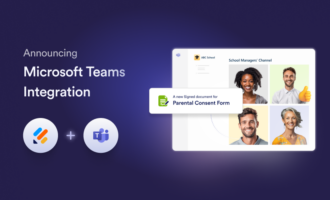















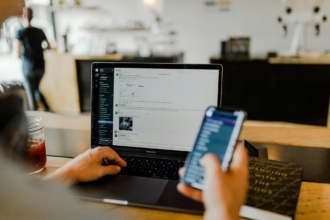









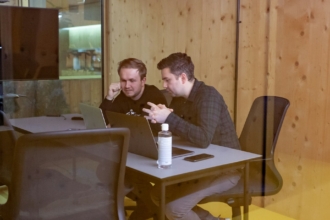




Send Comment: