Converting Microsoft Forms responses to PDF
- Click on the Responses tab.
- Click on View results.
- Click on the three-dot menu button.
- Choose Print response.
- Choose Save as PDF from the printing options.
- Select the settings and click Save.
- Give the file a unique name or number when saving.
Microsoft Forms is a simple tool. It does its job well enough without a lot of fancy features. And while it’s possible to export your form responses to PDF in Microsoft Forms, it’s a somewhat laborious process.
In this article, we’ll take a look at the most direct way to save Microsoft Forms responses to PDF. Then we’ll look at a couple of other solutions that make the process much easier.

Migrate existing forms instantly
There’s no need to rebuild your online forms from scratch. Instead, migrate existing forms and submission data into your Jotform account in one click — so you can collect data without skipping a beat.
Your form can not be migrated.
Please ensure that your form URL is correct and that your form is set to “public” before attempting to migrate it again.
Converting individual responses to PDF
Microsoft Forms allows you to view individual responses one at a time. And most major web browsers allow you to print web content to PDF.
Microsoft Forms connects to your browser’s built-in printing tool to let you print responses to PDF. Here’s how to do that:
- Start by clicking on the Responses tab in Microsoft Forms.
- Next, click on View results.
- Click on the three-dot menu button in the lower right corner of any response.
- Choose Print response.
- Then you’ll get the standard printing options. Make sure to choose the Save as PDF option.
- Select the settings you want (such as which pages you want to print) and click Save.
- Each time you save a response as a PDF, give the file a unique name or number so you can identify it later.
If you only have a few responses to turn into PDFs, this method will work just fine. But what if you have thousands of responses? Saving them as PDFs one at a time will get old fast.
Luckily, there’s a better way.
Automating the process
Microsoft’s Power Automate is a versatile tool that lets you automatically perform actions in one app when a trigger happens in another app.
It’s easy to create your own automations in Power Automate, but Plumsail has already made one. Plumsail does the heavy lifting of converting your form into a PDF. Then it sends it to OneDrive, Dropbox, or other cloud storage solution.
Automation helps, but you may be wondering if there’s a way to save responses as PDFs that doesn’t require setting up integrations and using third-party apps. An all-in-one solution seems like it would be a better choice.
Pro Tip
Simplify your PDF management process! Discover our PDF Tools for seamless document customization and management:
Taking a more streamlined approach
As we mentioned at the beginning of the article, Microsoft Forms is simple, and it’s not meant for advanced use cases.
Ideally, you need a form-building tool that has built-in PDF editing capabilities — like Jotform. With Jotform’s free Online PDF Editor, you can automatically turn each form response into a designed PDF to download, share, or store in the cloud.
If you need to turn e-signature documents into finished PDFs, you can use Jotform’s dedicated e-signature tool, Jotform Sign. With Jotform Sign, you can automatically convert fillable PDF forms into completed documents, complete with audit logs of the e-sign process.
Jotform offers all of the benefits of Microsoft Forms without the drawbacks. It’s also free to use. You’ll only need to upgrade if you need higher limits on forms or submissions. Try it out for free today.
Photo by Sora Shimazaki







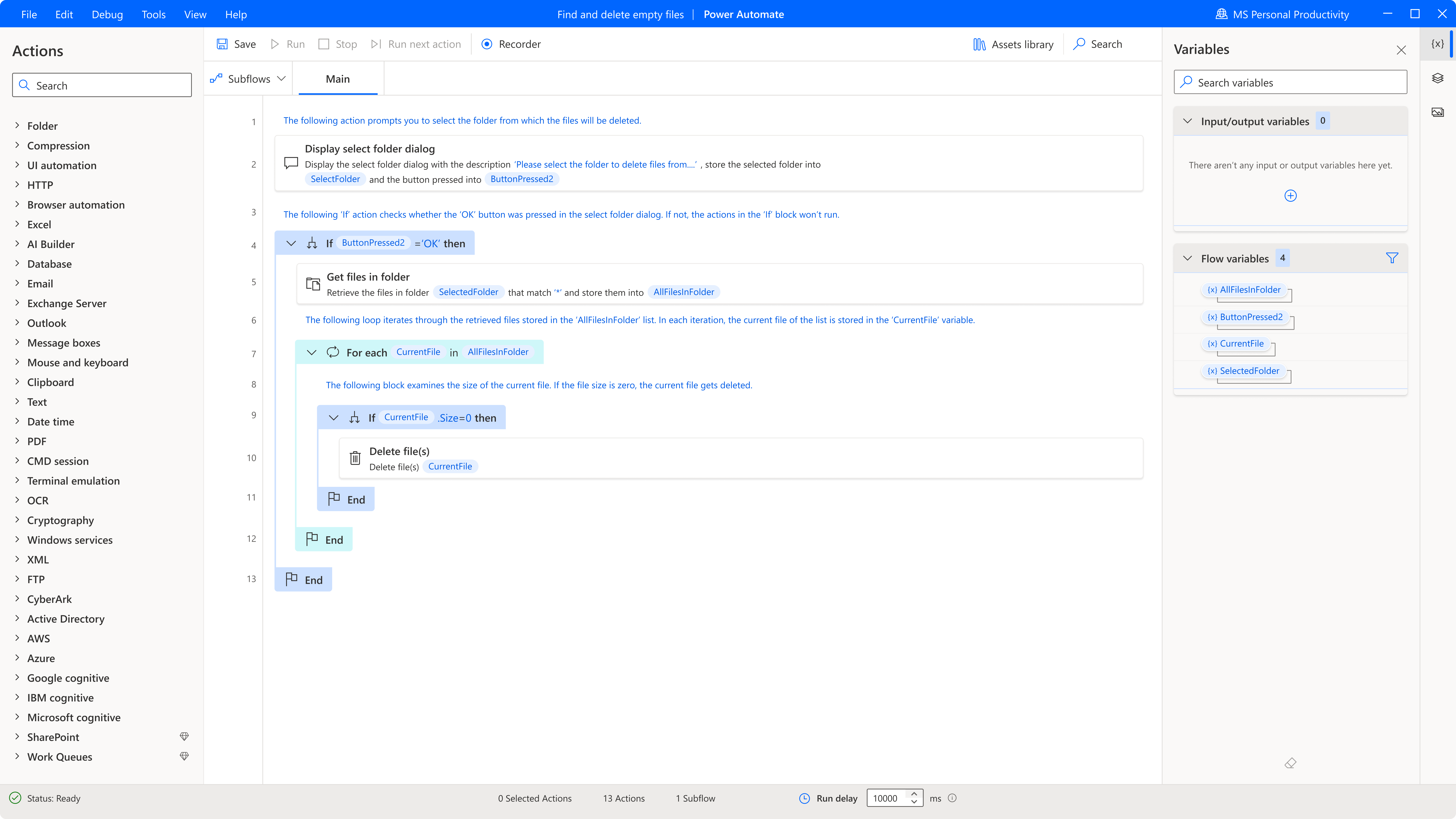


















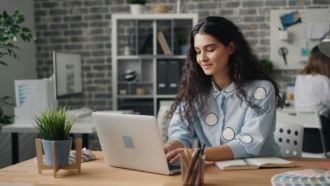












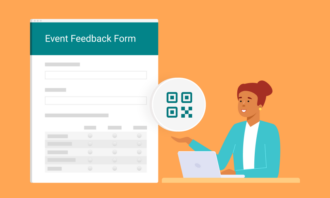





















Send Comment: