Jotform servers send around 1 million emails every month. So, the second most important feature of Jotform is “sending emails reliably”.[*]. Many people just come to Jotform, create a form, post it on their site and forget about it. They keep using Jotform for years without ever visiting our site since Jotform just works. It does what you need. When you have a new submission, Jotform instantly brings it to your inbox.
No Sign Up Required
Keeping this in mind, we are doing an interesting experiment on Jotform 3.0. We will be letting people create forms and receive the responses by email without ever creating a Jotform account! All you have to do is enter an email address while creating the form and you are all set.
We are always looking for ways to make our application leaner. Keep eliminating any unnecessary steps. If all you need to do is to create a form and get emails when someone fills it, you don’t need an account.
I always think of Jotform.com as a standalone app. Get everything done on a single page. Once we release the new version, our next goal will be to complete our API and start letting other web tools include Jotform within their own web applications. We have had couple of requests from very popular web tools but that was not possible with the old version. It is now a very real possibility and I am excited about it.
Setting Up Email Alerts and Auto-Responders
Jotform 3.0 makes it possible to completely customize your emails. You can setup response email alerts and auto-responders and change everything. Let’s see couple of screenshots on how this works.
I created this nice little contact form. I would like to receive an email when someone fills it. I also would like to send an automatic response to the submitter to thank them for contacting us. So, I click on “Email Alerts” button to see if I can accomplish that.
When I click on “Add New Email” button, an “Email Wizard” is launched. I will create my email following the steps. I first need to decide if this email will be sent to me or the person who fills the form.
Next, a screen that come up looking like an envelope. During usability tests, we have seen many people get confused when they were asked to enter the “From” and “To” questions for the email. So, we designed it to look like an envelope. Everybody knows how envelopes work: Put the sender name to the left top corner and the recipient address to the bottom.
Next, enter email contents. I can use any form answer on the subject or body of the message. Also note that I have total control over the design. I can replace the Jotform logo with my own logo or just remove it.
I save the email and I am done. My forms start sending emails right away. I can also setup more emails.
Let me share one last trick with you. Jotform’s new Conditional Logic features are very powerful. Let’s say I added a dropdown question asking why the user is contacting us. Is this query Sales or Support related? Then add new conditions to send the responses to different departments in company.
We hope that you liked the new email features. Please feel free to post your questions or suggestions using the comments section below.
[*] By the way, if you are wondering what the most important feature of Jotform is, it is to “create forms easily“.












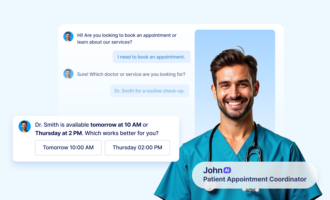
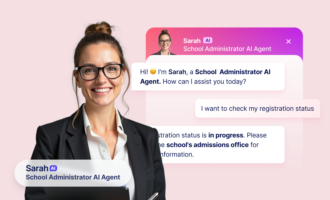
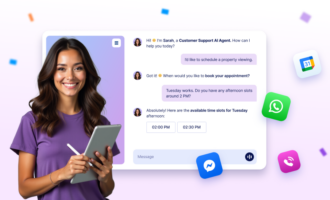
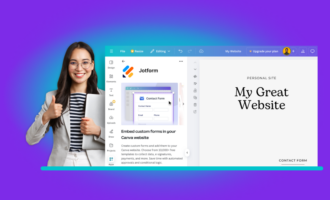
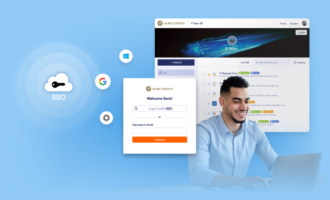

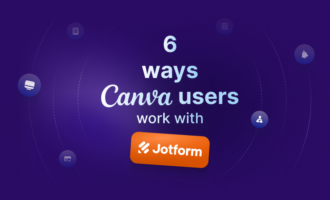
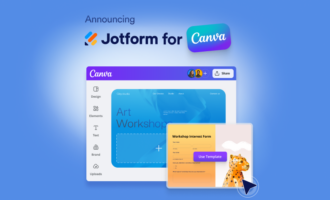

Send Comment:
15 Comments:
More than a year ago
I like JotForm. I am not using at this time but I am trying for using as soon as possible.
More than a year ago
When is the roll out of the new forms? I am in need of your new tools asap...
More than a year ago
I have forms in v2.jotform that do not show up in jotform.com
It is very confusing. What do I do please? Is jotform.com the newest?
Thank you.
my login is freeconnect2000
More than a year ago
Please email us the URL of the form and the email you received and we can investigate that for you.
More than a year ago
I am receiving the email notices from people who fill out my form online but they are not showing up in my online reports? What's the problem here or what am I doing wrong? Please help.
More than a year ago
I am a website designers with many forms for many clients.
I have noticed that all the forms are now going through my email address info@asred.co.uk. My clients are wondering why this is so as I have specified their email address on the old version of jotform.
Please help
More than a year ago
I LOVE Jotform! I plan to use it more and more. It is an amazing idea extremely well implemented.
3.0 looks very interesting, for sure.
Dave
More than a year ago
> When is the final launch?
April 14th
> Also, will we be able to segment the various forms we create in folders.
Yes, you will be able to create folders and save forms under folders.
More than a year ago
Cant wait to sync to my account. When is the final launch? Also, will we be able to segment the various forms we create in folders.
More than a year ago
Thanks for all you do.
More than a year ago
Great to have an option to send to different folks depending on form options!
More than a year ago
I agree with darrius! A great tool that only looks to be getting better! Thank you!
More than a year ago
hello,
First i would like to say thank you for making an incredible application. we operate several websites that incorporate your forms and now that facebook can render html we are even posting some on there. I am very excited and looking forward to the new jotform. As a company we pride ourselves on customer service and always strive to make improvements on efficiency without sacrificing quality. We use forms to hire applicants, register for seminars, schedule estimates and so much more. I can only hope that more people will read your posts and take what you say to heart. It is truly a business model that will not only succeed but thrive.
Thank you!!
More than a year ago
Hi Fabian,
Yes, your account will be upgraded to the new version and your forms will keep working without any changes.
More than a year ago
Are you going to transfer the old Jotform2-forms to the new jotform-builder? will you be able to use the old forms without doing anything?
the new application looks awesome!