Google Forms is a free web-based tool for creating and administering online surveys and other forms. It’s part of the larger suite of Google applications, which includes Google Sheets, Docs, and Slides, among other tools. The Google suite of tools is free to use for any Google personal account, as well as for Google business account users through Google Workspace.
Whether you’re collecting information from users, surveying customers or prospects about their buying preferences, or soliciting feedback from employees or partners, Google Forms provides a simple way to achieve your goals. So does Jotform, an alternative to Google Forms.
Google Forms is relatively user-friendly and accessible for both form creators and end users. However, the text formatting options in Google Forms are somewhat limited. Consequently, there’s no way to format characters as superscript in a native, straightforward way from the Google Forms user interface.

Looking for the best alternative to Google Forms?
Jotform’s full-featured form-building solution is mobile-friendly and has the most integrations in the industry. Use it to collect payments, automate workflows, gather leads, and more.
Use cases for superscript characters
A superscript character is any alphanumeric or symbol (or group of the same) that’s displayed and printed slightly above a regularly formatted word or character. Superscript characters are typically displayed in a smaller font size as well.
One of the most common uses of superscript is to specify ordinals — that is, numbers that specify a particular position in a series.
For example, let’s say you need to differentiate individual events in your Google Form. You want your users to tell you about the first event, then separately about the second, the third, etc.
You can spell out “first,” “second,” and so on, or you can save space and use numerals like 1st, 2nd, etc. To increase clarity and readability, you can format the “st” or “nd” as a superscript — e.g., 1st, 2nd, 3rd.
Other potential use cases for superscript characters in Google Forms include
- Providing specific dates (e.g., August 5th)
- Referencing footnotes or endnotes
- Inserting copyright (e.g., ©) or trademark symbols
- Formatting large numbers using exponents (e.g., 103)
- Formatting cent values for currency figures (e.g., $409 instead of $4.09)
Two ways to format characters as superscripts in Google Forms
Fortunately, you can take advantage of two different methods as a workaround to the Google Forms text formatting limitations. Simply follow the instructions below for the method you’d like to use.
The copy and paste option
One way to add superscript characters to your Google form is to copy and paste:
- Create a Google Docs file.
- Type in the text you want to add to your Google Form, including the character you want to format as a superscript.
- Highlight the characters you want to reformat as superscripts.
- Click Format in the Google Docs menu bar, then click on Superscript.
- With the text still highlighted, copy the characters to your clipboard using one of these options:
- Right-clicking on the text and choosing copy
- Pressing CMD + C on a Mac or CTRL + C on a PC
- Paste them to your form using one of these options:
- Right-clicking on the text and choosing paste
- Pressing CMD + V on a Mac or CTRL + V on a PC
The Jotform option
Jotform is a free online form builder and editor that lets you easily create attractive, user-friendly forms. You can even import existing Google Forms to Jotform with the easy-to-use import tool.
You can use Jotform to format specific characters as superscripts with just a few basic HTML tags:
- Type your text into the Jotform Form Builder.
- Position your cursor immediately before the first character you’d like to format as a superscript.
- Type in <sup>.
- Next, position your cursor immediately after the last character you want to be superscript.
- Type in </sup>.
That’s it. Wrapping your text in the <sup></sup> tags will render the characters in between the tags as superscripts.
Other formatting tips for great forms
In addition to using superscripts, there are other ways you can improve your form’s visual appeal and clarity for users:
- Ensure your form field labels are all top-left aligned. A 2014 Google study suggests that this is the best placement for clarity and form completion rates.
- Look for ways to simplify your form’s display and UX. One way to do this is by adhering to the “one thing per page” rule for complex sections. Give each question its own page.
- Finally, remember that while web-based forms provide exceptional functionality, you have to get people to actually complete and submit them. To that end, consider a few ways you can help improve your form’s conversion rate.
For a better understanding of form design and layout, watch Jotform’s Form Designer tutorial.
Adding superscript formatting to appropriate character sequences can help improve your form’s readability; thus, helping improve its completion rate. Use either of the methods we’ve discussed here to improve your forms.
Photo by Karolina Grabowska





















































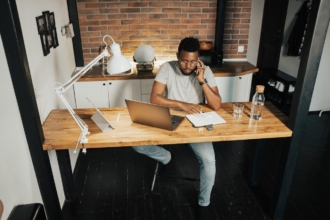

















































Send Comment: