Steps to make a petition form
- Set up your document
- Add the petition title and description
- Add the signature fields
- Customize the design
- Proofread and review
- Save the petition
- Distribute the petition
Looking to initiate change in your organization, school, community, or somewhere else? One great way to spread the word and garner support is to start a petition.
Petitions are formal requests for action that show evidence of public support. That evidence of support is why petitions carry a lot of weight in many situations. Luckily, creating a petition form is something you can do yourself with word processing software — no previous experience needed!
In this article, we’ll provide step-by-step instructions on how to make a petition form in Microsoft Word and guidance on how to use advanced features to really make your petition shine. We’ll also introduce you to Jotform, another tool that’s even easier to use for creating petitions — and any other form you may need..
How to make a petition form in Microsoft Word: Step-by-step instructions
Ready to get started on your petition? Follow these step-by-step instructions to create a professional-looking petition in Microsoft Word.
1. Set up your document
First things first: Begin by setting up your document.
Open Microsoft Word. Click File and select New. Choose Blank Document.
Once your new document is open, you can customize a number of aspects, such as
- Page margins
- Page orientation
- Font style
- Font size
- Line spacing
- Headers and footers
- Page numbers
What you choose will depend on your own preferences as well as what your petition is for, the organization you’re associated with, and whether the organization has any specific requirements. For example, two of the most common fonts for professional documents are Times New Roman and Arial, both with a 12-point font size.
Make your customizations using the toolbar at the top of the document.
2. Add the petition title and description
Once you’ve set up your document, add in the title of your petition. Make sure the title is
- Clear and explanatory
- Short and direct
- Catchy and interesting
If your title is unclear or doesn’t grab your audience’s attention, you may not be able to convince them to sign your petition. Use a larger font for your title, or select from one of the prebuilt header font styles. Align the title in the center of your document.
Underneath the title, add a short description of what you’re trying to achieve with your petition. Be sure to provide this information:
- The organization or person you’re petitioning
- Who you’re asking for signatures
- Your main cause
- How many signatures you’re trying to get to achieve your goal
- The deadline for signing your petition
- Next steps after the petition is complete
Be sure to use clear language to get your message across. You can cite research, such as statistics, to better explain your reasoning for the petition. You can also include stories from stakeholders that illustrate why the change you’re calling for is necessary.
3. Add the signature fields
The most important section of your petition form is the area where you’ll collect signatures from other people who support your cause. In Microsoft Word, there are two main ways you can collect signatures in your petition:
Signature line
You can create a pre-formatted signature line that includes the signer’s name, title, and other details. Use this feature if you know all of the individuals who will be signing your petition. In the Insert tab, click on Signature Line and fill out the fields in the popup.
Table
If you don’t know the names of the individuals who will be signing the petition or you want them to fill in their own names, the best solution is to create a table in Microsoft Word. This way, you can include fields for each person’s name and signature. You may also want to add fields for the date and time of signing.
To create a table in Microsoft Word, in the Insert tab, click on Table. Select the number of rows and columns you want to include according to your requirements. You can adjust the size of the table and the width and height of the cells by clicking and dragging them to where you want them to go.
4. Customize the design
Ensuring your petition form looks professional and credible is key. If you’re creating it on behalf of a particular organization, you can use Microsoft Word to customize the design of your document so it matches the organization’s branding.
While Microsoft Word doesn’t include advanced design features, it does give you basic options for font colors, images, and layouts. Check out the Design tab to customize aspects such as the page color or page border.
5. Proofread and review
Once your document contains the content you want, it’s time to proofread everything to ensure there are no errors.
Use the Spelling and Grammar feature in the Review tab to identify any spelling, grammar, or syntax errors. Alternatively, you can send the document via email to a collaborator or colleague and ask them to review the material with fresh eyes to catch any glaring mistakes.
6. Save the petition
Once your petition is ready to go, save the document in the file format of your choice, such as DOCX. This way, you can go back to it and edit it as needed in the future. If you plan to send the document out digitally, you may want to save it as a PDF to preserve the formatting across all devices and software.
7. Distribute the petition
You can share your petition in a number of ways:
- Email it as an attachment to stakeholders. Signers can either sign it digitally, or they can print out the form, sign it, scan it, and send it back to you via email.
- Print out the petition. You can show it to potential signers and ask them to sign it in person.
- Post the petition on a website or on social media. Similar to the email option, stakeholders could either sign it digitally or print it out, sign it, and return a scanned or hard copy to you.
Consider the best method that will allow you to reach as many stakeholders as possible, engage with them, and encourage them to sign your petition.
How to leverage advanced features for petitions in Microsoft Word
Now that you know the basics of how to make a petition form on Microsoft Word, let’s look at a few ways you can use the advanced features to make your document stand out.
Table of contents
If your petition is part of a larger document, such as a proposal or research study that includes several pages of information, it’s best to include a table of contents at the beginning of the document.
You can do this by going to the References tab and clicking on Table of Contents. Select the option that works best for your needs.
Templates
While starting a document from scratch gives you the ability to create something that fits your needs, you may find that using a document template works better. Microsoft Word comes with a few different templates you can use.
Click on File, then More Templates under New. Here you’ll see the templates you can choose from. Keep in mind that Microsoft Word doesn’t have a specific template for petitions.
Images
If you have images — such as photos, graphics, or infographics associated with the petition cause — you may want to include them on your petition form. By clicking the Insert tab and then Pictures, you can search your own image files or find images online and insert them into your Microsoft Word document.
How Jotform makes petitions easier
Now that you know how to make a petition form on Microsoft Word, you might be interested in learning about another tool that makes the process even easier!
Jotform is an excellent Microsoft Word alternative for creating professional, eye-catching petitions. It not only comes with several petition templates an form design options, but it also has an online petition form that your stakeholders can use to sign the petition electronically — no printing or scanning necessary!
If you want to send your petition to your stakeholders electronically, it’s easy to add an electronic signature field to your form with Jotform Sign. Jotform’s easy-to-use e-signature solution. It also allows you to track signatures and automate the signing process in one place.
Whether you’re creating a petition for school, work, a social cause, or something else, Jotform is the best way to create a professional petition form.
Photo by Los Muertos Crew












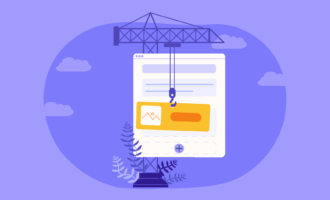





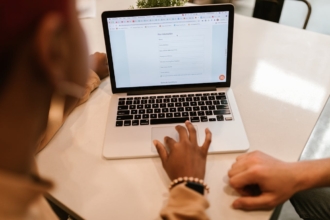


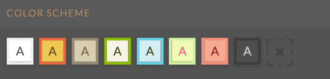
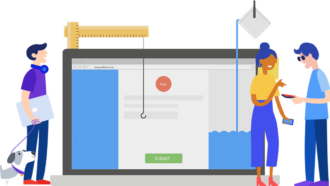
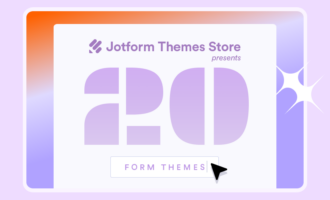


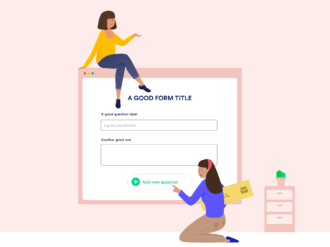
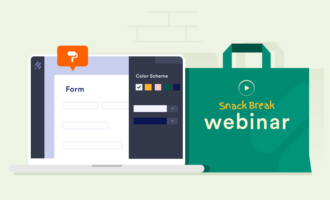

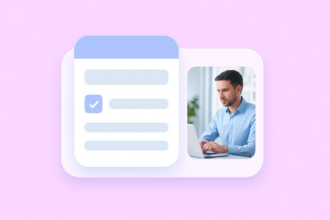





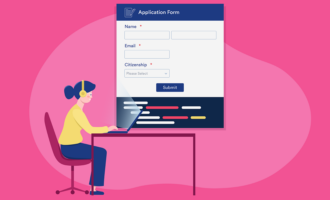
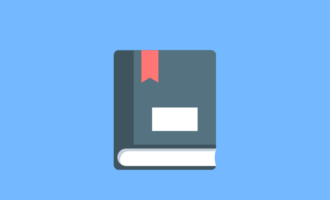
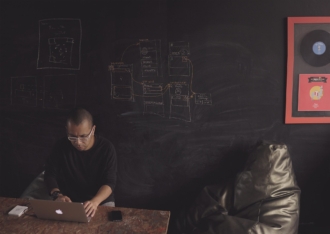

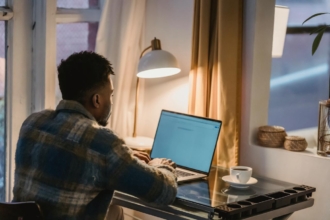
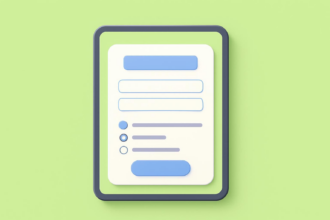





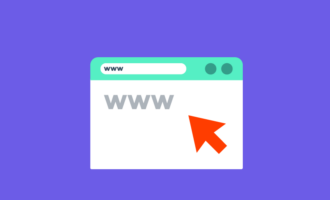

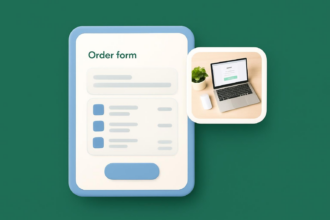

Send Comment: