5 easy ways to edit a PDF
- Use Microsoft Word
- Use Adobe Acrobat
- Use Jotform Smart PDF Forms
- Use Dropbox Sign or Docusign
- Use Smallpdf
Portable Document Format (PDF) files can be extremely useful when it comes to sharing information in its original format. You can’t edit these files without a specific program, which makes them ideal when you’re working with contracts, sensitive data, and other documents that you don’t want anyone to change.
But what happens when you need to edit a PDF? Maybe you lost the original file, or you want to add signatures or reformat a section. Well, when you’re equipped with the right tools and familiar with the process, you can easily make PDFs editable — the best option will simply depend on the type of edits that you need to make.
Pro Tip
Need a smarter way to handle PDFs? Try our PDF Tools to edit and manage your documents like a pro:
1. Use Microsoft Word
You’re probably already familiar with Microsoft Word as a word processor tool, but it can also double as a PDF editor. Here’s how:
- Start by opening a new Word document.
- Click on the File menu and choose Open.
- Search for your PDF and open the document.
Word will then convert the PDF to a Word document, and you’ll essentially be working with an editable PDF form. This process can alter some of the formatting, however, so you’ll need to edit carefully. Once you’re done, just save the document as a PDF again.
2. Use Adobe Acrobat
Adobe Acrobat is a specific PDF editor that lets you add fillable fields to your PDF. Simply
- Open Acrobat, then click on the Tools tab.
- Choose Prepare Form.
- Either open your saved PDF or scan a document into your computer to open with Acrobat.
Be wary that the program may try to automatically add some form fields. Other than that though, you can add custom fields and truly edit the PDF how you see fit. When you’re ready, save your editable PDF as a traditional PDF.
3. Use Jotform Smart PDF Forms
Jotform is all about making those simple tasks smarter. That’s why, with Jotform Smart PDF Forms, you can easily turn your static PDF documents into fillable PDF forms. Simply
- Upload your PDF to Jotform Smart PDF Forms, and watch it automatically create an online form that mirrors your original PDF’s layout.
- Share your fillable PDF via email, embed it on your website, or download it for offline use.
- Track and manage responses easily with submissions automatically collected in Jotform Tables. You can also save responses as PDFs for record-keeping or sharing.
If you need even more customization, Jotform also offers a Fillable PDF Form Creator. Its drag-and-drop editor is ideal for creating things like interactive contracts, surveys, and applications.
4. Use Dropbox Sign or Docusign
There are plenty of other online tools that can help you add fillable form fields to your existing PDF — like Dropbox Sign (formerly HelloSign) and Docusign. To use them, just
- Create a free account for either of these tools.
- Upload your PDF file to the tool.
It’s really as easy as that! You edit by choosing from drag-and-drop fields that you can insert into the PDF, including pre-filled name and date fields as well as custom fields. Both platforms also allow you to digitally sign the PDF, so you can save valuable printing time.
Once finished, just download the completed PDF or email it directly to the next recipient.
5. Use Smallpdf
Smallpdf is a converter that turns your PDF into an editable file with zero hassle. Here’s how:
- Create an account and sign in.
- Upload your PDF document and choose whether you’d like to convert it to a Word, PowerPoint, or Excel file.
- Save your converted file right on your computer and open it.
Then edit to your heart’s content! Once you’ve made any changes, you can use Smallpdf again to convert the document back into a PDF.
Photo by Anna Nekrashevich



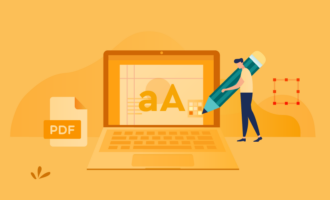
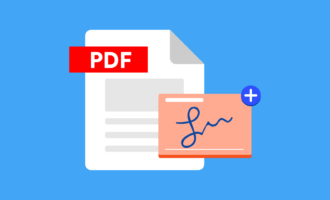
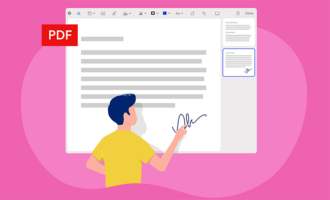



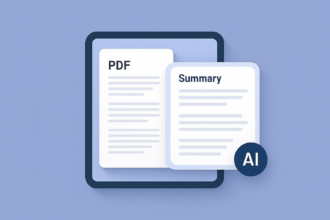
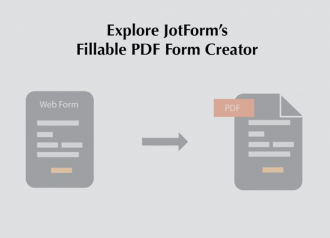
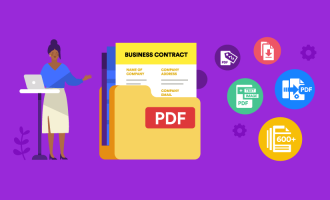





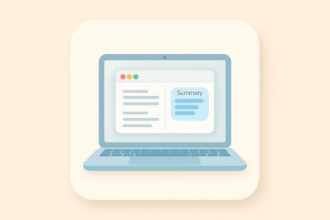

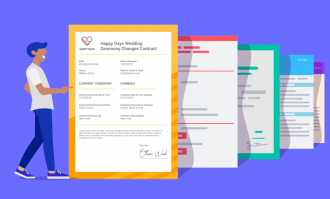
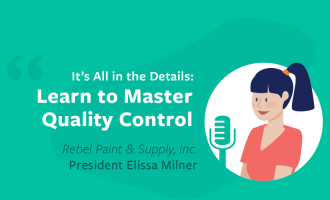
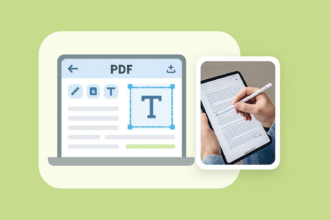


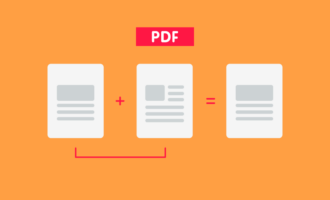
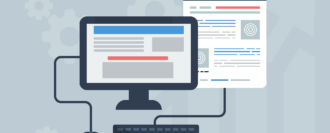

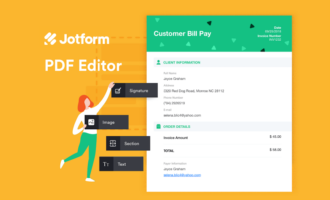




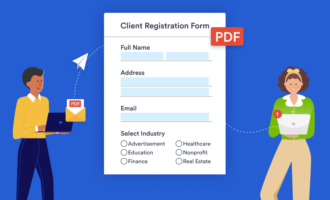
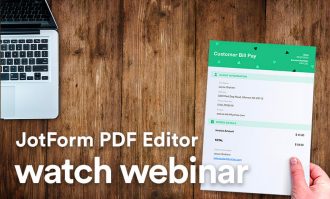



Send Comment: