Creating a form in Airtable
- Create your base table
- Create your basic form
- Edit your form
- Edit your form fields
- Customize your form’s performance
- Share your form
- Collect your responses
Spreadsheets are integral to many business processes, whether you’re tracking invoices or managing your inventory. You likely use spreadsheets daily for your business, which is why a platform like Airtable can be so helpful. With Airtable, you can easily create, edit, share, and collaborate on all of your spreadsheets, and even combine them to function like connected databases.
Airtable makes it easy to work together with your team members, and with different views like calendar, kanban boards, and grids, you can quickly access and evaluate the information you need.
But Airtable isn’t limited to just databases and spreadsheets. You can use the platform to create a form and then collect the responses in a spreadsheet to organize, store, and analyze them. Plus, with features like conditional logic, it’s easy to customize the form’s performance to your needs.
With Airtable, you can create a form for all sorts of purposes, including to gather customer feedback, collect job applications, or get team updates on a project’s progress. Airtable forms make it easy to collect the information you need and incorporate it into your workflow.
Here’s how to create a form in Airtable.
Create your base table
Before you create your form, you need to start by creating a table that will collect all of the form response data. You can create that form directly within Airtable.
- Sign into your Airtable account.
- From the Home menu, click on Add a base.
- You can choose Import your work from the popup on the right if you want to use an existing spreadsheet, like a Google Sheet. You can also start from scratch with the blank table provided or choose a template under Check out our templates on the right.
- Customize your base using the dropdown menu in the top left to choose the icon, table name, and background color.
- Edit the table as needed. You can change the content of column headers and cells by double-clicking on them. You can add column headings labels to identify the types of responses that each column will hold. It’s best to use headings that correspond to your form, such as question numbers, so you can easily match up the information.
Create your basic form
- While you’re on your base page, navigate to the Form view. You can find that option by clicking Views under the table name.
- Click on the Form view option, give your form a title, and then click Create new view.
- To view your form, click on the Open form eye icon at the top.
- You should now see your new form in the list of views on the left.
Edit your form
You can add, remove, or move form fields to customize your form. Note: You’ll need a paid Airtable plan to add your company logo and a cover image.
- Click on the Add a logo icon at the top, then upload your company’s logo.
- Double-click on the Add a cover image icon and choose an image that you’ve saved to your computer.
- Customize the position of the form fields by clicking on them and dragging them within the form.
- You can also remove form fields by dragging them to the left of the screen and dropping them onto the box that reads Drag and drop fields here to hide.
- You can add new fields by clicking on the Add a field to this table option under your Fields tab. This option will add a column to your base, too.
Edit your form fields
Now it’s time to edit the content of your form fields.
- Click on the form title. You can change the form name and add a summary of the form.
- Click on the first field. You can change the field name as needed.
- To add additional text explaining how to fill out a field, click in the Add some help text box, then add the text. Users will see this help text when they hover over the field.
- To make a field required, click on the Required toggle button toward the upper right corner of the field. Turning that toggle on will require users to add a response to the field in order to submit the form.
- Next, click on the field name in the left corner of the box. Clicking the down arrow will bring up a menu that includes four options.
- Customize field type allows you to change the format of the answer. You can choose from options like single line text, long text, date, phone number, email, and more to specify the type of information to be entered.
- Edit field permissions allows you to choose which of your team members will be able to edit the values within the field. You can limit those permissions to specific users, editors, creators, or even to just yourself. This setting doesn’t allow recipients to edit the permissions.
- The duplicate field option will duplicate the field box. The new box will include all the settings of your current box.
- Delete field will delete this field from the form.
Customize your form’s performance
Airtable also features conditional logic options that allow you to further customize the form’s performance.
- Find the Show field only when conditions are met toggle.
- Toggle this option on to activate conditional logic.
- Choose the field you want to show or hide depending on a certain condition (e.g. if the respondent answered “yes” to a previous question). Then choose the field operator for how you want the form to respond. Operators include: contains, does not contain, is, is not, is empty, is not empty.
- Click on Add condition to specify another operator. You can use multiple And and Or conditions.
Airtable also gives you control over what happens when users submit the form. You can set the form to redirect to another URL once a respondent completes it. This option is ideal if you want to direct respondents to a thank-you page, a coupon or special offer, or another website that encourages them to take a particular action.
You can also set the form to display a certain message to respondents after they’ve submitted their form. You can customize a thank-you message or set the form to allow users to submit another response. With these options, you don’t have to worry about creating a landing page, but you’ll still be able to deliver a personalized message to respondents.
Share your form
With your form finished, it’s time to share it with your audience.
- Click on the Share Form option on your view bar.
- Copy the unique URL that’s generated for your form.
You can share the link via email, post it on social media, and add it to a website to ensure your form reaches the right audience. You can also click on the Preview option in the private link popup to view your form before you share it.
If you have the Pro or Enterprise plan, you can add a password to your form or limit form access to users with a certain email domain. These extra features can add increased security when forms contain sensitive information that you don’t want to provide to a larger audience.
Collect your responses
Airtable will automatically collect your form submission responses in your base. Each submission will appear as a new record.
You can use different base views to monitor all your submissions. You can filter the view to show new submissions or view all of your submissions together to verify that each respondent has received the appropriate follow-up.
What to know about Airtable form limitations
While Airtable forms are versatile, the tool does have some limitations. Those limitations start with the form’s design. While Airtable gives you some control over the order of your form fields, you won’t have full editing capabilities over features like the field length. Because Airtable isn’t first and foremost a form-building tool, it lacks some of the design capabilities you would enjoy with dedicated form builders like Jotform.
It’s also important to understand that Airtable forms can only send data to a single table. Airtable doesn’t allow you to duplicate your data or send it to multiple tables. To do that, you would need to use a form builder with that functionality.
Jotform is an excellent alternative for building forms. It has extensive customization options and a convenient drag-and-drop interface. You can change colors and fonts, add your logo and other branding elements, and more.
Jotform also gives you complete control over the questions and fields that you add. You can choose from many question types, require responses to some or all questions, and even collect online payments.
With Jotform, you can even use conditional logic, so you can change how the form displays based on a user’s responses. This conditional logic lets you show or skip questions based on previous answers, password-protect a form, offer a user a choice of different PDF downloads, and show a different thank-you message based on a user’s responses. The result is forms that perform the way you want them to, creating a personalized experience for every user.
Thanks to its versatility, Jotform is a key element of business operations. It integrates with many popular apps, including email marketing services, customer relationship management (CRM) systems, cloud storage solutions, and project management tools, so it can make a seamless addition to your existing systems and procedures.
It’s also easy to collect and organize your data when you use Jotform. Jotform Tables is a spreadsheet-database hybrid similar to Airtable, which gives you much of the same functionality that you would get from using Airtable. And if you do want to use Airtable? Jotform integrates with Airtable, so the collected data from Jotform will be conveyed to your Airtable spreadsheet.
Pairing Jotform with Airtable gives you the best of both platforms. You’ll enjoy versatile, customizable form-building with Jotform, while Airtable’s feature-rich spreadsheets will capture and store the responses to your form.



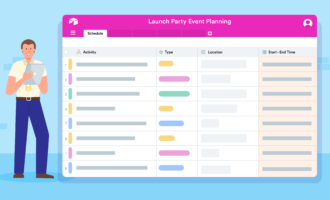










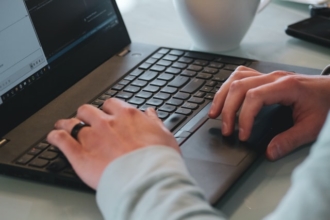
Send Comment: