How to convert a PDF to Excel using Adobe Acrobat Pro
- Open the PDF file in Adobe Acrobat Pro.
- Export the PDF into an Excel workbook.
- In the Save dialog, select the folder where you want to save the file, give the file a name, and then click the Save button.
- View the exported file in Microsoft Office Excel.
Suppose your coworker sent you a PDF of an Excel spreadsheet, and it’s all wrong. Or maybe you received a PDF of a spreadsheet and want to combine it with something you’re already working on to make a report more robust. Perhaps you have only a printout of the data and want to scan it into a PDF, then turn that PDF into an Excel spreadsheet.
In these cases, it’s best to save time you would’ve spent re-entering data by simply converting your PDF into an Excel spreadsheet. How? In this tutorial, you can export PDF to Excel using Adobe Acrobat Pro. Don’t have Acrobat Pro? Simply sign up for a free seven-day trial if you’re in a bind and need to convert your PDF to Excel as soon as possible.
Pro-Tip
Turn form submissions into polished PDFs with Jotform PDF Editor! And if you’d like to know how to convert PDFs to other file types, visit our guide.
1. Open the PDF file in Adobe Acrobat Pro.
You can double-click the PDF file or right-click, and then open with Adobe Acrobat Pro.
2. Export the PDF into an Excel workbook.
In Adobe Acrobat Pro, click Export PDF in the Tools panel, select Spreadsheet, then Microsoft Excel Workbook. Next, click the Export button.
3.In the Save dialog, select the folder where you want to save the file, give the file a name, and then click the Save button.
4. View the exported file in Microsoft Office Excel.
Open the exported Excel file in Microsoft Office Excel to analyze and customize it however you like.
That’s it!
If you’re not a fan of Adobe Acrobat Pro, check out our guide How to convert a PDF to Excel using Microsoft Office Word.
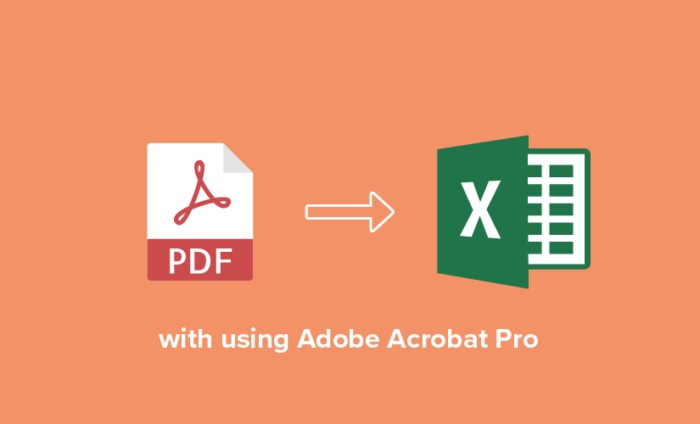

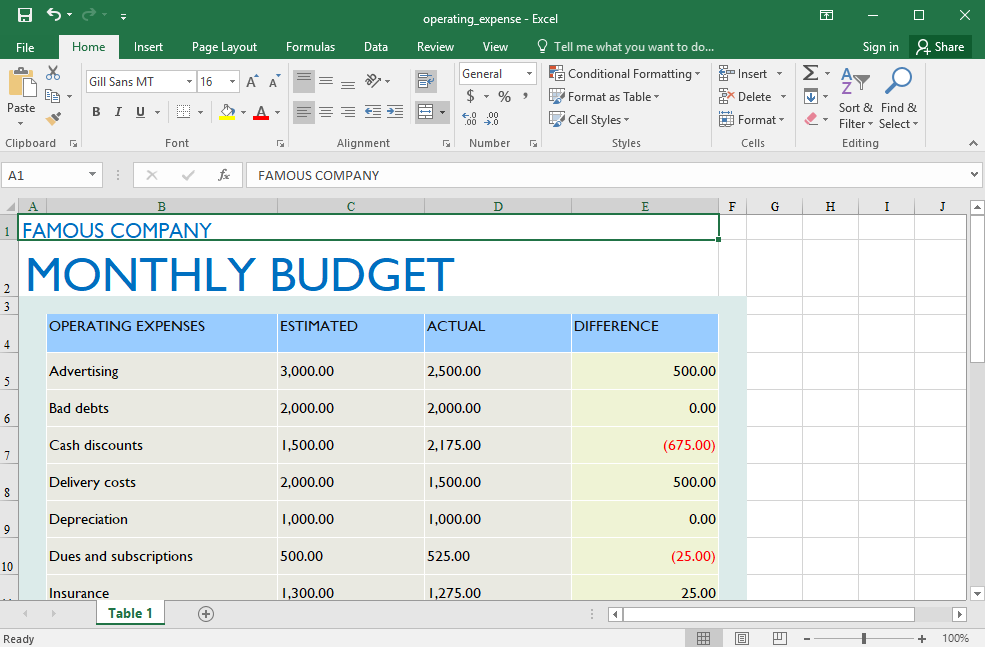


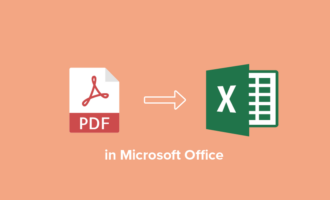

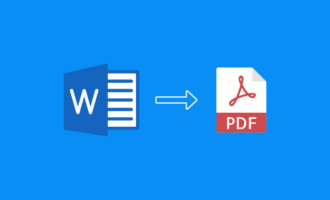
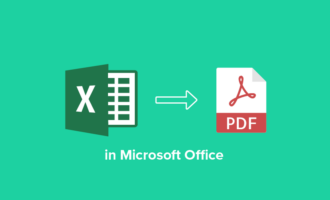
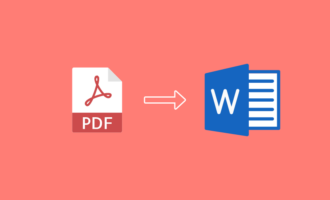
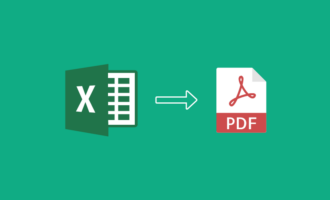

Send Comment: