What’s the best way to use required fields on your forms? Many form builders might be inclined to make every question required. After all, if the question isn’t important, why ask it in the first place?
But every form or survey needs to carefully balance collecting enough information to be useful versus requiring so much that frustrated users abandon the form before finishing. Required form fields provide that balance. You can ask more questions when respondents can skip any they don’t want to answer, which also keeps form completion times low.
What are required form fields?
To put it simply, a required form field must contain an answer before the respondent can submit the form. These are fields that absolutely must be answered in order for the form to be useful.
It’s possible for a form to be useful without having any required fields. For example, a casual community survey might not have any questions that are make or break, so every field can be optional. Other forms are useless without every, or almost every, field filled in. E-commerce checkout forms typically have few, if any, fields that aren’t marked as required.
Check it out…
Create your own online form and add required fields in minutes with Jotform. It’s free!
How do you choose required fields?
Ask yourself three questions when determining which fields need to be required:
- What is my goal for this form?
- What information do I need to accomplish that?
- What information is absolutely critical?
The first question is your objective. What are you trying to accomplish with the form? A good objective is as specific and limited in scope as possible. Are you collecting payment information or trying to find out which new products interest your customers? Maybe you need to sign up volunteers to staff the church holiday village.
Once you’ve specified your objective, determine what information you need to accomplish it. Make a list of every field you need for the form, in no particular order. For now, don’t worry about selecting the most important ones, just write them all down. To prevent your form from growing too long, keep the fields as relevant to the objective as possible.
Finally, rank the list of fields you wrote down to decide which questions are essential to achieving the objective. If you’re recruiting volunteers, you need to know their names and how to contact them, whether by email or phone. It’s a nice head start to know their t-shirt size and when exactly they are available, but that can be handled later with an email or phone call.
For a checkout form, you need the customer’s name, address, phone number, email, and payment information. You can’t possibly complete the checkout process and meet your objective without that information.
This must-have information represents your required fields. There’s no hard number for how many is too many, but as a rule, the fewer the better. The more fields respondents are required to fill in, the less likely they are to complete the form, and then you have nothing.
How do you set required fields in Jotform?
Setting fields as required in Jotform is simple. By default, all fields are considered optional. To change this, select the field and click on the gear icon to the right to bring up the field properties. Find the toggle labeled Required, and click it into the on position. If you change your mind, simply click the toggle again to turn it off.
When designing forms for the first time, it’s easy to consider every question critical. Savvy form builders carefully select which fields to set as required. By asking for no more than they need, their forms convert at a higher rate and collect better data.
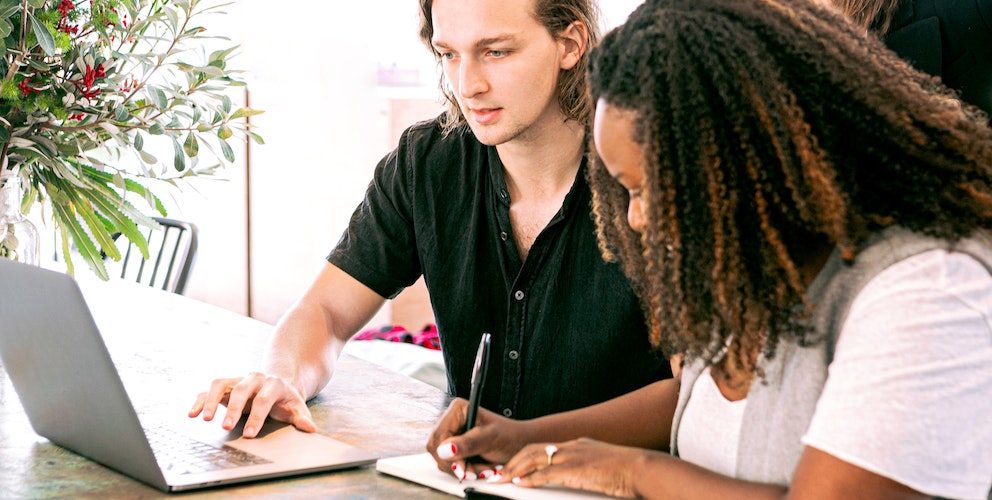




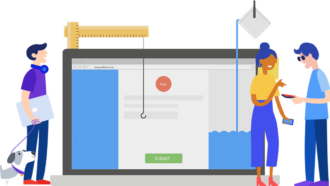




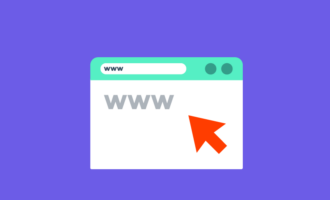

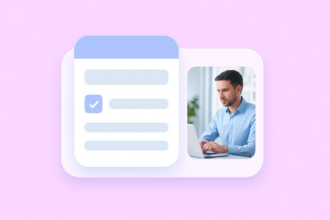


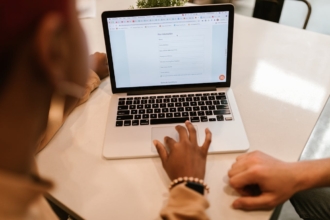


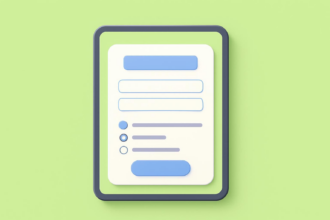
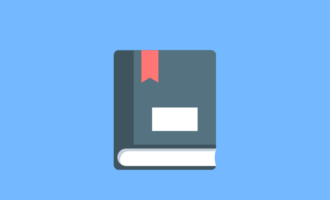



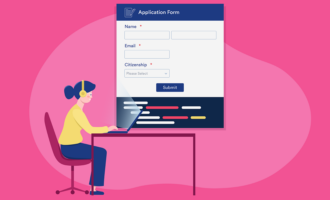

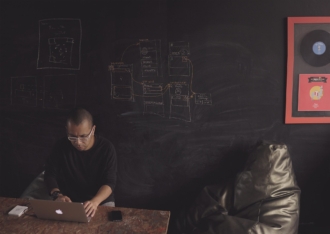

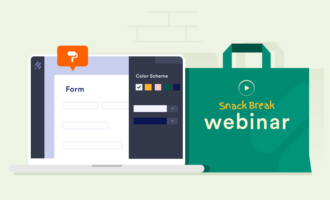

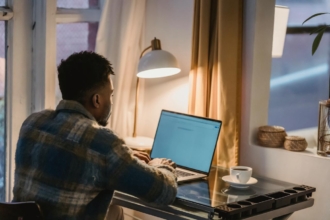


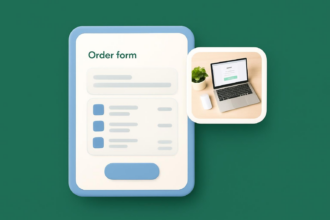
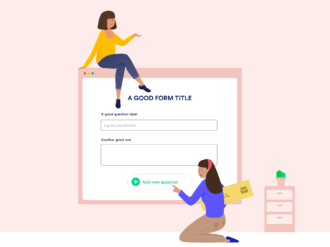


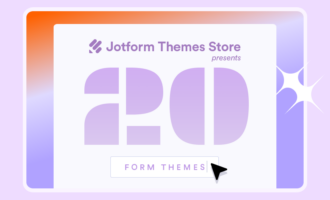

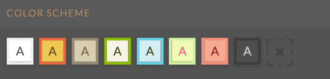



Send Comment: