We have a great news! If you have a Facebook page you can now use our new Jotform Tab Facebook app to embed a form on your Facebook page.
How to install
It only takes a couple of easy steps to install the Jotform Tab to your Facebook Page.
- Click the “PUBLISH” button at the top of your Form Builder.
- Click the “PLATFORMS” menu on the left.
- Select “Facebook” from the list.
4) Click the “ADD JOTFORM TAB” button.
If you’re not logged in yet, you will be asked to your log in to your Facebook account.
5. Once you’re logged in, the “Add Page Tab” window will appear, and you will have the option to choose the Facebook Page you would like your form to be added to. After selecting the Page, click the “Add Page Tab” button.
6. After successfully adding your form to your Facebook Page, the “Go to your page” link will appear. Click the link to access the tab.
7. On your Facebook Page, you’ll see a “Contact Us” tab. Click it to view your form. And you’re done!
Important notes:
– You can only embed one form with Jotform Tab per Facebook Page.
– Make sure your Facebook Page has at least 2000 likes. According to Facebook, “To ensure tabs lead to high-quality, accurate content, the Page Tabs feature is only available to Pages with 2000 or more likes.”
– Facebook Tabs won’t work on mobile. Facebook hasn’t deployed this functionality yet. It should work as intended if you view it on a desktop.
How to change the embedded form
If you want to change the form, you can do so right on the tab/app page. You should see a gear (settings) icon on the left. Just click it and select a form from the list.
How to remove the Jotform Tab
1. Go to your Facebook Page.
2. Click the “Settings” menu, then “Templates and Tabs“.
3. Look for the “Show Contact Support tab” option then turn it “OFF“. Click the “Save” button to save your changes.
How to change Jotform Tab’s name (Contact Us)
1. On your Facebook Page, click the “Settings” menu at the top then navigate to “Templates and Tabs“.
2. Scroll down to the bottom then click “Settings” under the “Contact Us” tab.
3. Click the “Edit Settings” link.
4. Type in your “Custom Tab Name“. Click “Save“, then “Okay” to exit and save your changes.


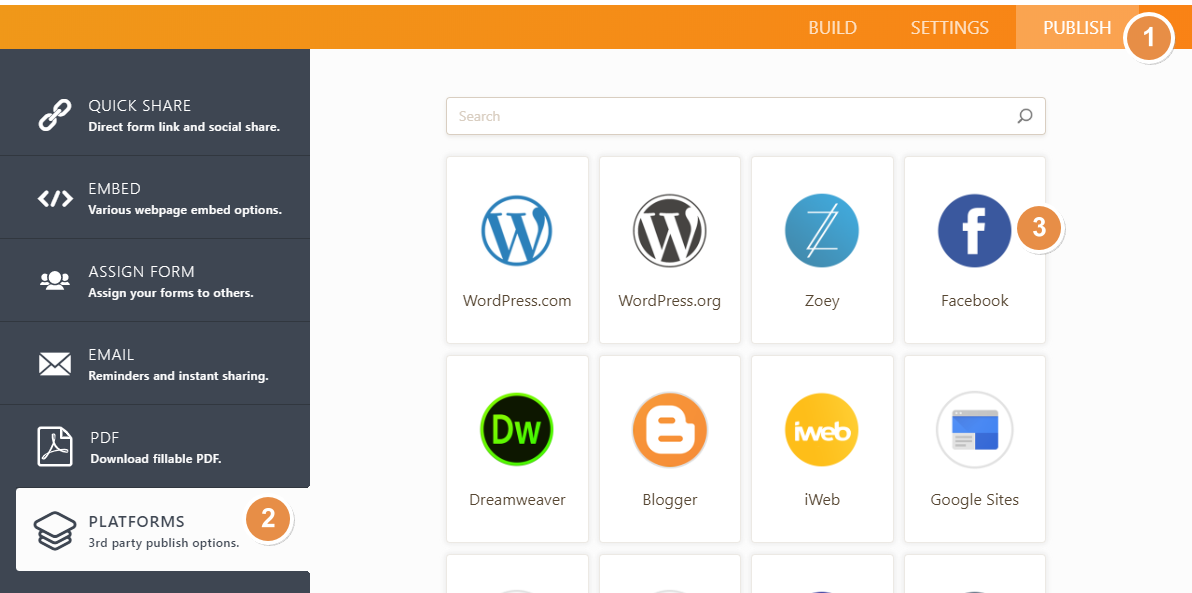
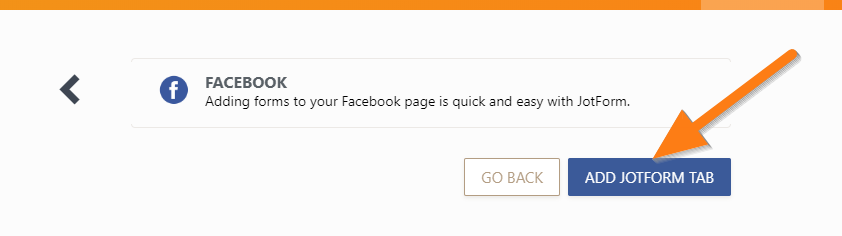
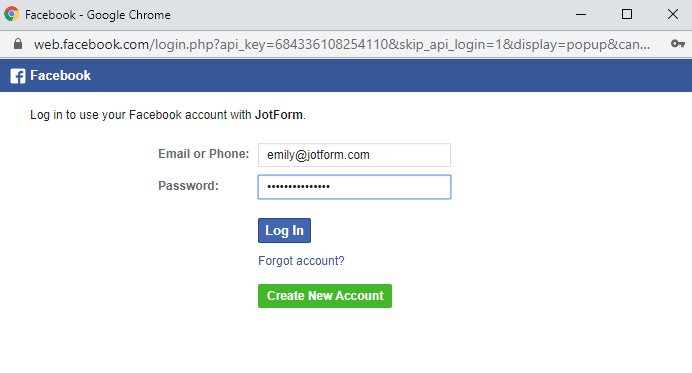
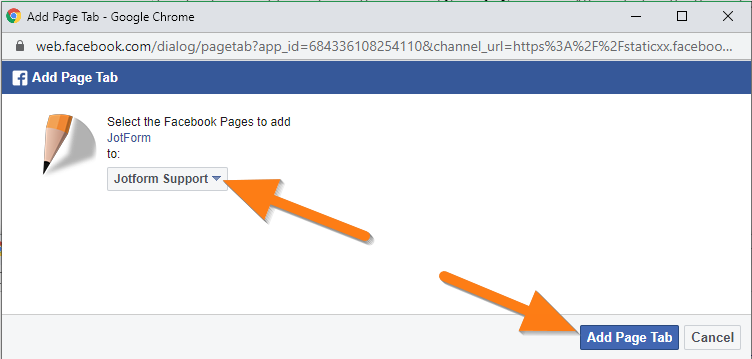
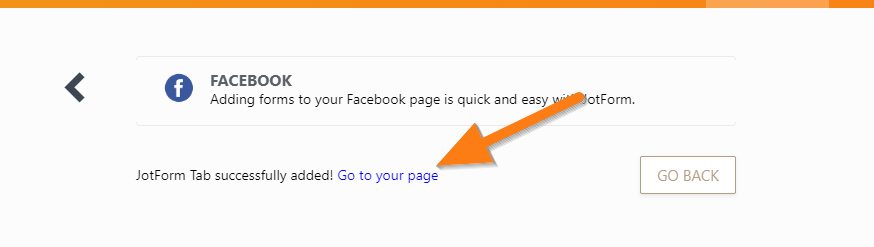
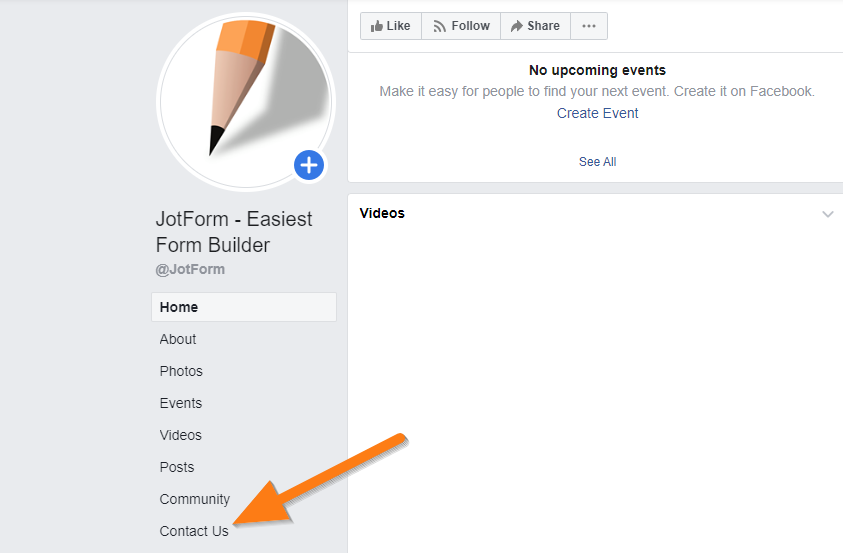
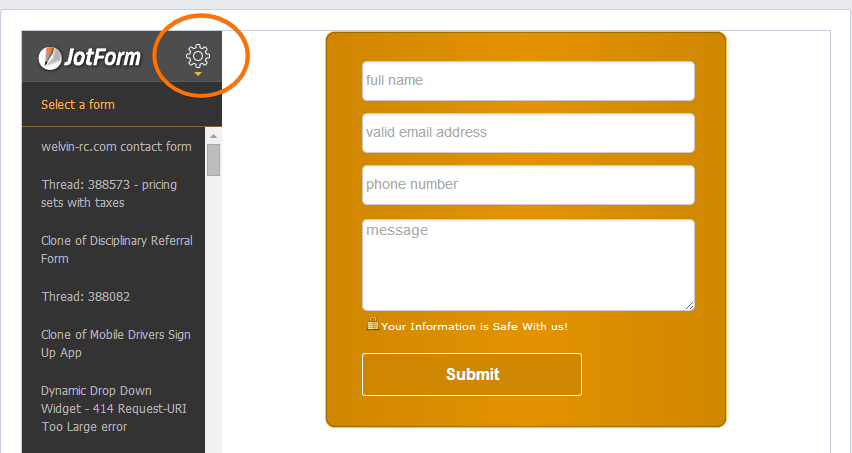
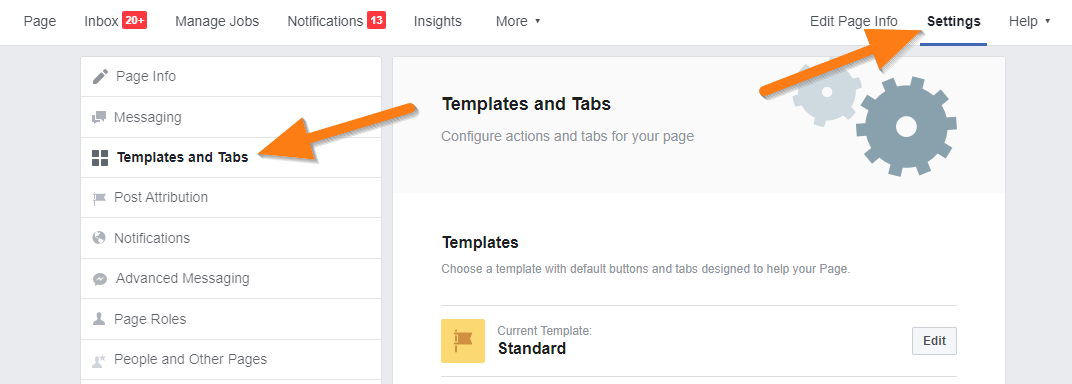
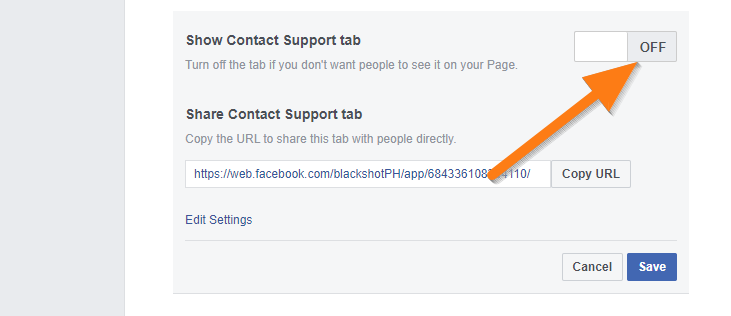
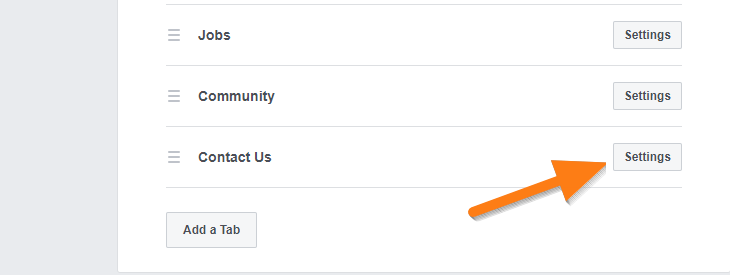
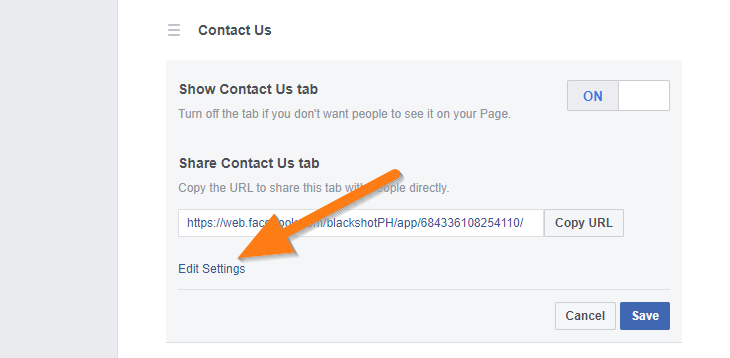
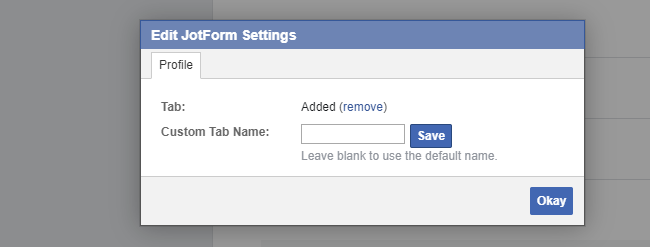
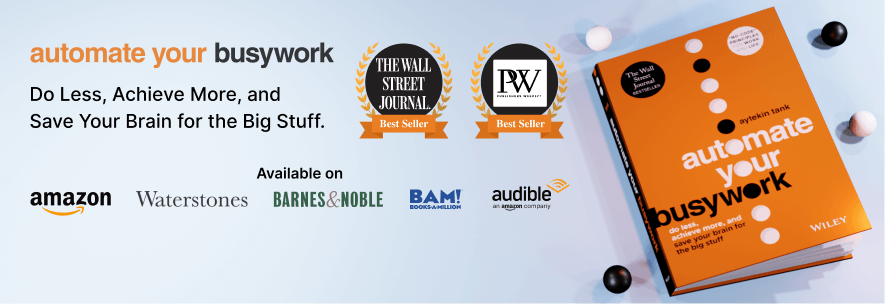

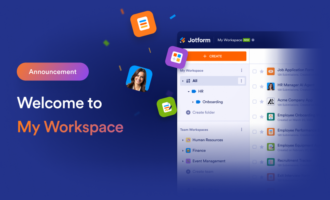
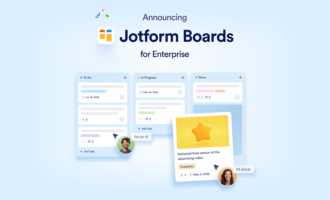

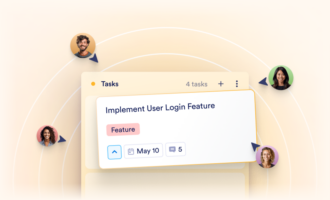



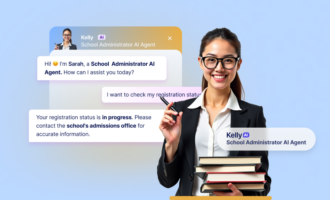
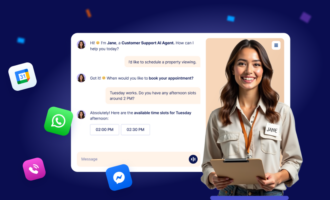

Send Comment:
37 Comments:
More than a year ago
Hello, i have difficulty connecting to facebook. I get the following error.
You must have permission to add apps to at least one Facebook Page to perform the requested action.
Can you please advise what can do?
More than a year ago
Dear Jotform, really interested in your service and i have succesfully make a form. However, I cant manage to make the form appear in my facebook page. Please help !
More than a year ago
This is completely incorrect. You can't change the name from "Contact Us"
More than a year ago
I did exactly as instructed, but the Facebook message that popped up just said "An error occurred. Please try again later."
More than a year ago
Is it possible to transfer submitted form to list up on feed in Faceboook Page?
More than a year ago
Please update this page to show the Limitations: Only Pages with 2000 or more likes can create custom Page tabs on Facebook business pages
More than a year ago
This page does not have permission to install the custom tab. I am getting this message from Facebook, and also this message. Please try closing and re-opening your browser window.
More than a year ago
Hey Mr Tank, i have created a from on jot form for my customers to be seen on Facebook. unfortunately i m not able to see the form anywhere. could your team please help
More than a year ago
The page I want to add the form to does not come up as an option, is there any way I can change that?
More than a year ago
Awesome, thanks. :-)
More than a year ago
I accidentally removed the contact tab how can I retrieve it?
More than a year ago
Sort out FB tracking pixel and better customer support
More than a year ago
Dear Jotform, really interested in your service and i have succesfully make a form. However, I cant manage to make the form appear in my facebook page. Please help !
More than a year ago
Great!
More than a year ago
Mitin oloshi anto enoke install facebook
More than a year ago
The Jotform form is easy to embed on a FB web page, but the embedding does not reflect on FB apps.
Regards,
Martin
More than a year ago
can embed facebook, it say i have no permission
More than a year ago
HI, I have been trying to add my form to facebook but when I select 'Add Jotorm Tab' nothing happens? And it is not a pop up issue!
More than a year ago
HI, I have been trying to add my form to facebook but when I select 'Add Jotorm Tab' nothing happens?
More than a year ago
how can i get likes??
More than a year ago
it really works better
More than a year ago
Can messages arrive in my email box?
More than a year ago
I want to add a form to my facebook page but only the pages that i created comes up. How do I publish directly to my own FB page
More than a year ago
I JUST FIND OUT ALREADY. Thank you
More than a year ago
Please urges me to rename the incoming mail, do not tell "Jotform" but that refers to bone quin who send the form is filled, if it could be the title of the form that is bestthank you very much.