If you’ve ever filled out an online form, you know that interruptions may prevent you from answering every question in one sitting. When making your own forms, allowing respondents to save their progress makes it easier for them to complete a form in their own time, which can help boost completion rates.
If you use a form builder like Microsoft Forms and need to create a particularly long form that respondents may not be able to complete in one go, you may be wondering: Does Microsoft Forms save progress, or will respondents lose their responses if they exit your form?
Here’s a guide to everything you need to know about progress saving in Microsoft Forms.
What is Microsoft Forms?
Part of the Microsoft 365 software family, Microsoft Forms is a free program you can use to create surveys, quizzes, and other digital forms. After you finish creating your form, you can send it to your target audience through a number of methods, including email and through a link.
Why is it important to allow progress saving?
Interruptions can pull respondents away from completing your form, and it can be frustrating for them if they get through a portion of the questions but then lose their responses if they exit or refresh the page. In some cases, leaving the form open for too long without inputting new information, especially if respondents navigate to another tab or browser window, may force the site to refresh, which could also delete existing answers if the responses aren’t saved.
While some respondents may be willing to restart a form from the beginning, others may get frustrated and abandon the form, meaning you could lose out on valuable input. Enabling progress saving allows respondents to pick up where they left off, provided they use the same link in the same browser.
Does Microsoft Forms save progress?
Microsoft Forms currently doesn’t allow respondents to stop filling out a form and resume from where they left off later.
The platform does, however, offer another solution. It allows respondents to first submit a form and return at a later time to revise or continue their response — but this feature isn’t automatically enabled when you create a form. Here’s how to allow respondents to submit their answers and return to them later with Microsoft Forms:
- Go to forms.office.com.
- Open an existing form or create a new one by selecting the New Form button in the top-left corner.
- Click the gear icon in the top-right corner.
- Scroll through the sidebar until you see a checkbox that says Allow respondents to save their answers and make sure it’s enabled.
- Once enabled, a second checkbox will appear underneath it called Allow respondents to edit their responses. Make sure this is enabled as well.
After completing these steps, participants will be able to submit their form (provided they’ve answered all required questions) and return at a later point to edit their responses. If at any point you don’t want to allow this anymore, you can disable the edit response feature or close your form to new responses.
Since respondents can’t save their progress before submitting their response, the technical answer to the question “Does Microsoft Forms save progress?” is no. And the workaround of allowing respondents to return to their response once they’ve submitted it has its drawbacks.
Depending on when you plan to review your form’s responses, it can quickly become confusing to differentiate between respondents who are truly finished and those who intend to return to your form. To address this, you could include an optional question that respondents can select if they plan to edit their responses, but this could add friction to the process or simply confuse them.
Another downside to the Microsoft Forms progress saving feature is that there’s currently no way to receive a notification when a respondent returns to the form to edit their responses, so you’ll either have to monitor responses or ask respondents to contact you if they make changes.
But what if you could let respondents return to your form without requiring them to submit their unfinished form? The good news is you can — with Jotform.
What makes Jotform a great tool for saving form progress?
If you’ve only ever used Microsoft Forms, you may be missing out on a number of features that can augment your form-building experience. Jotform makes it easy for respondents to take a break from your form and return at a later time.
How to enable progress saving in Jotform
When you build your form using Jotform, you can allow respondents to save their progress and pick up where they left off without first submitting an incomplete form. (Keep in mind that if respondents don’t return to the form within two months, their progress will be automatically deleted.) As an additional benefit, the Jotform Mobile Forms app has a “save and continue later” feature built in.
Here’s a step-by-step guide on how to enable the save and continue later feature in Jotform.
- Go to https://www.jotform.com/myforms/.
- Open an existing form or create a new one by selecting the Create form button in the top-left corner.
- Select the Submit field at the bottom of the form, and then click on the gear icon that appears to its right.
- Select the Advanced tab in the Properties panel on the right.
- Toggle on the Save and continue later option and add the text you want to appear (e.g. Save progress).
- Jotform will prompt respondents to create an account to make it easier for them to return to their form later. If they opt out of this, they can have a link to their partially completed form emailed to them or copied to their device. If they do create a Jotform account, they’ll have the option to resume their form submission or delete it and start from scratch.
The information you receive from your respondents is valuable. In return for the time they take to fill out your form, make the form submission process as frictionless as possible for them. Allowing them to save their progress and return to your form later offers respondents a level of convenience that they’ll appreciate.
Photo by Shamin Haky on Unsplash
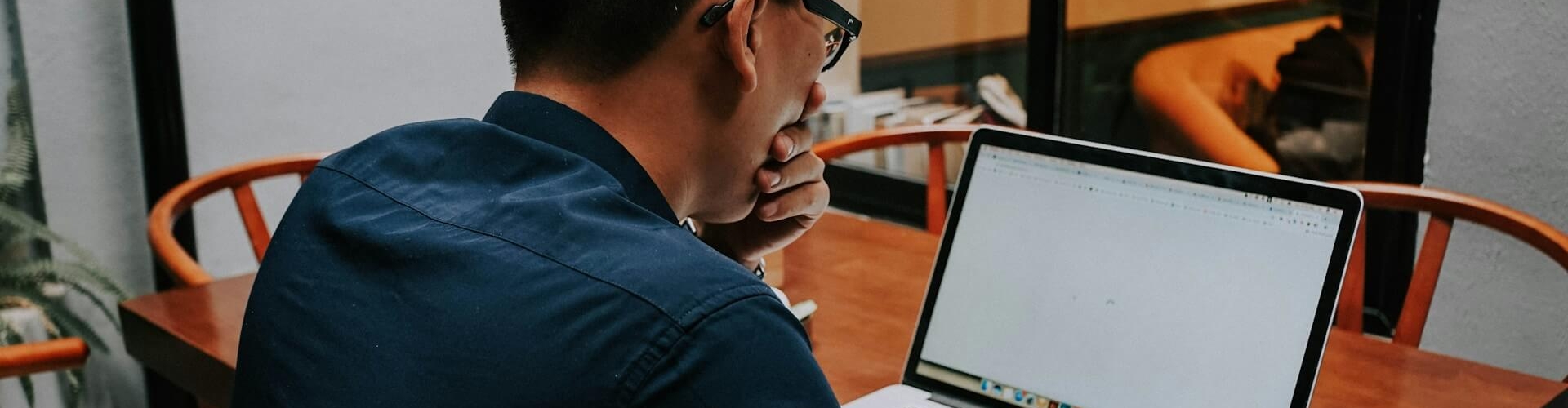







































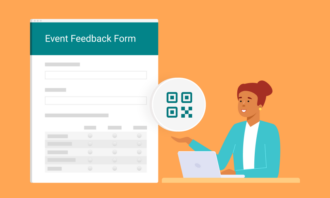



















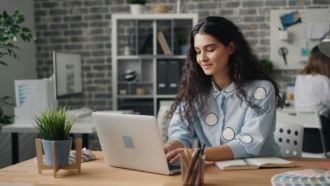

Send Comment: