How to use ClickUp as a CRM solution
- Start with a template
- Prioritize communication
- Easily collect information
- Incorporate email
- Change your view
ClickUp is known for its project management prowess, but that doesn’t mean that’s all it can do. A highly versatile and customizable platform, ClickUp can also help organizations with their customer relationship management (CRM) endeavors.
The goal of an effective CRM platform is to improve business relationships by overseeing interactions with prospects and customers. Sales, marketing, customer service, and business development teams can use ClickUp throughout the customer lifecycle to win more business and improve customer satisfaction.
Whether you’re already using ClickUp for project management and want to see how else you can apply it to your organization or you’re looking for a new customer relationship management tool, this article will give you some great tips and tricks for using ClickUp as a CRM solution.
How to use ClickUp as a CRM solution
Start with a template
While you can certainly start from scratch if you’d like, ClickUp gives you a leg up with a CRM template. You can create a new Space to house the CRM tool or add it to an existing Space. Just add a folder to the Space, select the CRM folder template if you’re going that route, and customize any fields you want.
The template is built using CRM best practices, so it’s a good jumping-off point, and it will provide the guidelines you need to get started. ClickUp also has a CRM list template you can use to store all your contacts within the CRM system.
Prioritize communication
ClickUp offers multiple ways for your teams to discuss clients and prospects within the CRM system.
For example, if you want to provide high-level details about a client to an employee in a different department, you can share specific pages with them while keeping others private. If you want to share a specific task with a client — such as filling out a testimonial, for example — you can give them access to the task within the ClickUp Workspace while keeping all other client-related details out of reach.
“Add your clients to tasks that need their involvement,” says Kerry Campion, SEO content marketer and copywriter at God Save the SERP, an SEO and content marketing agency serving SaaS companies. “For example, I may create a task that says ‘review web copy’ and add my client. Then, once they finish reviewing it, they can close the task. I’ll get notified that they’ve completed the task, and I can start working on revisions.”
Easily collect information
Customer relationship management requires a lot of information intake. For example, lead capture involves filling out forms with contact details; signing on a client requires payment information; and customer retention means asking clients to review your performance. ClickUp offers a Forms view, which you can use to create forms to streamline information intake and automatically turn that information into tasks as needed.
Incorporate email
It’s common for companies to use multiple applications in the workplace, such as email and task management software. ClickUp allows you to combine multiple applications in one place.
The Email ClickApp feature enables users to send and receive emails from ClickUp in the tasks area. This way, if a client emails you to complete a specific task for them, you can instantly see it in ClickUp, add it to your task list, assign an employee to complete the task, respond to the client that work is underway, and track its progress — all from the same application.
Change your view
One of ClickUp’s most useful features is its ability to change your view of tasks within the application — and it’s a useful feature to have for CRM as well. After all, a CRM tool should be actionable, so team members know what’s done, what the team still needs to do, and what they may have overlooked.
Table View is a great way to bulk edit tasks or export data into columns. Calendar View is the perfect way to track client meetings and engagements and ensure client goals are being met.
With Board View, teams get a better understanding of which phase each task is in and where clients are in the sales pipeline. “Use the Embed View to embed things like important Google Drive folders associated with that customer so you can quickly access the files you need fast,” says Campion.
While its project management features put ClickUp on the map, it can certainly make customer relationship management easier too. Do you have any tips for using ClickUp as a CRM tool? Share them in the comments below.



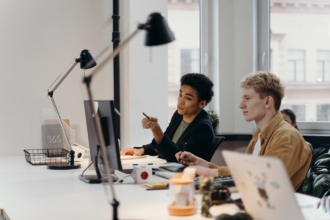













Send Comment: