Anyone in the education sector knows that it can be difficult to maintain comprehensive information about multiple students. Jotform offers a variety of ways to automate this work, as exemplified by the learning specialists at Flint Hill School in Oakton, Virginia.
First founded in 1956, Flint Hill School now encompasses over 1,000 students spanning kindergarten through 12th grade. It also houses a Learning Center where students can meet one on one with in-house learning specialists for support.
Learning specialist Sonya Atkinson focuses on mentoring and coaching students in her sessions, during which she jots down notes. These notes are crucial to her understanding of each student, especially when she wants to refer to them during sessions. This is where Jotform comes in.
The Form Builder boasts a variety of useful tools and features
Before using Jotform, Atkinson would take notes by hand using pen and paper. She says she wasn’t able to capture much information and decided to search for an automated method.
She gave another form builder a shot, but describes the interface and spreadsheets as clunky and limited.
Atkinson found that Jotform’s intuitive drag-and-drop Form Builder could get the job done. Thanks to 10,000-plus templates, she has lots of inspiration for her own forms. These templates, she says, also teach her about some of our handy form widgets, like the Configurable List element.
“To me, [Jotform is] a more robust offer,” Atkinson says.
So far, Flint Hill School’s Learning Center has developed online forms for the coming school year. This includes a referral form for teachers and advisors, as well as a questionnaire for students.
For the questionnaire in particular, one standout feature is the Page Break element, which splits the form into pages. This prevents students from being immediately bombarded by a long, tedious-looking form.
Of course, student data is also particularly sensitive. That’s why Atkinson appreciates Jotform’s HIPAA features, which add another layer of protection to students’ submissions.
What Atkinson uses on a daily basis, though, is a coaching log she developed through Jotform. In this particular form, she has laid out sections for goals, reflections, an overview, and action items. Atkinson can seamlessly multitask as she chats with students by simultaneously filling out each respective section.
Then, when she needs to access everything she jotted down, she simply looks through her notes in Jotform Tables.
Jotform Tables saves valuable time
Jotform Tables further streamlines Atkinson’s work thanks to its sortability. Since she enters every student’s name and their session dates into her log, she can type a name into the Tables search function or use filters to quickly find the corresponding notes.
“What I like about Jotform is it separates everything out by student, by searchability,” Atkinson says.
This is useful when she’s already in a session with a student she’s talked to before. Instead of rummaging through papers, she can take a few seconds to pull up the last session’s notes. Once the submission information opens, Atkinson can immediately view her notes and refer to them.
Jotform Tables also comes with different views beyond Table view. If Atkinson wants to see her submissions more holistically, she can change to Cards view. Alternatively, Flint Hill School users can also turn to Calendar view to easily see their submissions by date or even Uploads view to instantly access files uploaded through the form.
If Atkinson needs to collaborate or share notes with a student, Jotform Tables allows for easy sharing. All she has to do is update her privacy settings and share the spreadsheet via email or a copied link.
Atkinson especially values the ability to edit submissions directly from Tables.
“Because I see my students back to back, I may need to hit submit to keep things moving. But the fact that I can go back to it and add in whatever else I needed to capture is a time-saver in and of itself,” Atkinson says.
In fact, Atkinson feels like Tables was “literally custom-built” for her, considering she previously provided feedback to our user research team. During that conversation, Atkinson mentioned she wanted to edit her submissions without backtracking to her form, something she couldn’t previously do in Jotform Tables. And of course, Jotform listened.
“I am very pleased with the improvements. I can’t tell you how many times I’ll go into ‘View [submission]’ and just quickly make edits to things before I start the new session with the next student,” Atkinson said. “It’s really helpful. I appreciate that feature quite a bit.”
Atkinson’s experience with Jotform shows how many possibilities open up once you start using our features, in part thanks to great feedback from her and many other users. We’re constantly looking for more ways to improve our platform and streamline your work. And we’re thrilled that we’ve done exactly that for Flint Hill School and its Learning Center.
Want to let us know how you use Jotform? Fill out this form if you’re interested in having your organization featured in a case study on the Jotform blog.


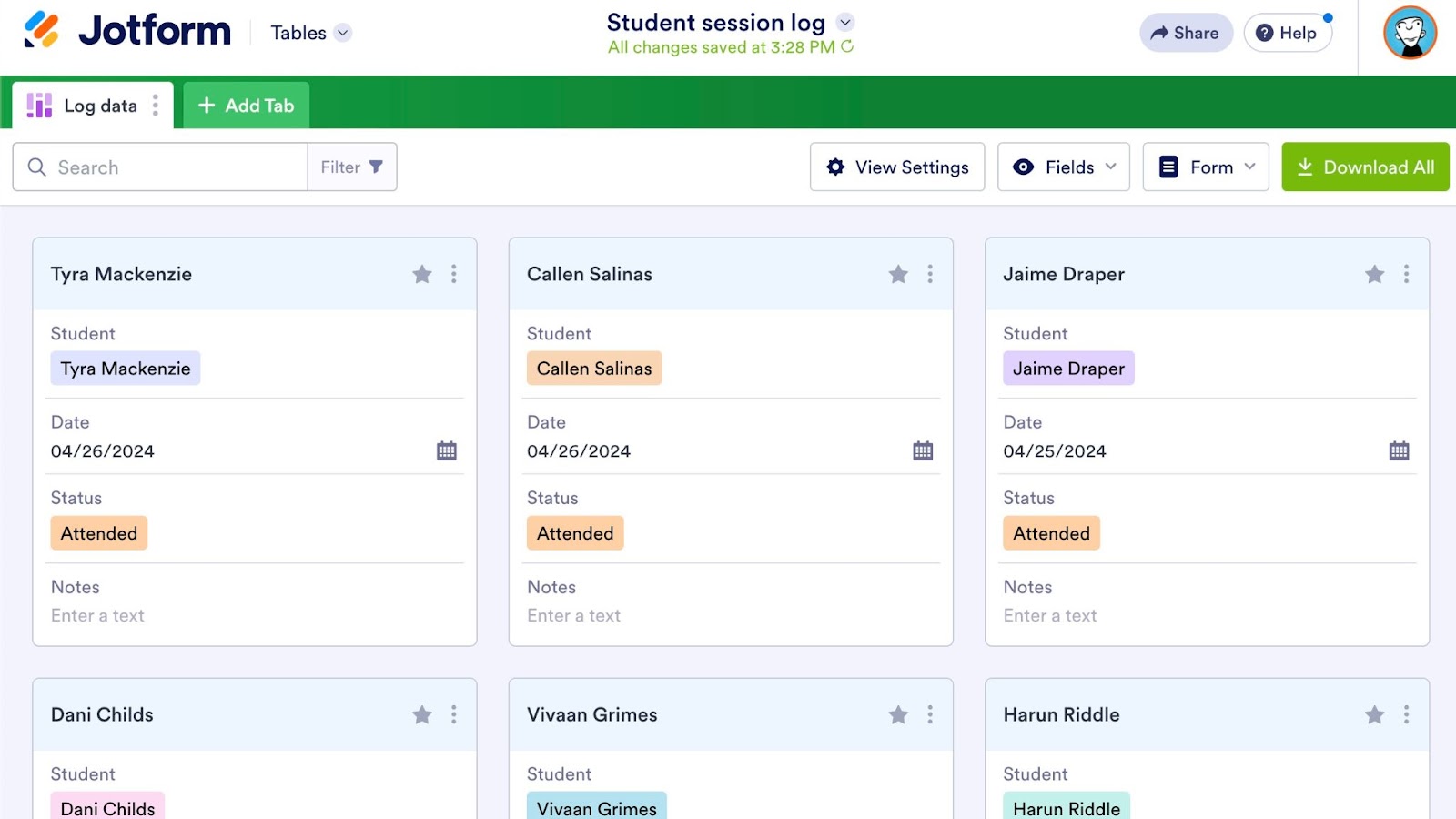

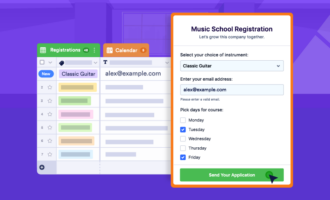
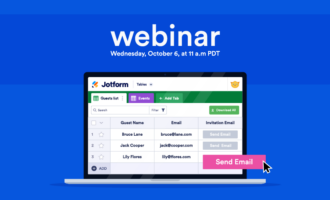

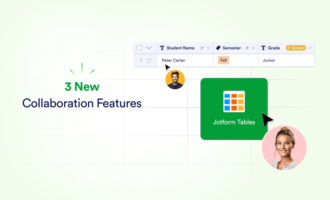
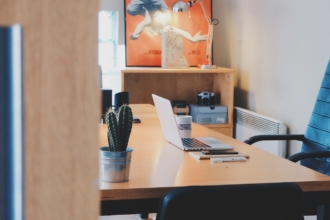
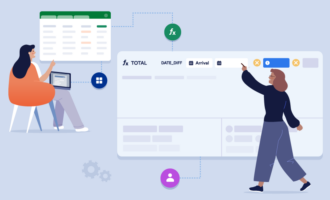
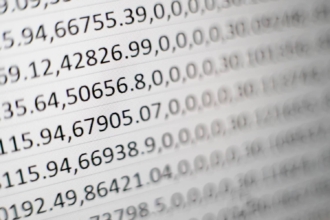


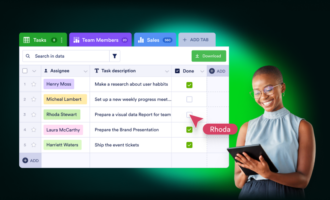
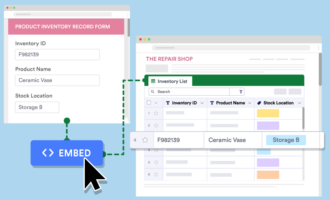




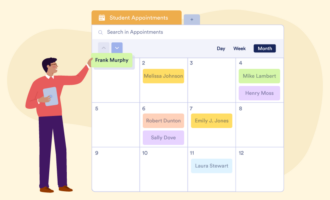
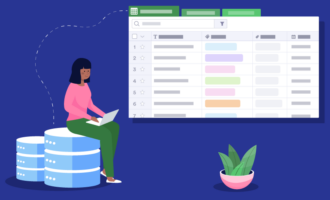

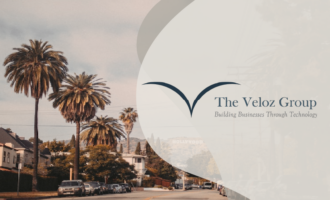

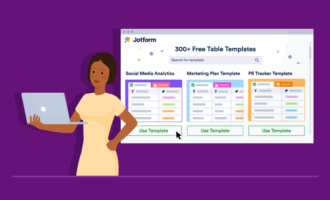

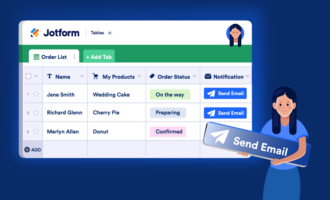
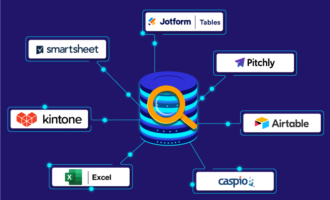
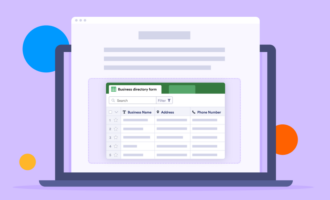
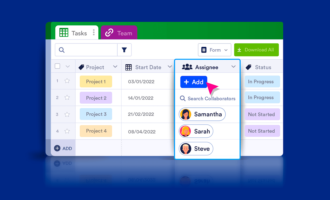
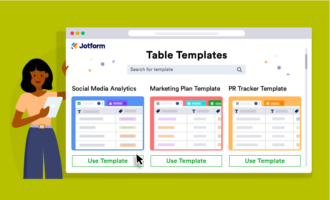





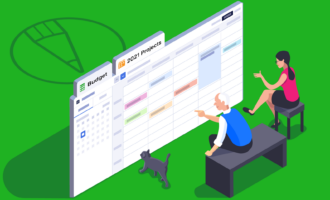




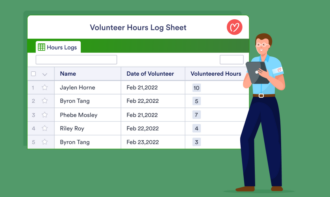
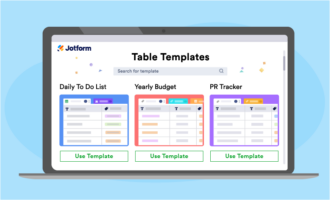

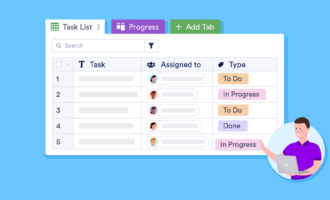
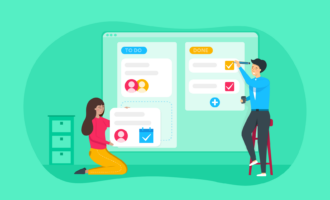
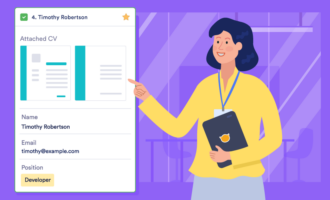

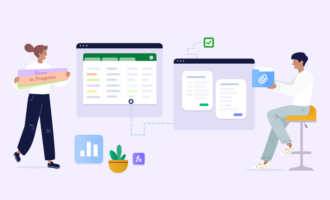
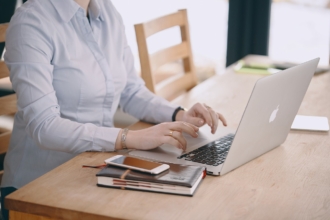

Send Comment: