Free PDF to Word converters online
- Nitro
- PDF to DOC Converter
- Smallpdf
- Foxit
With all of the advantages PDFs have over Word documents, why would you bother converting a PDF into Word? Someone might send you a PDF that has a typo in it. You may receive a PDF and notice that some text is missing or decide to add more information.
In these cases, it’s best to simply convert your PDF into a Word document to make changes.
Adobe offers three products that can do this—Adobe Acrobat Pro DC, Adobe PDF Pack, and Adobe Export PDF. These are all subscription-based products that you can pay for either monthly or annually.
But there are plenty of free online PDF-to-Word conversion options to choose from. To save you time, we compiled a list of the most popular tools to get this job done.
Pro Tip
Want to explore more about how PDFs can enhance your workflow? Check out our PDF Tools to manage your documents with ease:
1. Nitro
You can upload a PDF file to Nitro’s online PDF to Word converter, and the site will email you the converted Word document. There are a couple of limits to this tool, though. It can take 5–10 minutes to convert and deliver an average-sized file, but it may take longer for files with lots of pages or complex formatting. Nitro will only convert files that are no more than 50 pages or 5MB in size. If you need to convert a larger file, download a free trial of Nitro Pro.
2. PDF to DOC Converter
The free online PDF to DOC converter allows you to save a PDF file as an editable document in Microsoft Word .doc format. To use it, click the UPLOAD FILES button. Select up to 20 PDF files to convert. After the conversion process is complete, download the results either file by file or click the DOWNLOAD ALL button to get them all at once in a ZIP archive.
3. Smallpdf
Upload your PDF to the Smallpdf website by dragging it to the drop area or clicking the Choose file link. After the conversion is complete, you can download your Word file.
4. Foxit
Like the previous examples, you can upload a PDF file to this website and download the converted Word document. The interface is pretty similar to Nitro and SmallPDF.
In addition, Foxit is a well-known alternative to Adobe Acrobat Reader. If you’re interested in a wide variety of features involving PDF files, you should give it a try.
Bonus: Free PDF-to-Word conversion software and apps
WPS PDF to Word Converter (PC)
This app converts a PDF to a Word document and retains all of the formatting. It is the best quality and most accurate PDF to .doc/.docx converter in terms of keeping fonts and layout intact, including bullets and tables. PDF files can be converted quickly and easily, with no registration necessary. Just download the installer from the WPS website. The free option will only allow you to convert up to 5 pages. Fo anything longer, or for more of the features they offer, you’ll need the premium version of the software.
To convert a PDF file, install the software on your desktop. As soon as you open the application, you’ll be presented with a welcome page that allows you to drag and drop files or add one manually.
Once you have added the files, choose the file format output, and then click the Start button.
UniPDF PDF to Word Studio (PC) free trial
This paid software offers a free trial. Standalone and easy to use, UniPDF performs a high-quality conversion from PDF to Word (as well as images and plain text files in batch mode) while preserving all fonts, layouts, images, and formatting.
Download the installer from the UniPDF website and install it to your desktop. Once the application is open, the icons, buttons, and options are pretty self-explanatory. Add the file you wish to convert, select your desired output format (in this case, Word), and then click the Convert button.
If you need a more detailed guide, you can refer to their tutorial.
Wondershare PDF to Word Converter (MAC)
For MAC users, Wondershare offers a free trial of their product. Their PDF to Word Converter converts PDF files to fully editable Microsoft Word documents. It can convert a 100-page PDF file in one minute and will preserve the original PDF formatting and layout in the output Word documents, making it easy for users to find the content they need. Wondershare PDF to Word Converter is the best PDF tool for people who want to reuse PDF content in a Word document without retyping or copying and pasting.
To convert a PDF file to a Word document, drag and drop your PDF file into the main window. Once the file has been opened, click on Convert. You can then click the To Word icon to choose Microsoft Word as the output format. Select the range of pages that you would like to convert by selecting All pages in the Options tab. Once you are happy with your selections, click Convert, and your document will be converted within a few seconds.
Did you find our list of recommendations useful? Which ones have you tried so far? Share your thoughts in the comments section below. Also check out Jotform’s complete guide to editing PDFs for more advice on changing document formats.

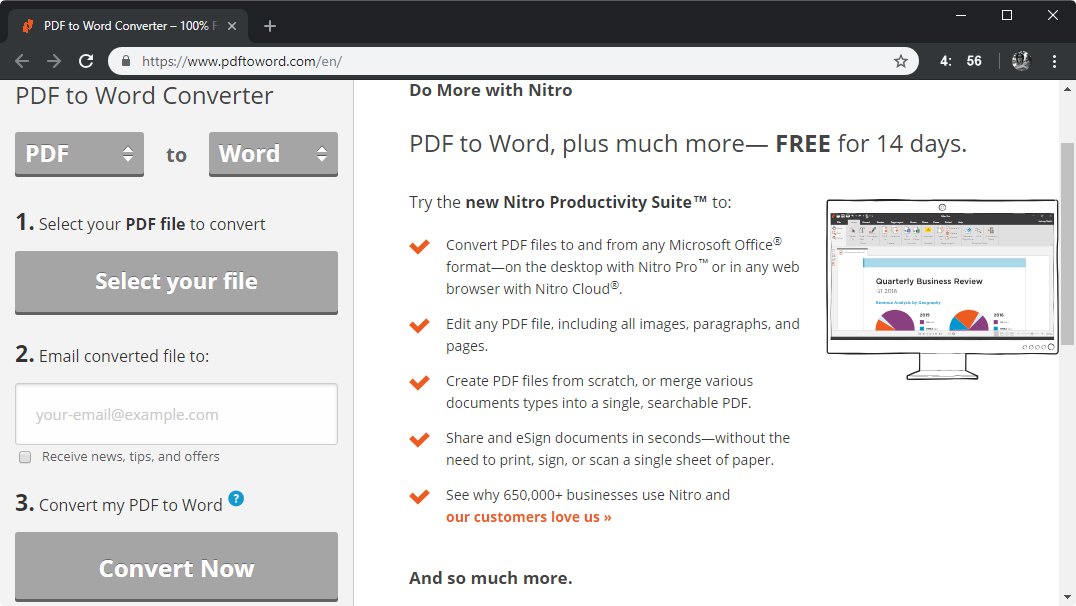
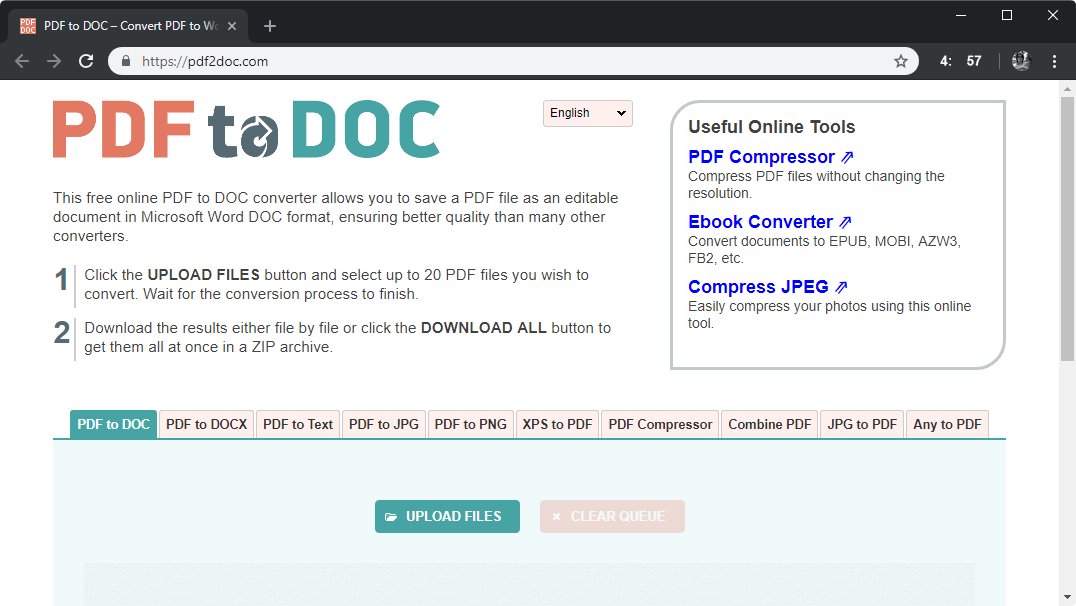
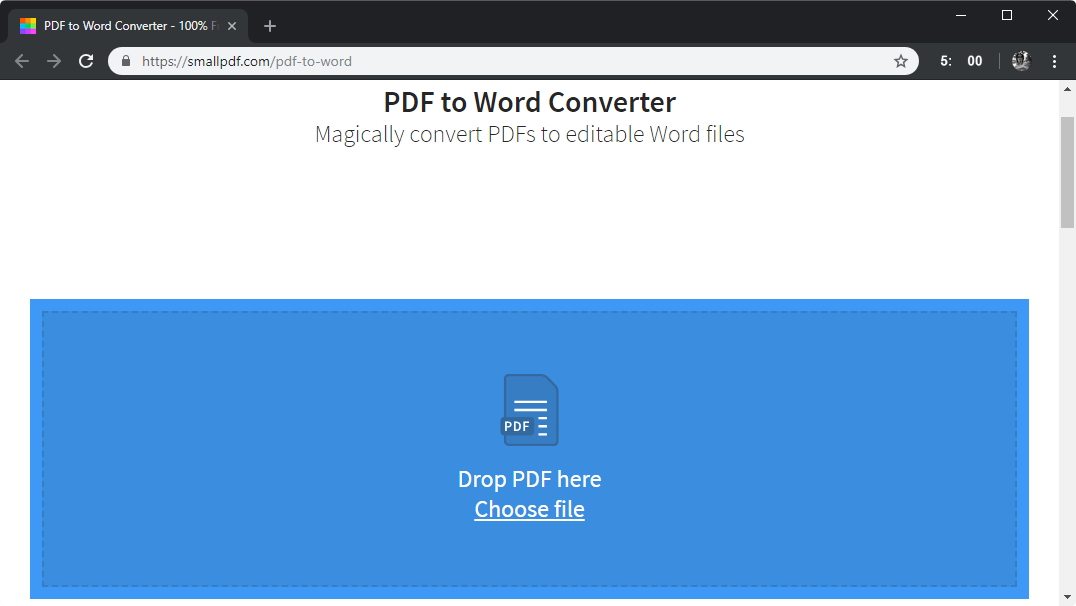
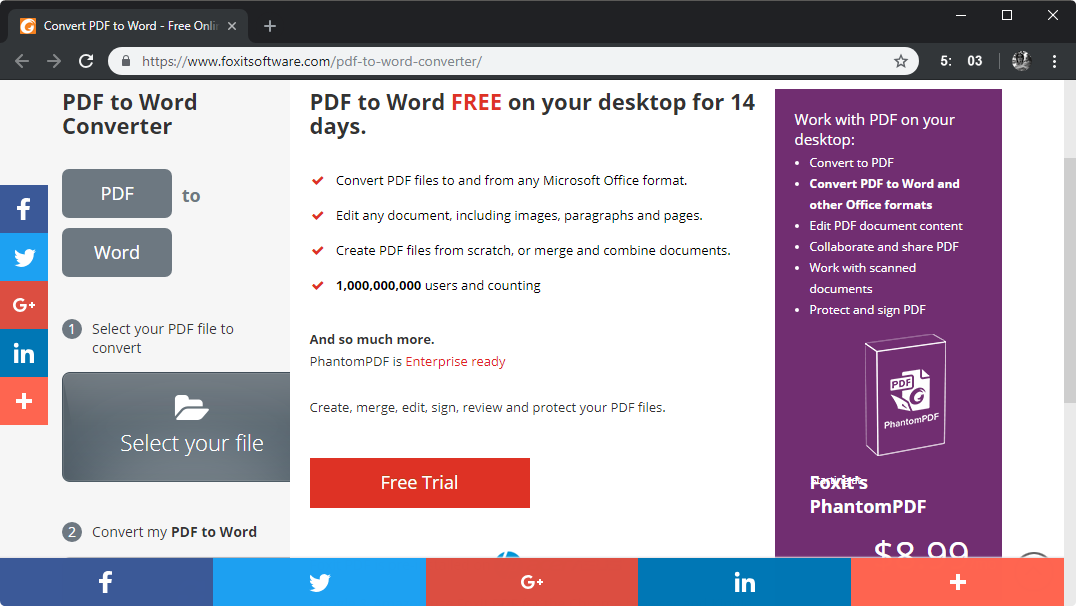
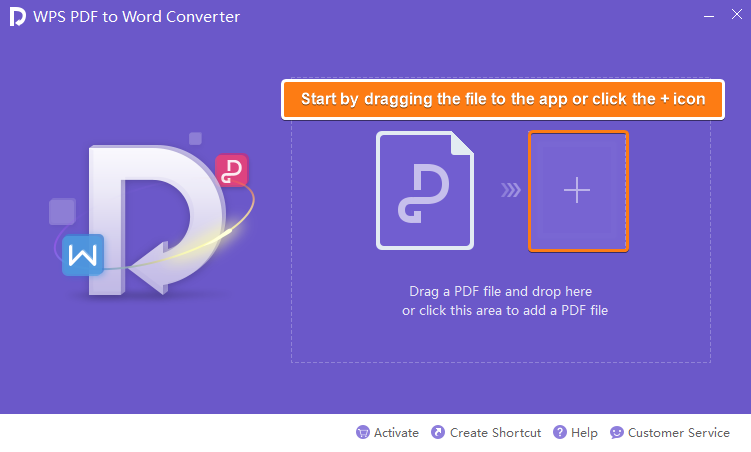
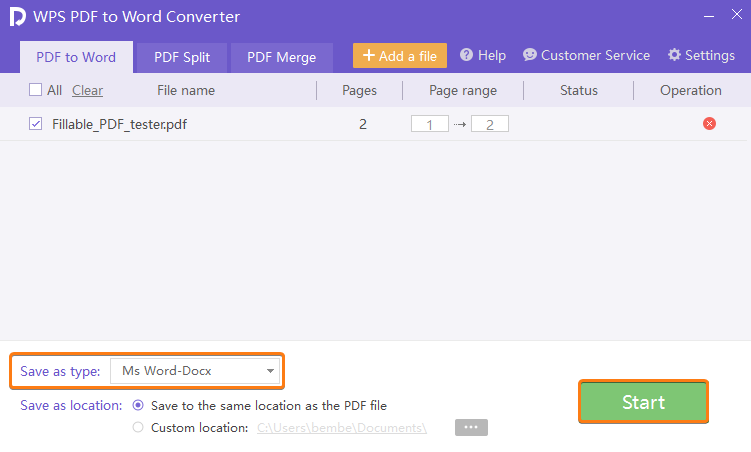
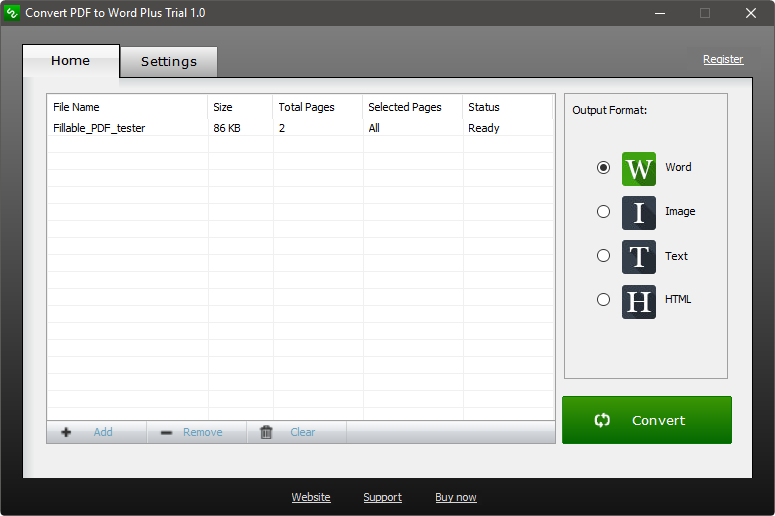
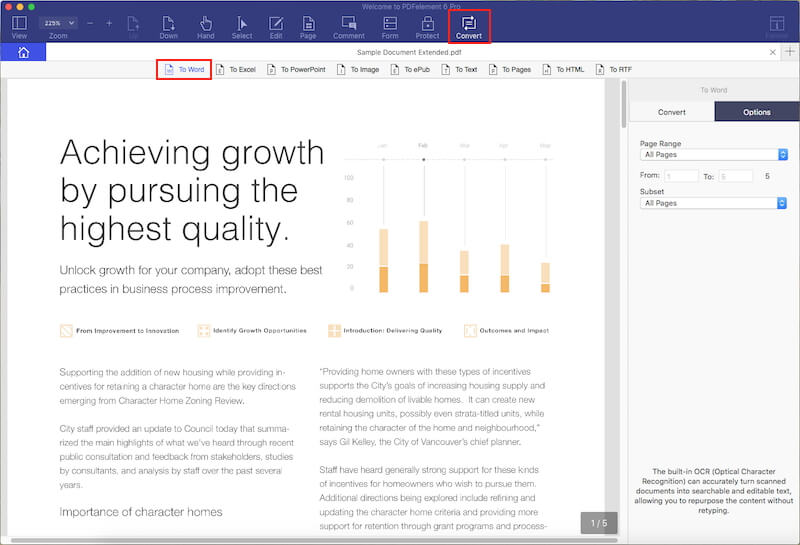


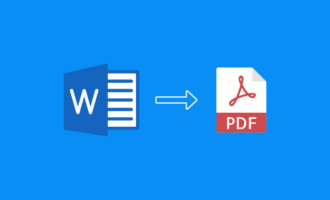
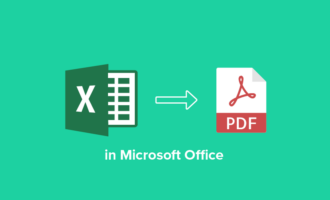
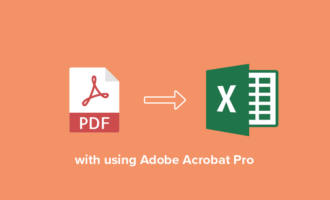
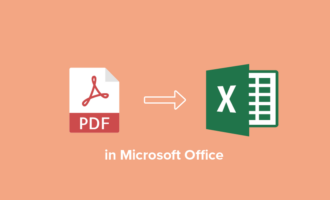
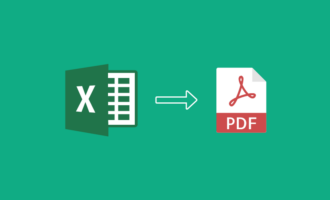


Send Comment: