Surveying your email subscribers is an effective way to learn more about their preferences, giving you insights that can help you improve your marketing messages and product offerings. Through survey questions, you can gather data about your subscribers so you can engage with them more effectively.
If you’ll be using the email marketing platform AWeber to manage your email list, you can create a survey and send it through a newsletter or broadcast email. There are some limited options for sending a simple survey through the AWeber platform, but you can also choose from a variety of dedicated survey tools that integrate with AWeber.
You’ll first need to set up your email campaign on AWeber, and then you can create a survey using a tool that works with AWeber’s system.
Setting up an AWeber survey
To get started, sign up for a free AWeber account if you don’t already have one. If you have more than 500 subscribers, you’ll need to upgrade to the Pro plan.
Prepare your email list by importing customer information, including names and email addresses. You might find it useful to segment your email lists to optimize your marketing messages. For example, you might design a list of sales leads and another list of current customers.
Once your account is ready to go, it’s time to design an AWeber survey. Follow these steps:
- In your AWeber account, visit the Drafts page.
- Click the Create a Message button.
- Select the Drag & Drop Email Builder tool.
- Click on the Templates button and choose Survey from the available options.
- Find and uncheck the option to Keep my message content.
- Click the Apply button to integrate the survey feature in your message.
- Choose the specific type of survey you’d like to use.
- Edit the survey title text to enter your question.
The AWeber survey template provides the option to share simple, one-question surveys. You can choose from four available AWeber survey templates:
- Yes/no
- Sentiment
- 5-point response scale
- Net Promoter Score® (NPS®)
These survey options are limited, and they offer only basic responses and data. If you’re looking to create a more dynamic survey, then you’ll need to use an integration — and that’s where Jotform can help.
Integrating Jotform surveys with AWeber
Jotform’s survey templates are easy to use and simple to integrate with your AWeber campaigns. Try our free, third-party integration to combine the power of email marketing with online survey forms.
Use Jotform’s online survey maker to create a customized form with questions specific to your products or services. Follow these steps:
- If you haven’t already, create a free Jotform account.
- Choose a survey template or design a survey from scratch.
- Add your survey questions.
- Add the survey link (from the Publish tab in Jotform) to your AWeber email message and send it to your subscribers.
Not only can you use Jotform to survey current email subscribers, but integrating Jotform with AWeber makes it easy to build your email list. For example, you can integrate a Jotform with your AWeber account to easily collect leads through forms and automatically add them to your AWeber email lists.
Sending your survey with AWeber
Once your Jotform survey is ready to go, it’s time to send the survey URL to your email subscribers. Use AWeber to create an autoresponder or broadcast message that goes out to your chosen email list.
When email subscribers click on the Jotform survey link and respond to the questions, you can see the results in Jotform Tables, which serves as a database to sort responses and gain insights from your customers.
Using Jotform integrations for easy survey results
As you can see, one of the most effective ways to send an AWeber survey is through Jotform’s integration with AWeber.
You can collect feedback from your customers, build your email list, and improve your marketing campaigns. These tools allow you to maintain relationships with potential leads and current customers.
The process is easy: Choose a Jotform survey template, customize the form with your questions, and send the link to your customers using AWeber. As you learn more about your customers through survey questions, you’ll get powerful insights to improve your marketing campaigns and business practices and boost your sales.
Net Promoter®, NPS®, NPS Prism®, and the NPS-related emoticons are registered trademarks of Bain & Company, Inc., NICE Systems, Inc., and Fred Reichheld. Net Promoter ScoreSM and Net Promoter SystemSM are service marks of Bain & Company, Inc., NICE Systems, Inc., and Fred Reichheld.


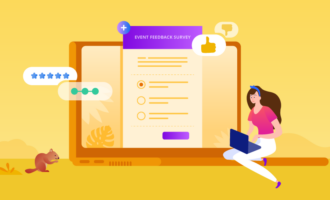


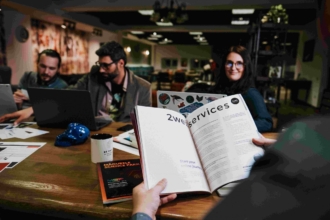



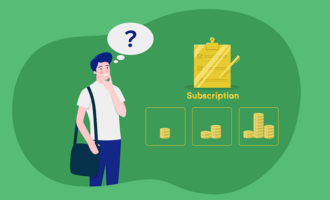

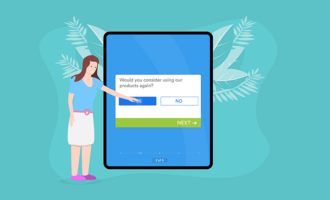

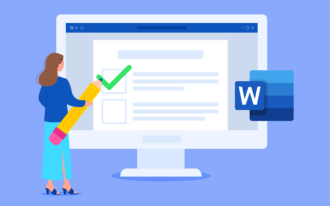

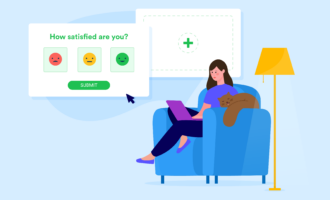
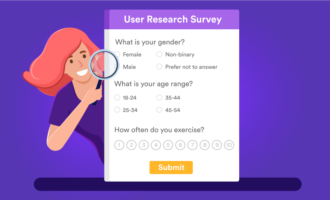


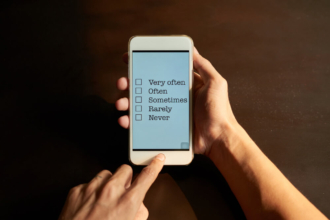














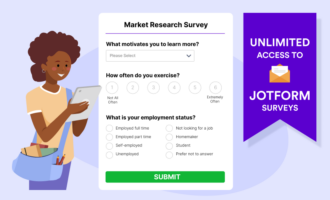





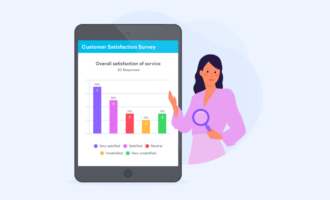


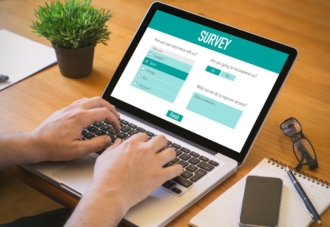
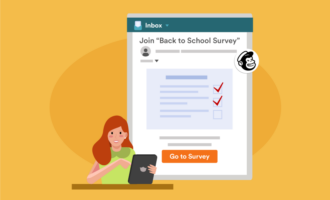

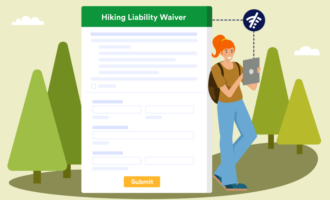

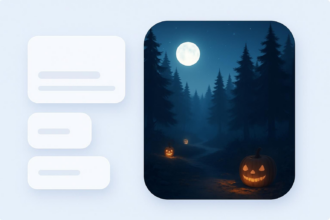

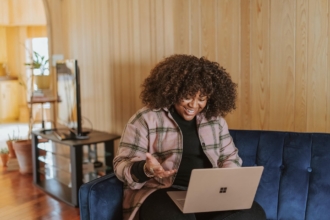



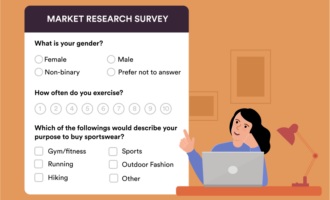





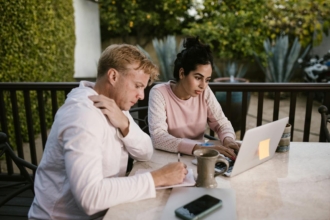


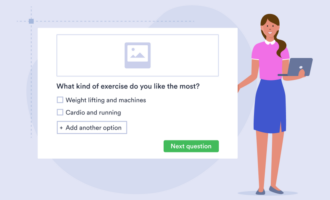





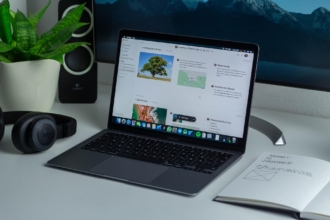















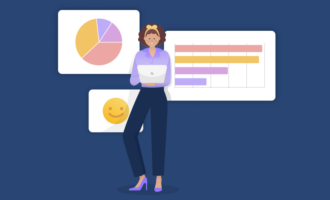



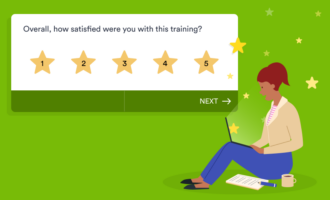

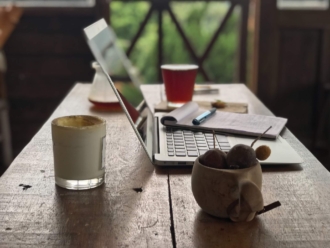





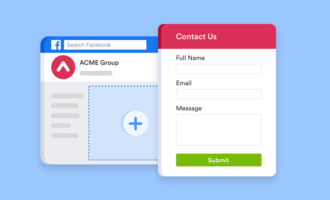


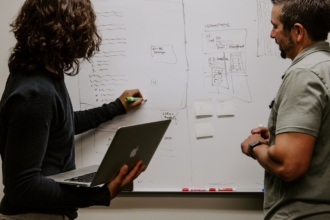
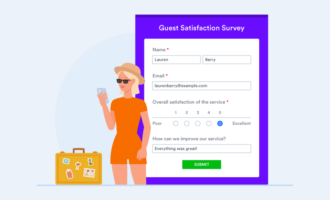
Send Comment: