Collecting payments for your organization just got easier…and cheaper.
We’re thrilled to announce Square ACH and Afterpay/Clearpay for Jotform Enterprise — two new ways to collect payments at scale. Say hello to low fees, high-grade security, and buy now, pay later (BNPL) options.
What is Square ACH?
ACH, the U.S. financial network for electronic payments, is the cheapest and most secure way to move money between bank accounts. You’ve probably used it plenty of times — if you’ve ever received a direct deposit from an employer or sent money to a friend with Zelle or Venmo.
The ACH option, now available through Jotform’s Square integration, allows your organization to easily collect payments within the United States using the ACH network.
With a minuscule 1% processing fee, Square ACH is a game changer for any organization that uses Jotform Enterprise to sell products, collect donations, or accept payments at scale. Most traditional payment providers charge a 2.5% – 3.5% processing fee. Check out all the benefits of ACH payments below.
| Square ACH | ||
|---|---|---|
| Easy, Secure Payments Square ACH uses Plaid to link bank accounts and authorize easy ACH payments securely | Low Fees Benefit from a 1% processing fee, much lower than the 2.5% fee of traditional payment processors | Wide Shopper Base Connect accounts from over 12,000 financial institutions* for easy ACH transactions |
What is Square Afterpay/Clearpay?
A highly requested integration among Enterprise customers, Afterpay is a buy now, pay later solution that lets buyers split purchases into smaller installment payments without any additional interest. With millions of active users worldwide, Afterpay shoppers spend 40 percent more money and shop 50 percent more frequently than traditional buyers.
With Afterpay, you can reach more buyers and provide flexible purchasing options without taking on any additional risk. Despite the pay-later payment structure, your organization is paid in full by Afterpay whenever a purchase is made, minus a small processing fee.
Afterpay is available in the United States, Canada, and Australia. The service is also available under the name Clearpay in the U.K. Check out all the benefits of Afterpay/Clearpay below.
| Afterpay/Clearpay | ||
|---|---|---|
| Buy Now, Pay Later Flexible payment plans allow customers to make purchases now and pay over time | Paid in full Receive the full amount of a sale up front whenever a customer pays with Afterpay/Clearpay | Boost Sales With millions of eager users, Afterpay increases your selling potential |
How to integrate Square ACH
Integrating Square ACH as a payment method within your forms is easy.
In the Form Builder, click Add Form Element. Next, under the Payments tab, search for Square and click the Square icon in the payment processor list.
Once Square has been added to your form, click the wand icon to open the Payment Settings. Here, link your Square account by clicking the blue Connect button. This button will change to green once your account has been successfully linked.
Next, set up your Business Location, Currency, and Payment Type. Finally, select ACH Bank Transfer from the Payment Methods.
Square ACH has many additional features and settings that aren’t covered in this blog. For more in-depth information about integrating Square ACH with your Jotform Enterprise instance, check out our full help guide or contact your customer success manager.
How to integrate Square Afterpay/Clearpay
Integrating Afterpay/Clearpay is also very simple and follows a similar process to integrating Square ACH.
In the Form Builder, click Add Form Element. Next, under the Payments tab, search for Afterpay and click the Afterpay icon if you’re in the U.S., Canada, Australia, or New Zealand. If you’re in the U.K., search for Clearpay and click the Clearpay icon.
Once Afterpay/Clearpay has been added to your form, click the wand icon to open the Payment Settings. Here, link your Square account by clicking the blue Connect button. This button will change to green once your account has been successfully linked.
Next, set up your Business Location and Payment Type. Finally, select Afterpay/Clearpay from the Payment Methods. Finally, click the Continue/Save button to complete your Afterpay/Clearpay setup. You can also connect Afterpay/Clearpay through the Square payment element.
Afterpay/Clearpay has many additional features and settings that aren’t covered in this blog. For more in-depth information about integrating Afterpay/Clearpay with your Jotform Enterprise instance, check out our full help guide or contact your customer success manager.










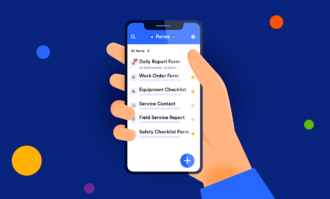

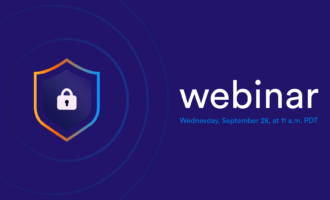

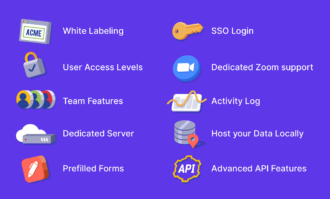
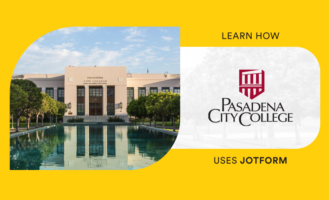
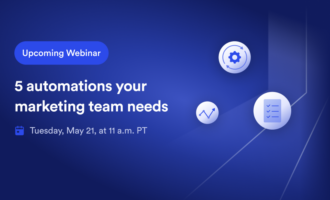

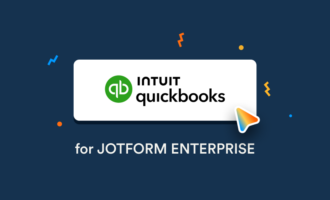


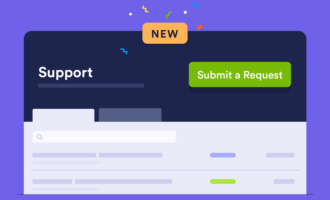

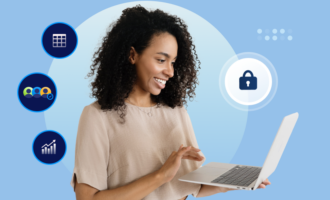



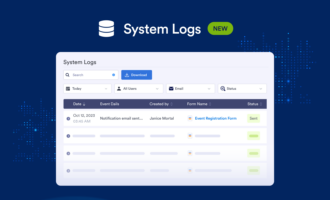
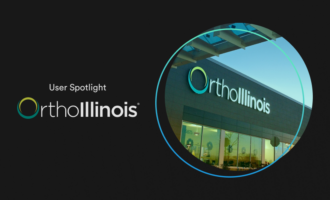



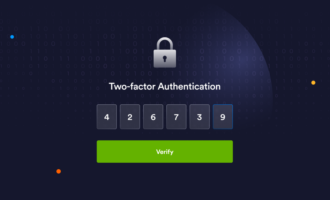

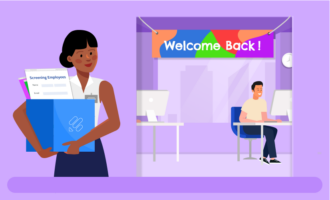


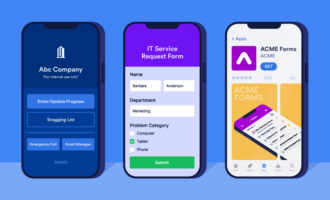
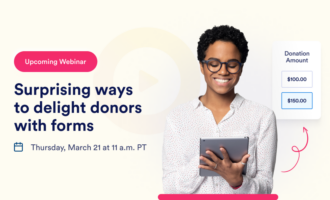

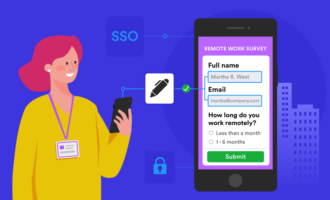



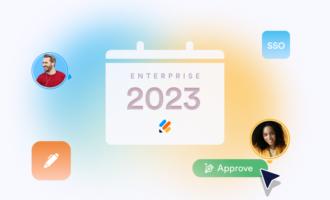



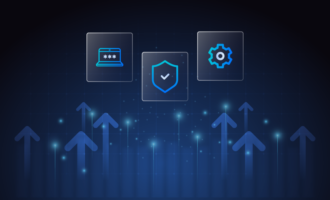
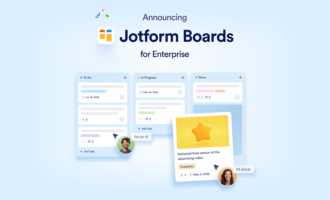
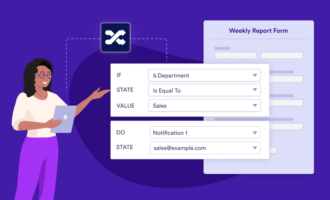
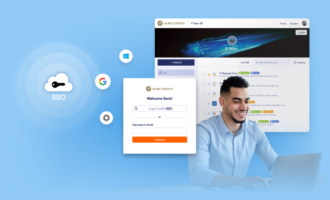
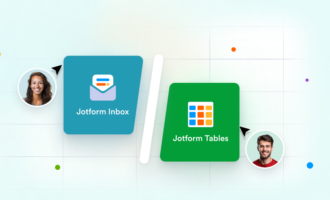
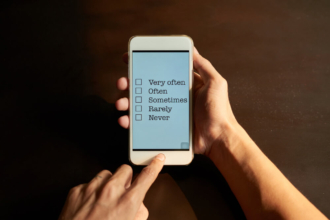

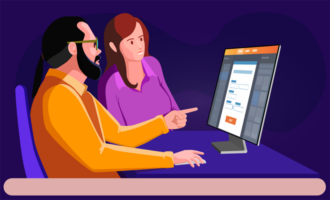

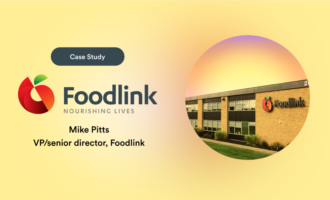
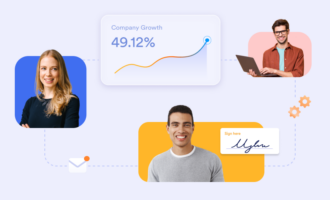
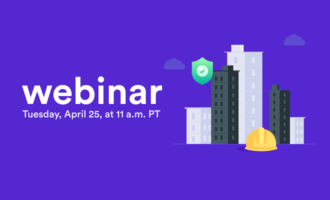


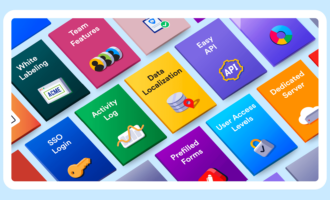
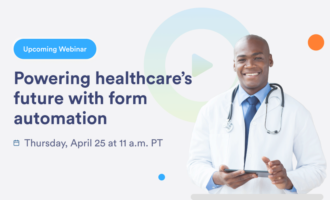
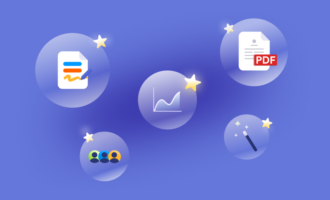

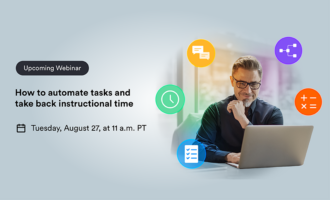
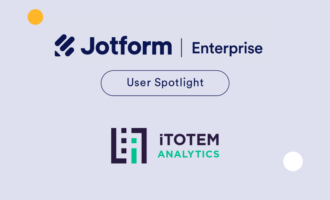
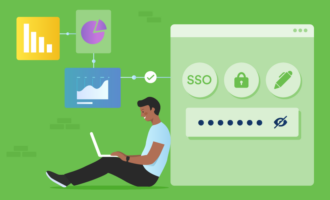




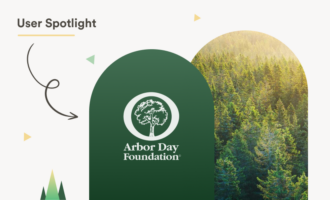

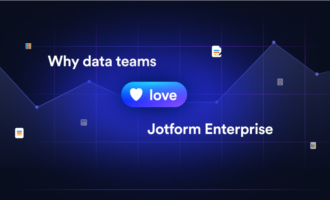
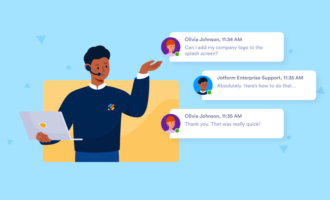


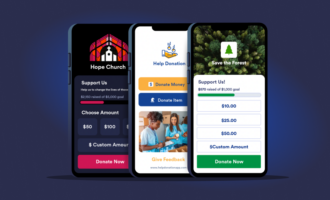

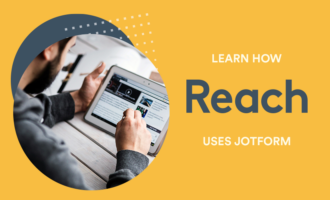

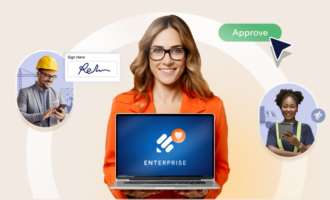
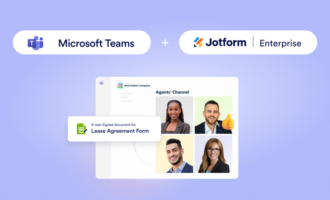


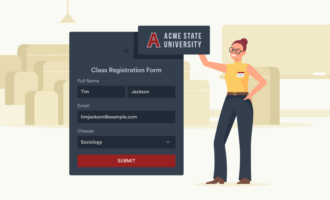
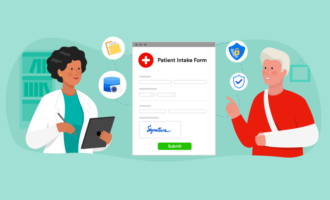

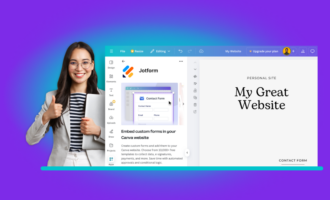

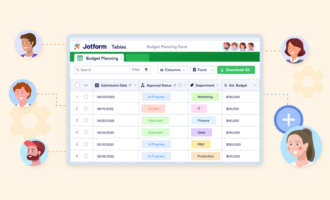

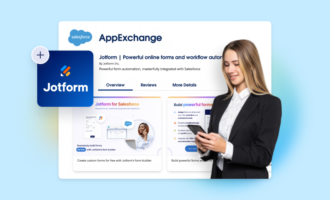

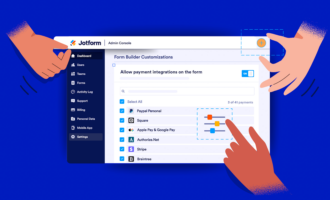
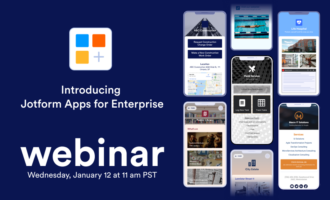
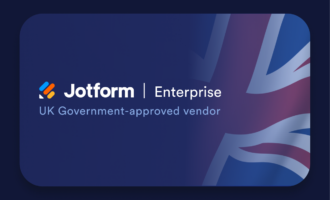

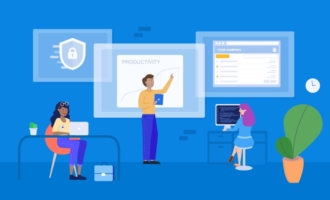
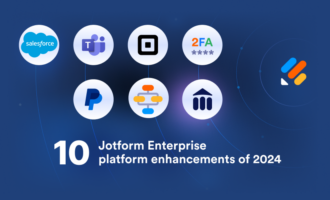
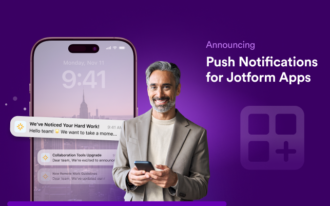






Send Comment:
1 Comments:
288 days ago
What are the transaction fees when you use the AfterPay option?