Imagine that something urgent has come up at work and you need to handle it on your way to the office.
You’ve got a latte in one hand and your mobile phone in the other. With only one hand to tackle this emergency, it can be challenging to do it effectively.
At times like this, we’re thankful for integrated workspaces, where you can handle multiple tasks with the touch of a finger rather than having to jump between apps, platforms, the phone function, multiple logins, and the like.
Microsoft Teams — and the Teams app — allows you to effortlessly email, videoconference, chat, share files, and set calendar appointments on one screen. It’s that rare collaboration workspace that enables you to be super productive in one go, while still keeping hold of that latte🥤.
Both Jotform and Microsoft Teams customers seek the kind of productivity these solutions enable.
And we’ve taken efficiency to a higher level by offering a Microsoft Teams integration on Jotform.
What does this blog post discuss?
- Starting today, you can integrate Microsoft Teams with Jotform, so your form submissions automatically trigger messages and attachments to be sent to your channels or chat!
- The Microsoft Teams integration impacts users across multiple industries and multiple Jotform products.
- Your form submissions can also trigger Teams and Outlook calendar appointments — an industry first — making your workflows even easier.
Try the Microsoft Teams integration today!
Microsoft Teams integration benefits
Over 1 million organizations across the globe use Microsoft Teams. Blending elements of team collaboration with project management, Teams allows users to work on a desktop or on the go with a mobile device.
But what makes Teams really excel (awful pun, I know) as a collaboration workspace is its integration with Microsoft 365. MS 365 encompasses solutions for email, calendars, data storage (SharePoint), and the productivity tools we know and love like PowerPoint, Word, and, yes, Excel.
In a nutshell, holistic platforms like these reduce the costs of redundant software solutions, enable efficient stakeholder collaboration, and streamline routine tasks with automation.
So what happens when the information you and your coworkers collaborate on is automatically added to your already powerful Teams platform? A higher level of productivity. 🤓
With this new integration, your form submission data can now update your Teams channels, calendars, and chats. That means
- Meetings appear automatically in the Teams and Outlook calendars of school counselors when their students fill out an appointment form
- Volunteer applications are sent to a coordinator’s Teams channel, where the internal team can discuss the applicant’s credentials
- New, electronically signed sales agreements appear automatically in the sales team’s chat notifications.
But that’s not all.
You’ll unleash new possibilities for your workflow when Jotform submissions automatically populate your Microsoft ecosystem.
From the left navigation of your Microsoft Teams interface, you can add the Planner (or any task-oriented) app. Then, when the integration sends a submission or file to your channel or chat, you can create, assign, and manage tasks related to both the data from your form submissions and the team/channel.
The resulting automations can boost your team’s productivity in ways you perhaps hadn’t thought of, ways that deliver more value to you and, ultimately, to your organization.
See our Microsoft Teams integration announcement on Product Hunt (all upvotes are appreciated 🙏🏾 💙)!
How to connect your form submissions to Microsoft Teams
To connect your forms to your Microsoft Teams account, select the form you’d like to sync from your Jotform My Forms page and click Edit Form.
In the Form Builder, click on the Settings tab at the top of the page. Click Integrations in the left navigation.
You’ll find the Microsoft Teams integration listed among the apps you can connect to; you can also search for Teams in the search bar.
Select the app and then choose which action you’d like to use. The available actions are
- Send message to standard channel
- Send message to private channel
- Send chat message
- Create meeting
How to send a Jotform message to a Microsoft Teams channel
Let’s choose Send message to standard channel as our first example; we’ll use a spelling quiz as our sample form.
On the next screen, you’ll be prompted to authenticate your account. Click the Authenticate button, and enter your Microsoft Teams username and password in the popup.
Did you know?
The Microsoft Teams integration requires a work or school account. Personal Microsoft accounts aren’t supported.
Once your account is confirmed, choose from several options.
- Select the team to which you’d like to direct your message.
- Select the channel where your message should be sent.
- Specify what your message title will say: You can enter a custom message or dynamically fill in the subject line with information from specific form fields (including some that aren’t viewable to the submitter, such as submission ID).
- Select the form fields you want to appear in the message.
- If you like, you can include the View Submission and/or Edit Submission action buttons in the message as well. If you enable the edit function, you can also send a new message to the channel whenever a submission is edited. This gives your team even more flexibility to act on incoming form data right from Microsoft Teams.
When you’ve set up your preferences, click the Save button.
On the next screen, you’ll see that your new action is saved for the integration.
As a side note, if you want to sync your form submission data to both a channel and a chat simultaneously, or maybe trigger a chat and a calendar meeting with the same form data, you can do so by adding multiple actions.
Now that your integration is set up, you’ll see the form submission result pop up in real time within your chosen Microsoft Teams channel.
This view from Microsoft Teams shows that the message is sent to the team and channel I specified. Also, the form information I designated appears in the subject line, and the form fields I selected appear in my post message.
Click the View submission link in your message, and you’ll be sent to your Jotform Inbox, where you can use a host of additional features.
After clicking Edit submission in your message, you’ll be directed to Jotform, where you can edit and resend the original form. (You’ll receive another message in your Microsoft Teams channel/chat if you selected the option to send a new message upon editing.)
How to send a Jotform message to Microsoft Teams chat
Sometimes you need to give a coworker a heads-up in the Teams chat that you’ve received a new form submission. Let’s use a nonprofit volunteer application for this scenario.
In the Microsoft Teams integration setup in the Form Builder, I’ll choose Send chat message.
This time, instead of specifying a team and channel for your message, simply select the user who will receive the submission.
I’ve also included the details this coworker needs to see in the chat message so that they can act on this volunteer application. Click Save, and you’re all set!
When a form is submitted, the chat will be updated for the specified user.
Now my nonprofit teammate can either reach out to engage this candidate based on the data they receive or have a chat within Teams about this person’s merits.
How to integrate a Jotform appointment form into your Microsoft Teams and Outlook calendars
Having your form submission update your Microsoft Teams calendar is an industry first and great news for those of you looking for form to calendar automation. We couldn’t be more excited to offer this as a best-in-class feature! 🥳
The better news? You can integrate your workflows with Microsoft Teams while updating your Outlook calendars at the same time.
Here’s how to automate the addition of an appointment booked through a Jotform form to your Microsoft Teams calendar.
This time, in the integration screen, select Create meeting to set up your calendar sync and add an action for your form. In this example, I’m using a school counselor appointment form.
Next, set up the details of your calendar connection. Here I’ve updated my meeting title to something more appropriate for my calendar.
I’ve also added my submitter’s email address so they will automatically be added to the appointment that gets set up in my Teams calendar.
I’ve adjusted the Microsoft Teams fields to align with the fields in my form (when using the Appointment form element) and included just the information I need to vet any new calendar appointment.
As a side note, you can also elect to turn your submissions into PDFs before sending them to Microsoft Teams, or collect attachments through your form and send them to Teams.
When the form is filled out and submitted, voilà, you’ll automatically see the new calendar appointment appear in your Teams Calendar interface.
And when you expand your appointment, you can see the full details of your submitter’s request as well as your submitter’s email in the invitation.
This functionality offers some serious streamlined efficiency, such as chatting or videoconferencing with your form submitter, adding agendas and PDFs to meetings, and more — all without leaving your Microsoft Teams interface.
And don’t worry, the 365 platform automatically syncs the Teams and Outlook calendars behind the scenes to enable fully automated workflows.
Here you can see that the previously added counseling session is in Outlook as well.
Did you know?
In addition to online forms, the Microsoft Teams integration is compatible with Jotform Tables Action Buttons, Jotform Sign, PDF Editor, and Smart PDF Forms.
Do more with your Microsoft Teams integration actions
The Microsoft Teams integration also allows you to view action logs and take other steps for even more flexibility.
Simply hover over your chosen action and click the vertical ellipses on the right. The first option is to see your action logs. These logs contain activity related to form submissions you received over the last seven days.
Additional steps you can take are renaming your action, deleting your action, and disabling your action. Disabling the action simply archives it until you need to enable and use it again.
Easily send Jotform Sign documents to Microsoft Teams
Jotform Sign streamlines the process of sending, collecting, and managing signed documents. This process is even smoother with the Microsoft Teams integration.
Create a more efficient workflow by sending electronically signed contracts and documents directly to your Teams channel or chat. (Since Jotform Sign doesn’t enable appointment setting, calendar updates aren’t available.)
You’ll have the same content options for sending your e-signed document to your channel (or chat) as you do for your form.
Once your recipient fills out, signs, and completes their e-sign document, your channel in Teams will be alerted with the new message.
As before, when you click on View signed document, you’ll be directed to your Sign Inbox, where you can view and download the document, along with the document history.
Pro Tip
Be aware that Jotform Sign documents are uneditable after they are signed. As a result, to ensure the integrity of your signed documents, the Edit Submission feature and the option to send a new message are unavailable.
Who commonly uses Microsoft Teams with Jotform?
Microsoft Teams is one of the most in-demand integrations Jotform has ever had. As with any highly requested solution, we dug a little deeper to better understand who wanted to use the connection and why.
While anyone with a work or school Microsoft Teams account can use the integration, there are some common users that seem to have this on their wishlist. That said, this use case spotlight may inspire even more people to come up with additional ways to use this new connection.
Who commonly uses Microsoft Teams in Jotform?
Pro Tip
As a reminder, you’ll need a Microsoft Teams business (or school) account to connect your Jotform data flows. Subscriptions start as low as $4 per user, per month.
Register to the Microsoft Teams integration webinar to boost your organization’s productivity and collaboration!
Conclusion
Forrester’s Total Economic Impact™ Of Microsoft Teams suggests that the benefits of Teams (both quantifiable and qualitative) deliver businesses an ROI of almost 300 percent.
That’s also why a combined 77 percent of small and medium-sized organizations use Microsoft Teams for their workplace collaboration needs. Since SMBs represent a big part of our audience, that explains the demand among Jotform users for a Teams integration.
Now that Microsoft Teams is integrated with Jotform, your organization will benefit in cool new ways, such as
- Automated notification and data/PDF inclusion in Microsoft Teams chat and channels, making information available to all stakeholders
- Time-sensitive appointment submissions automatically synced to your Teams and Outlook calendars
- Not needing to switch back and forth between platforms to share data
- Having another option (SharePoint) to share data internally and/or externally
- More productive virtual meetings thanks to real-time form submissions at your fingertips
- The ability to turn form submissions into actionable tasks
- Assigning action items from Jotform directly into a to-do list
We’ve designed this direct integration so your Jotform data can turbocharge your Teams workflow.
For instance, breakout rooms and contextual search in chats and channels instantly become more productive with your form data on hand. You’ll have better conversations and more participation in your channels, and multi-tenant, multi-account (MTMA) collaboration will become infinitely more efficient.
The new Teams integration has a wide array of uses for your group and organization, and we’re thrilled to announce its launch. Feel free to let us know how you’re using it!
Use Microsoft Teams integration now!
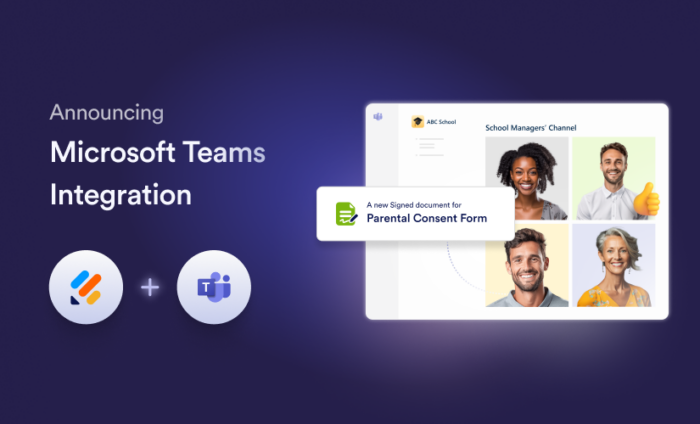

























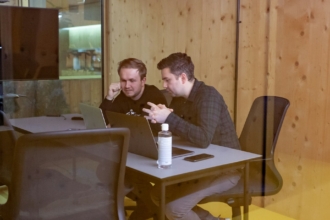




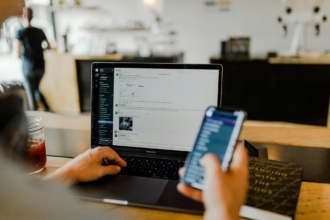






















Send Comment:
4 Comments:
234 days ago
Is this available to account users who are on a Free Plan? Or is this only available with subscription?
237 days ago
I want to meet with you and discuss how we meet with the team.
238 days ago
Would like to know a bit more how our company can utilize on this...
239 days ago
Thank you very much, it well help.