Nonprofits turn donations into action by fulfilling needs around the world. That’s why we’re thrilled to announce Jotform Donation Apps for Enterprise, a new, easy way to collect donations. There are many reasons to add a Jotform Donation App to your fundraising toolkit:
- The mobile properties of an app let you engage donors wherever they are.
- Jotform collects no extra transaction fees, which means more money for your mission.
- Mobile giving has increased by 205 percent, making mobile donation options a key strategy.
What can I do with Jotform Donation Apps?
- Customize donation buttons with specific dollar amounts.
- Engage donors with a progress bar showing funds raised toward your goal.
- Choose from more than 30 online payment gateways.
- Reach more donors with social sharing options and multi-platform mobile access.
- Achieve all of this with no coding and no additional costs.
Expanding outreach to capture new donors and increase donations
If you manage fundraising, philanthropy, or major gifts, you’re likely aware of trends showing a reduction in donors, amounts donated, and retention rates. The good news is that 84 percent of people worldwide gave in some way in 2022, and one in four donors use their mobile devices to discover new nonprofits.
Creating a Jotform Donation App can help you reach new audiences and provide them with options for supporting your mission. So let’s get creative!
How to create a Jotform Donation App
Go to the App Builder to create an app or select an existing app to modify. You can create apps from scratch or use one of 50+ donation app templates. While you can use Store Builder to collect donations or make sales, it’s designed for selling. Creating a Jotform Donation App that includes a Donation Box element will provide a quicker, easier experience for you and your donors.
The handy format painter tool provides extensive options for designing your app. Make it quick with pre-built color schemes or go for a fully customized app with a bespoke logo, colors, headers, icons, background images, and more.
For detailed instructions on building your app, check out our Lunch and Learn session, read our announcement blog, or peruse the help guide. Now, let’s talk donations.
Adding a Donation Box to your Jotform App
From the App Builder, click on the Add Element button on the left and select the Donation Box element under the Payment Element options. Simply click on it, or drag it into position.
You’ll need to integrate with one of the 30+ available payment processors for the Donation Box to be visible in your app. Options include Square, Stripe, PayPal, and Authorize.net. You can rest assured knowing your donors’ payment data will be protected with PCI DSS Level 1 certification.
To connect to a payment gateway, click the Payment Properties icon to the right of the Donation Box or at the top right of the App Builder. You can also set currency and decimal separators within the Payment Properties menu.
Gathering donor information with the updated Checkout page
If desired, you can use the Contact Information section shown during checkout to gather additional details about your donors. We’ve updated this feature with new customizable elements, including the option to have your donors leave you a message. To customize the Contact Information fields, go to the Payment Properties and click the Checkout Page tab.
Once a donor completes their donation, an email is automatically sent to both the app owner and the donor. Donors can download a PDF receipt upon completion of their donation for future reference.
Use Jotform Enterprise Tables to manage donations, build custom reports to track donors, assign follow-up tasks to others, measure outreach, and communicate campaign success. You can also view donation submission data in Inbox.
Customizing the Donation Box to optimize fundraising
Motivate potential donors with a clear call to action using the Heading and Subheading text. Click on the gear icon at the top right of the Donation Box element to access the properties panel. Text displays as you type it, so you can see it in the layout. There’s also a handy character counter for the subheading copy.
How to change donation amounts to suit your fundraising goals
Just below the text sections in the Donation Box Properties panel, you’ll find options to customize donation amounts. The Donation Box is automatically populated with three set donation amounts and the option for a custom amount. Tailor donation amounts to optimize asks of specific audiences or enable an array of options for mass campaigns by
- Changing existing amounts and adding new ones
- Letting donors choose a custom amount
- Setting minimum and maximum donation amounts
Hover over any amount in the Donation Box Properties panel, and click the pencil or trash can icon to edit or delete it. Click the Add New Amount button to enter additional donation options.
To enable donors to choose their level of support, simply toggle the Allow Custom Amounts switch on or off. You can also toggle the Amount Limits switch to set minimum and maximum donations. Just be sure not to limit donors if you’ve enabled the custom amount option.
With unlimited payment submissions and the easy drag-and-drop Jotform App Builder, you can create multiple apps to keep pace with your organization’s objectives, meet matching donation challenges, and extend your outreach to new audiences.
Tap into the donor psyche with the donation goal bar
The psychology of giving is complex. Donors can identify as leaders of a movement, members of a team, or 11th-hour champions who bring ideas to fruition. Tap into each segment along the span of your campaign with the donation goal bar. Simply toggle on the Show Donation Goal button and enter your ultimate fundraising goal.
To add an emotional appeal to your ask, use the Testimonial widget to let your beneficiaries make the case for you.
Bring home your message and maximize contributions with a custom call to action on the Donate button. Enter your CTA in the Button Text field below the Donation Goal field.
Expand the discoverability of your fundraising campaign with social sharing
Social sharing is a key component of any campaign strategy, so we’ve built in a number of options to help you — and your donors — spread the word.
Share your app to your Facebook, X (previously Twitter), and LinkedIn feeds with the Quick Share options in the Publish tab.
Empower your staff and supporters to share your message by adding a Share Button to your app. This powerful tool lets your users share your app directly, encourage others to give, or share your page using the social media buttons that appear on the Thank You page after they complete their donation.
Leverage Jotform Enterprise and Donation Apps to engage donors and collect donations
We hope you’re inspired to use Jotform Donation Apps for your next campaign. We’re honored to support nonprofits around the globe and invite you to explore how the Arbor Day Foundation and United Way of Roanoke Valley use Jotform Enterprise to scale their missions.
For ideas and inspiration about leveraging technology more broadly, check out our white paper, Technology for Nonprofits: Building Trust and Increasing Impact, or one of our nonprofit webinars.

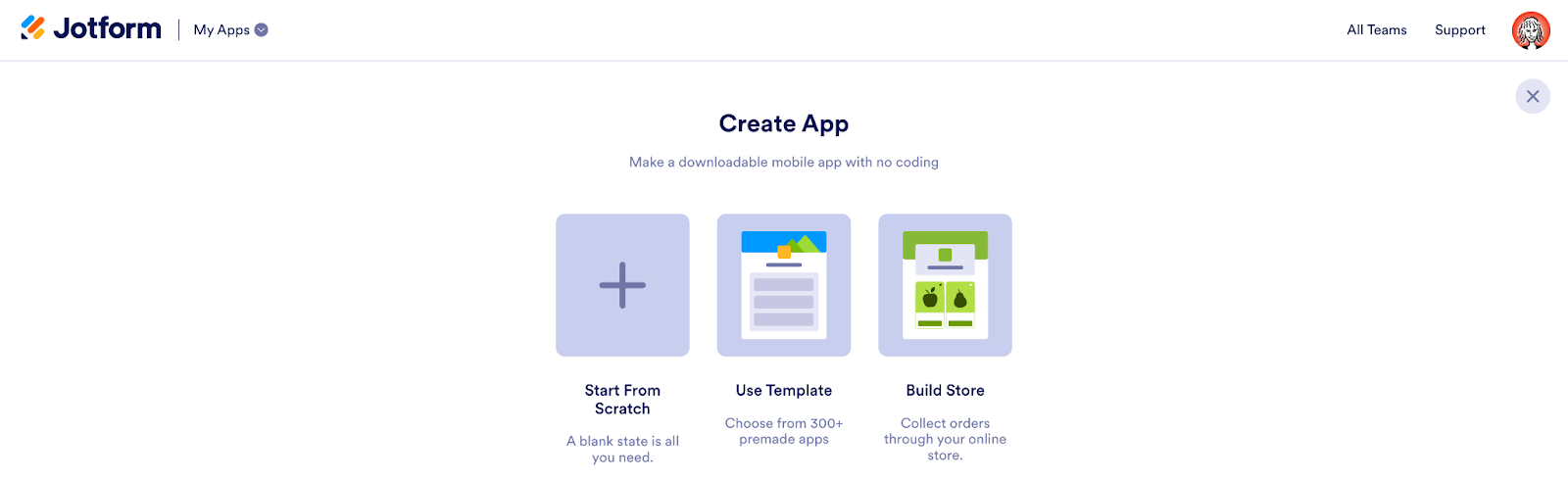
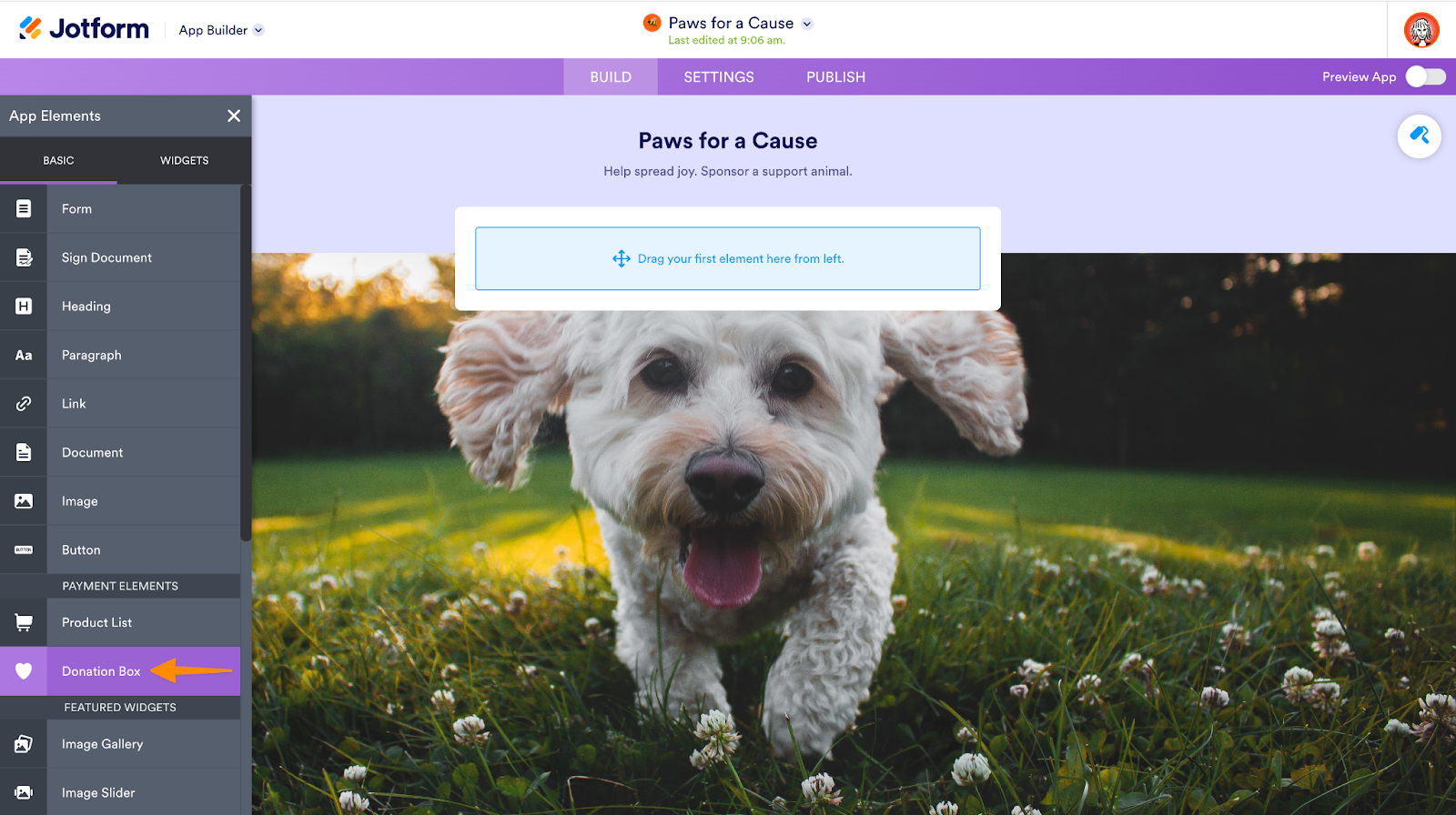
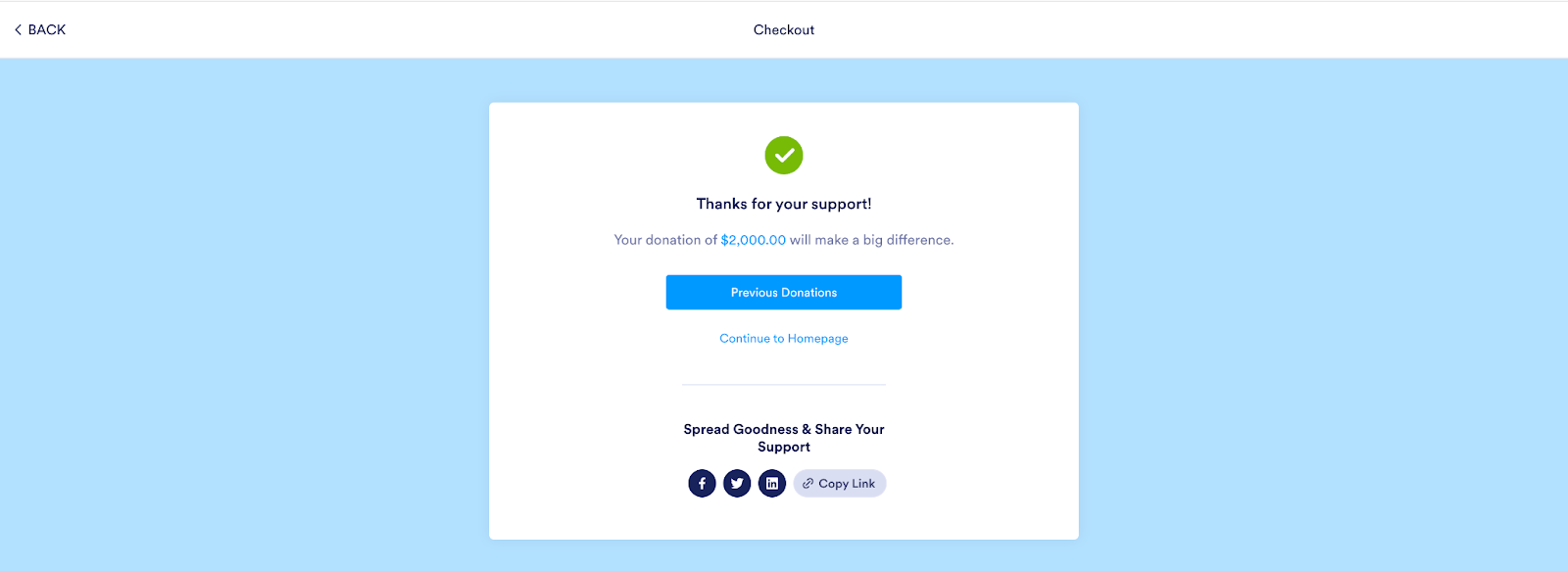
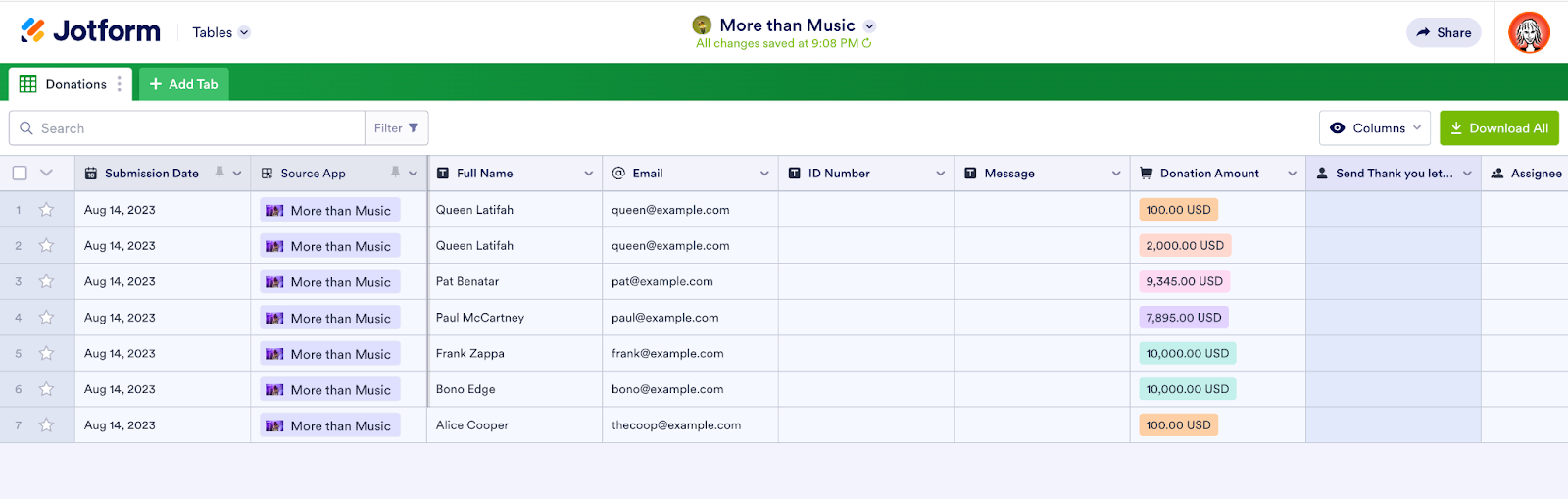
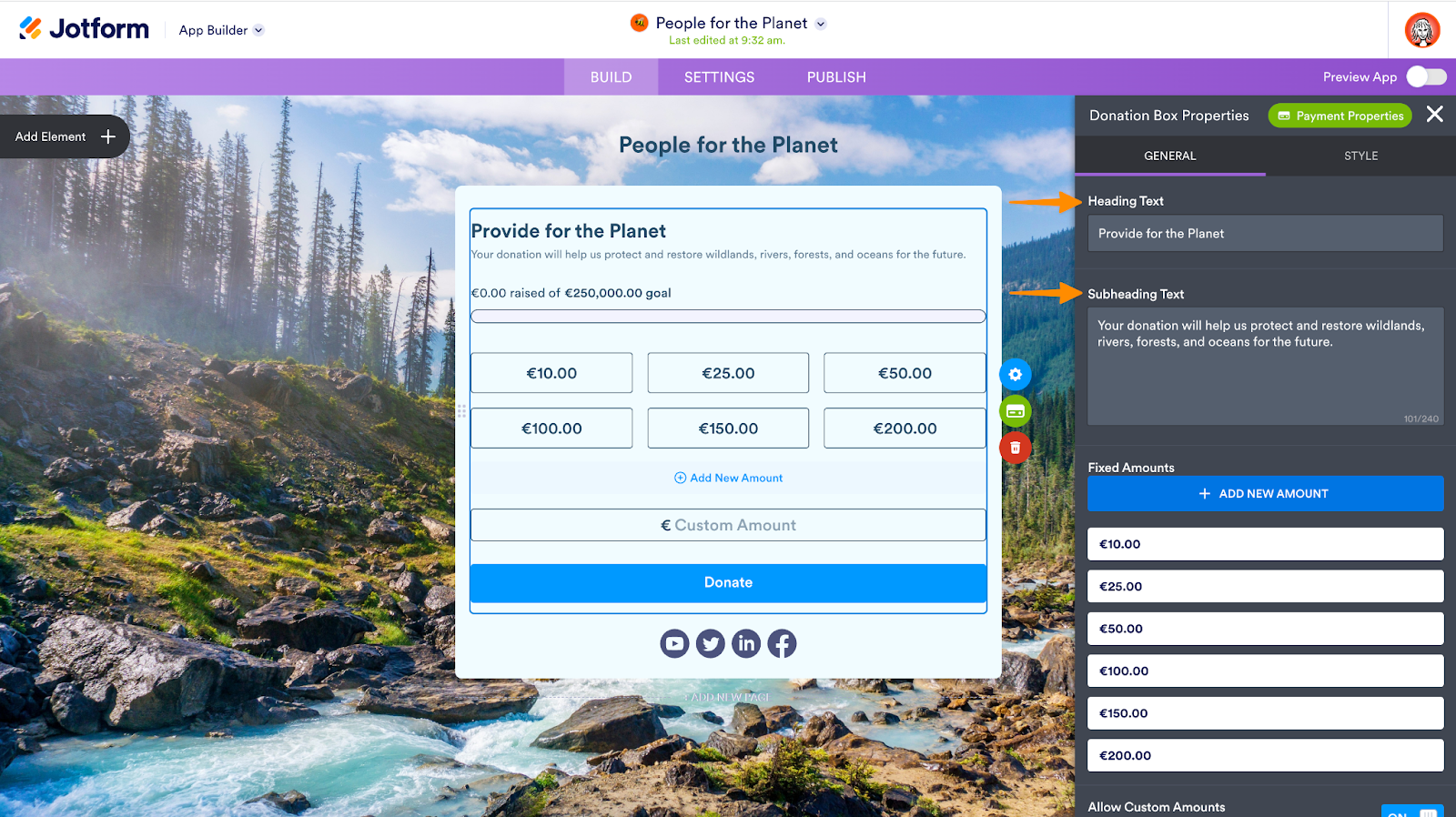
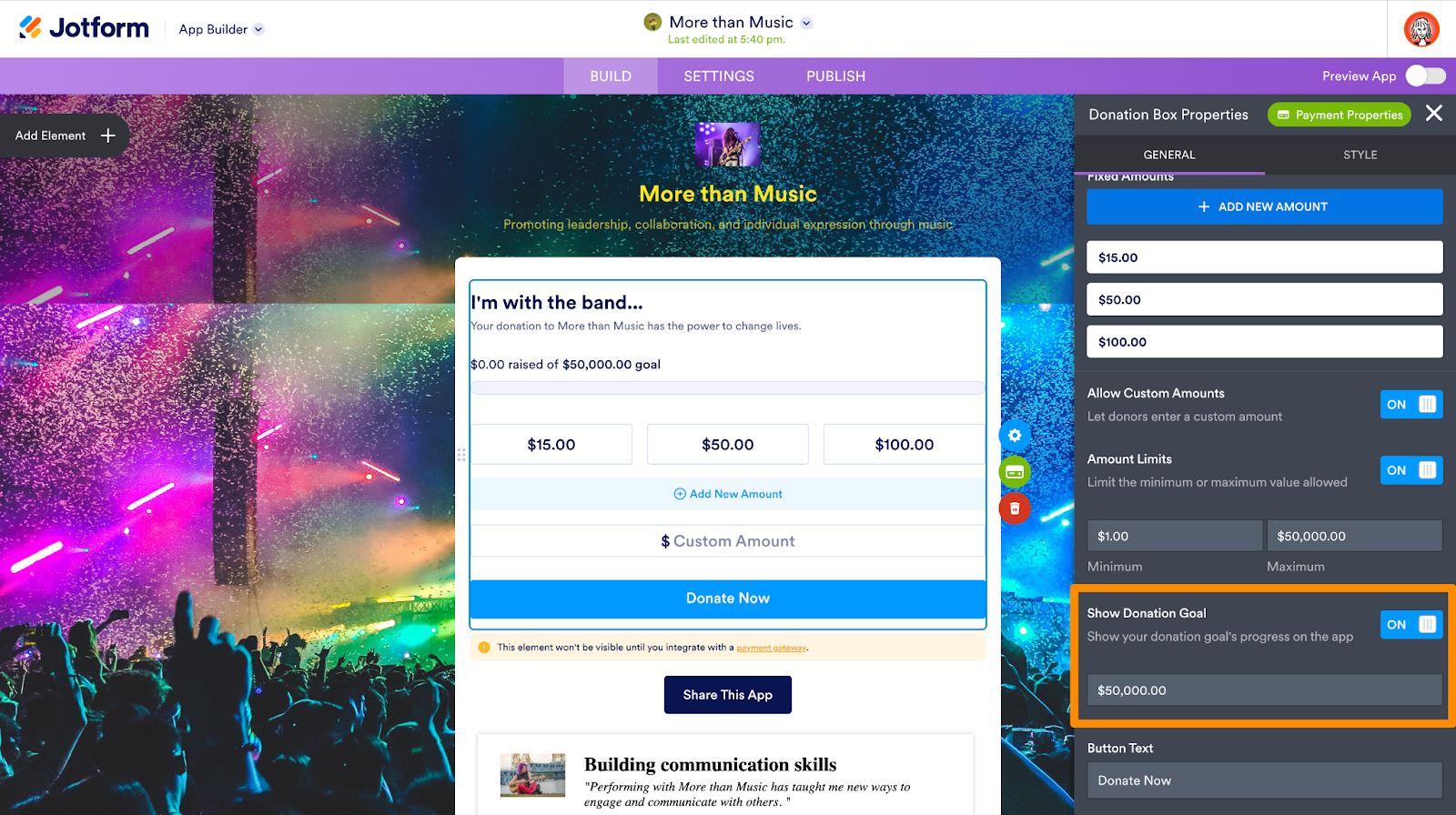
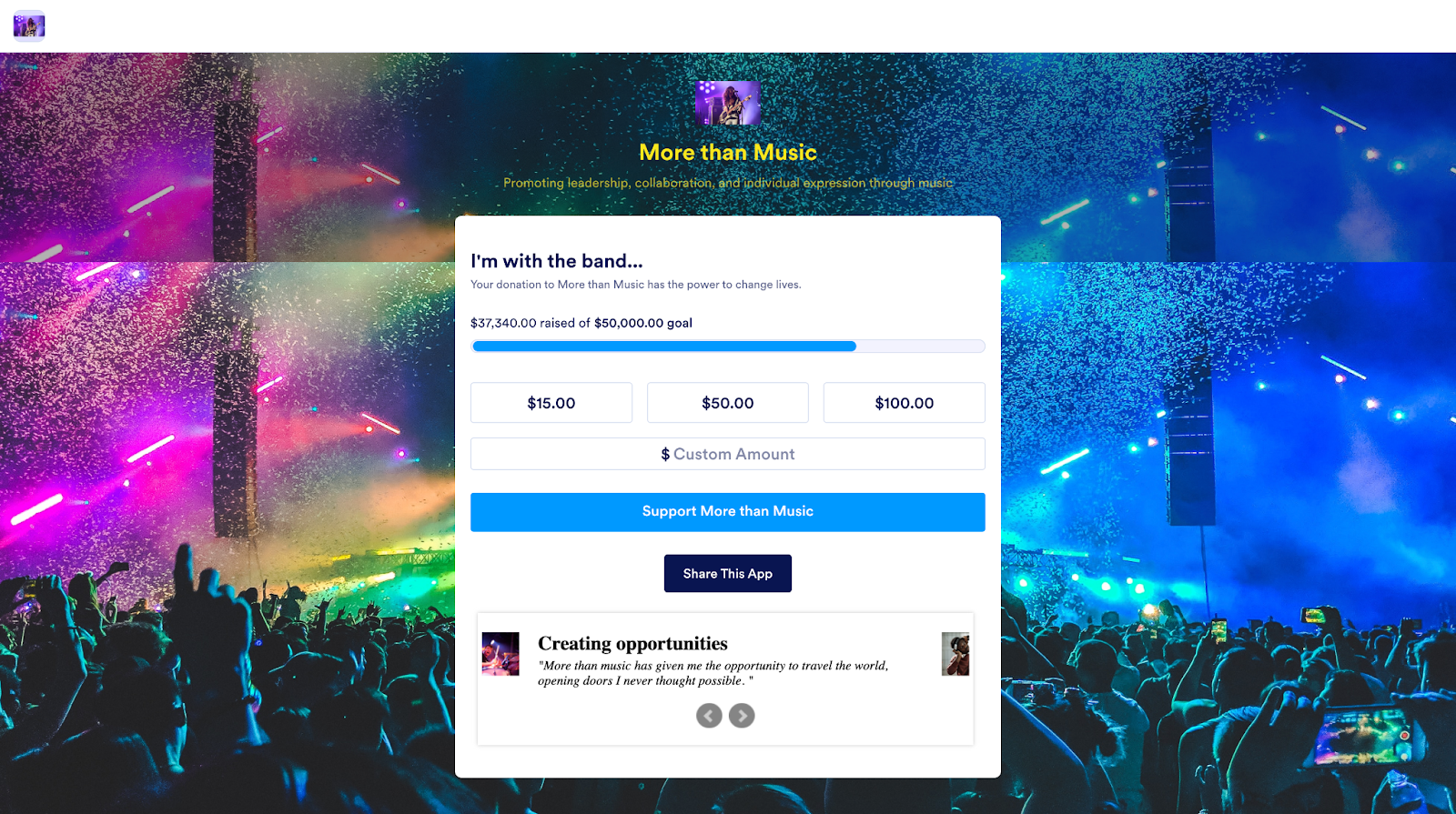
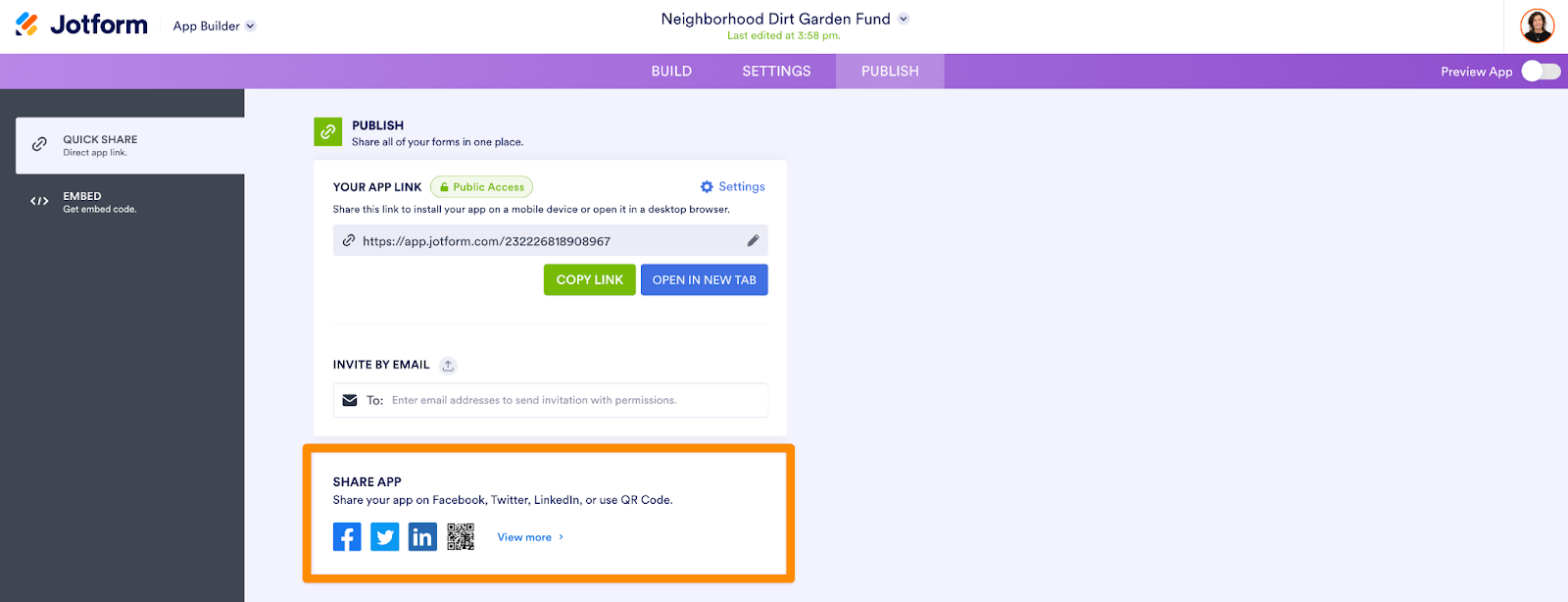


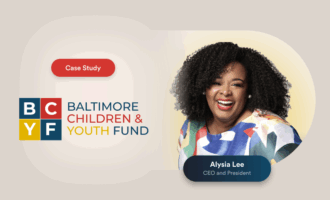
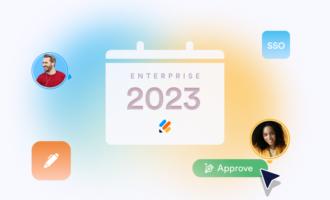
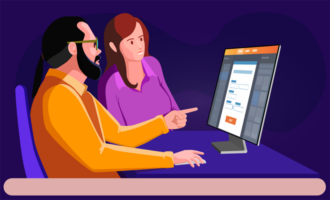


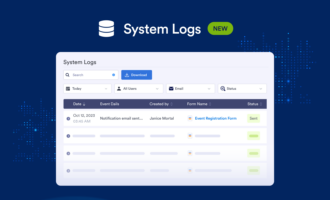
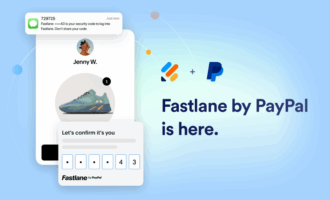
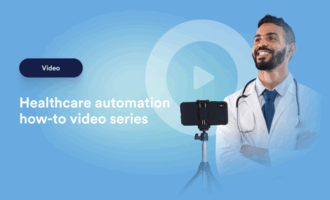
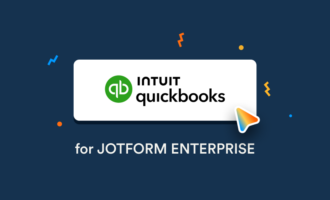
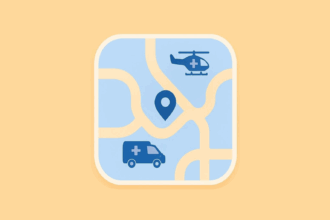

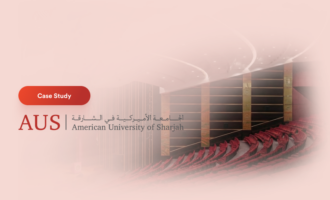

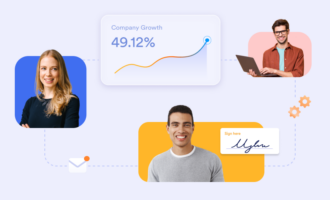

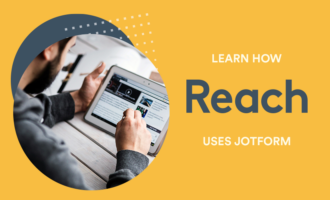



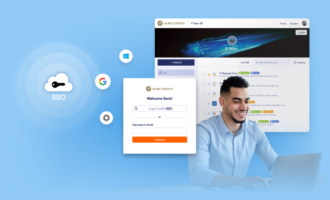




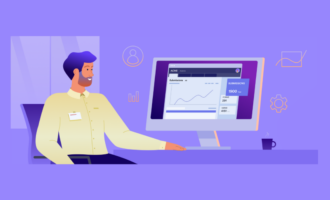
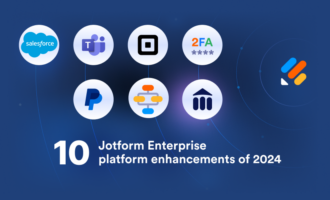

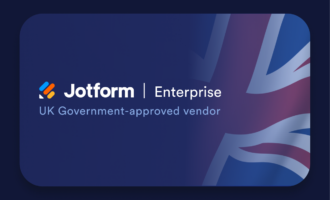



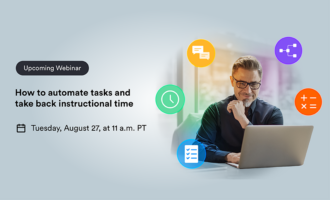

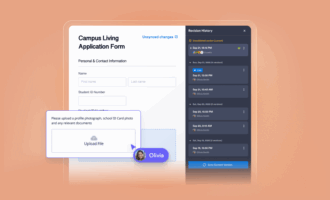

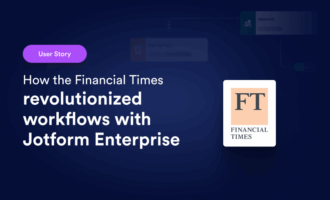

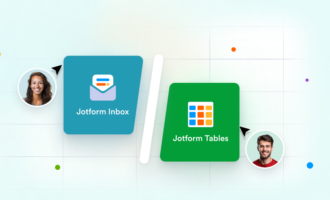
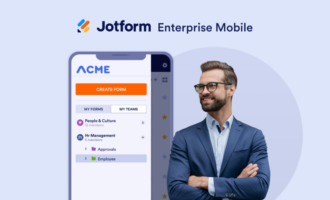
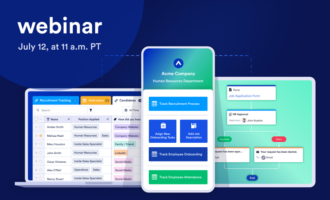
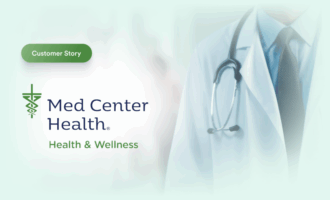



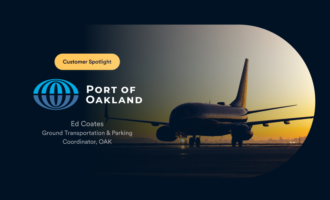
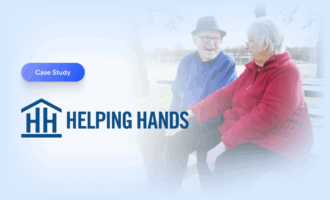
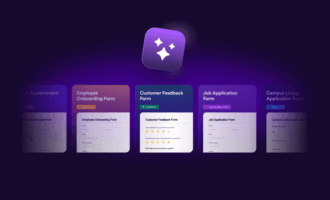


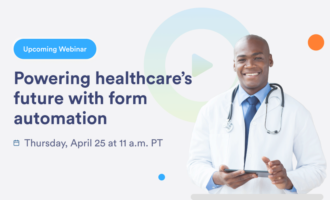
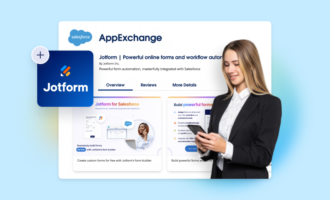





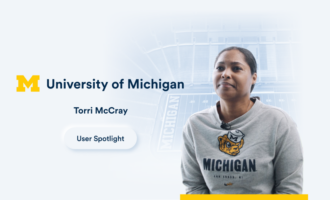

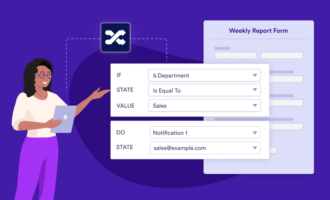
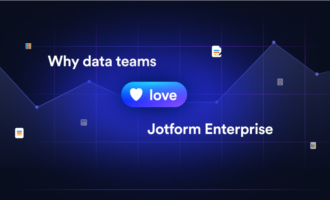
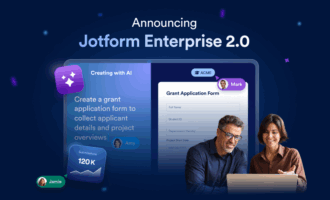

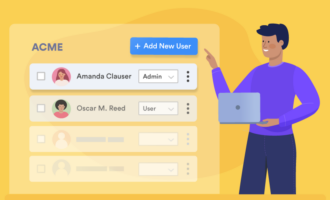

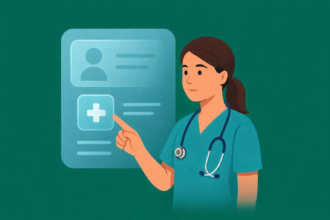
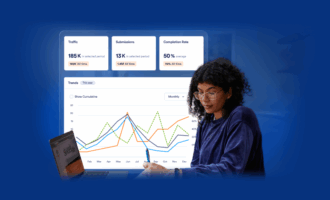
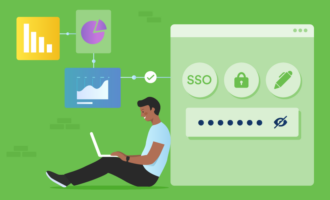
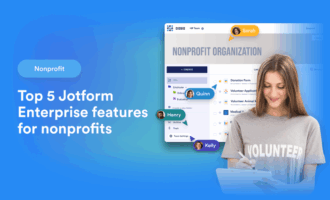

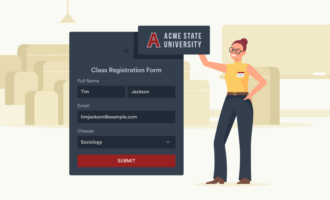

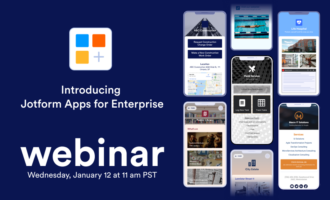
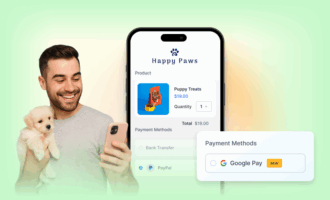
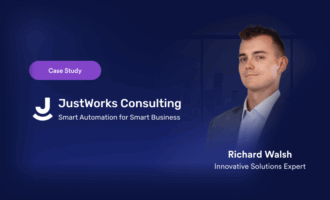
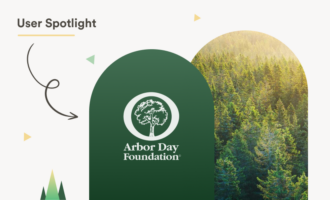



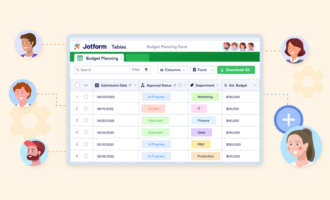
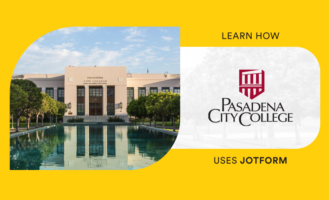
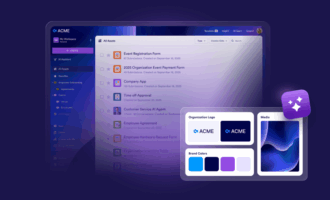
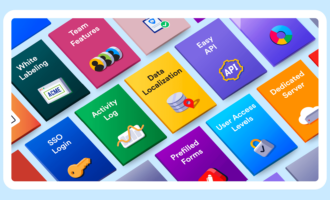

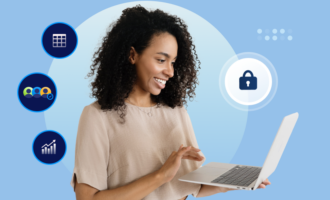
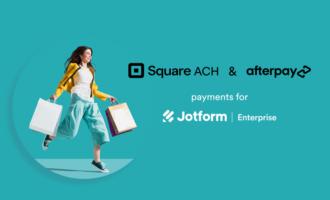




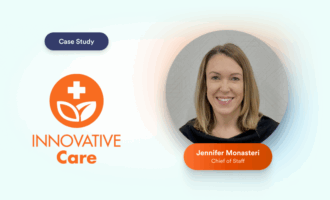





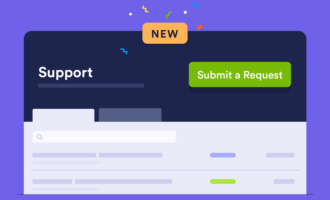



Send Comment: