No brand can function without data — or a means to track and analyze that data to optimize performance. Many companies start with spreadsheets and then move on to databases as they grow. But they’re increasingly using both simultaneously.
Airtable is a popular spreadsheet-database hybrid tool that allows users to interact with a familiar spreadsheet-like interface while also tapping into the awesome data-analyzing power of a database.
But it can be challenging to build dashboards and extract insights from Airtable. That’s why some users like to import Airtable to Google Sheets (Google’s free online spreadsheets) to access additional features like formulas and reporting and visualization tools.
The combination of the two data storage systems allows users to fully harness the benefits each offers and to better understand what their data is telling them. In addition, it’s wise to back up the data you store in Airtable on Google Sheets as a precautionary measure.
If you’re looking to start using both, these are our favorite tools for moving the data you have in Airtable to Google Sheets:
Coupler.io
This tool allows users to integrate Google Sheets with a variety of data sources, including Airtable. It provides a live feed of data and allows users to schedule periodic refreshes and connect their spreadsheets to outside tools to build dashboards. Users can also export Airtable to Google Sheets, which will pull Airtable records (i.e., rows from a shared view).
In addition to custom reporting, you can use Coupler.io to create backups of data in Google Sheets and consolidate data from multiple sources. It’s a great option for entrepreneurs and data analysts at small- and medium-sized businesses.
Mixed Analytics API Connector
Google marketing platform Mixed Analytics offers an API Connector add-on for Google Sheets that allows users to import data from the Airtable API to Google Sheets.
First, you have to get an API key from Airtable and then set up a request to pull in data. Mixed Analytics walks you through the process in detail. After you generate the Airtable API key, you need to create an API request URL on Airtable. From there, you can enter your API key in Google Sheets. Your Airtable data should appear shortly after. Keep in mind, however, that anyone with edit access to the Google Sheet can view the information you save there.
Zapier
Work automation tool Zapier lets users sync Airtable with Google Sheets using what it calls a “Zap.” That means if you’ve filtered your data or used the query functionality in Google Sheets, you can export those changes to Airtable.
Unfortunately, you cannot easily move data the other way (from Airtable to Google Sheets) with Zapier — especially if you use Airtable’s associated fields. You can only export new records. That’s why this is a good tool for new Airtable users, but you may find it gets more complicated as you go.
Airtable integration with Jotform
Another option is to send the data you manage on Jotform to Airtable via our integration.
To do so, you’ll need to have your Airtable API key handy again. Select the data you want to connect and map out the fields so they align. For more detailed step-by-step instructions, see this guide.
You can create multiple connections to Airtable data through this integration — and your Jotform data will be sent to Airtable automatically. But to perform advanced analytics, you’ll have to import Airtable to Google Sheets via one of the steps outlined above.
From Airtable to Google Sheets and back again
There are many ways to manage your data, including using applications like Jotform Tables. Jotform Tables is similar to Airtable. But with Jotform Tables, you don’t need to export data elsewhere for analysis or reporting. These features are built in.
The method you use will likely depend on both the data you’re analyzing and your comfort level with the platform. If you’re unsure, spend a little time with different tools to see which one is most intuitive.
From there, you can use any of the steps above to import Airtable to Google Sheets — and, in some cases, right back again — even if Airtable and Google haven’t necessarily made the process intuitive. Or you may opt to go for a different route altogether.

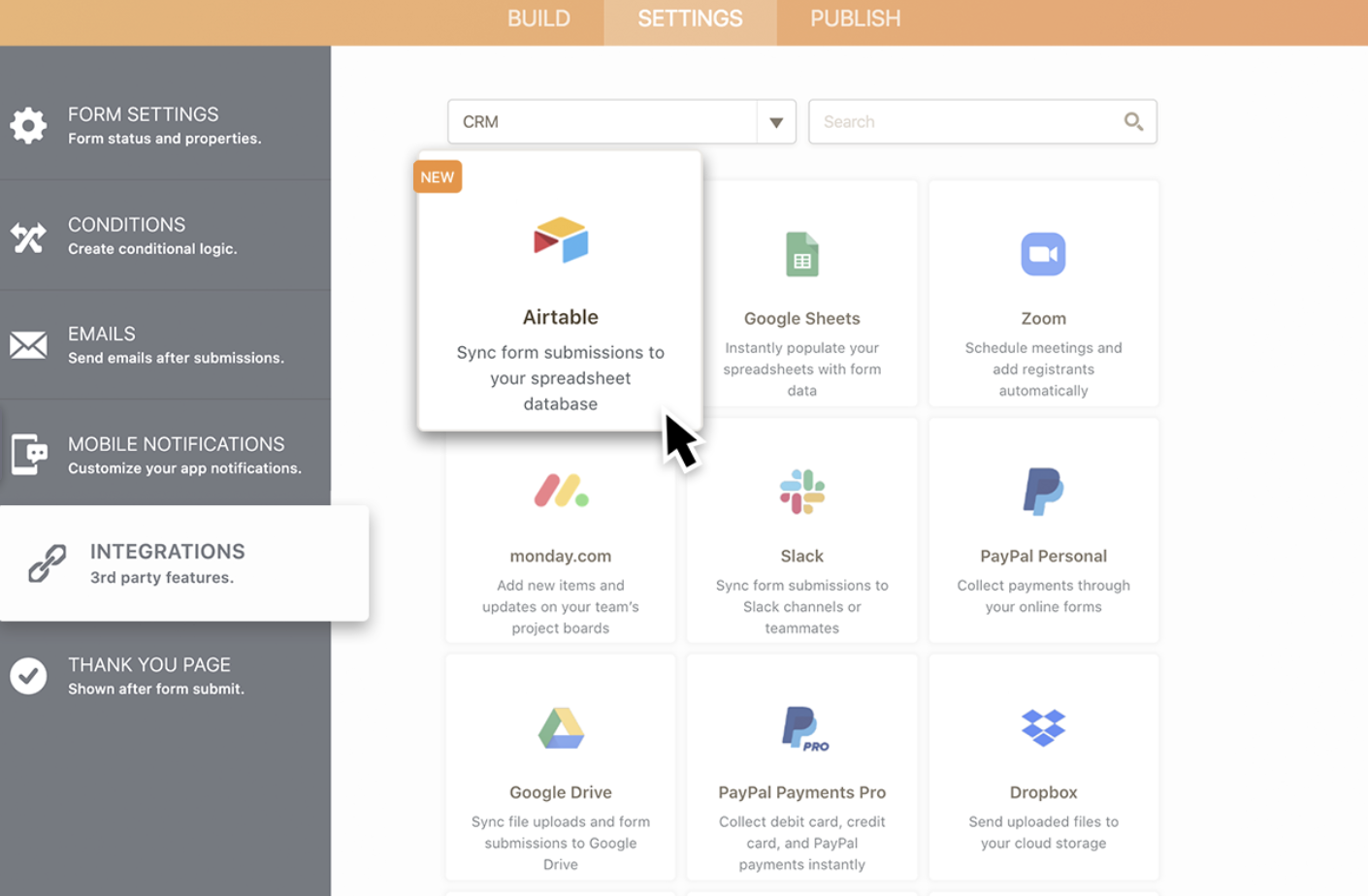

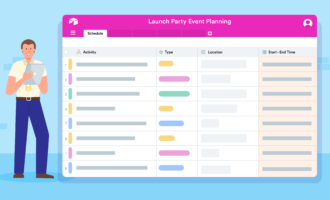

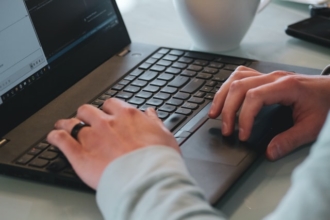









Send Comment: