Best Adobe Acrobat alternatives
There probably isn’t an internet user alive who hasn’t used Adobe technology in some form or another at some point. Even if you’ve never used Photoshop or Workfront, we’re willing to bet you’ve digitally signed a document or read an e-book via a PDF file — unknowingly or not.
Adobe may be the most popular, but it certainly isn’t the only PDF tool in town. Let’s take a look at what makes Adobe Acrobat so beloved and which alternatives are worth a try.
Pro Tip
Want to explore more about how PDFs can enhance your workflow? Check out Jotform’s PDF Tools to manage your documents with ease:
What is Adobe Acrobat?
To answer this, we should first answer, “What is a PDF?” The portable document format (PDF) file is Adobe’s open standard file format that allows for the sharing of documents regardless of software, hardware, or operating system.
Adobe Acrobat is a set of applications and web services that lets users create, manage, and edit these PDF files.
The best features of Adobe Acrobat
There’s a reason Adobe Acrobat is a favorite for both professional and personal use. Beyond its ability to create a PDF file from a Word document, the tool also allows users in many different industries to
- Create PDFs from web pages, PowerPoint presentations, or scanned documents and images.
- Use the Combine Files feature to create a single PDF from multiple sources
- Leave comments in the sidebar of documents, similar to Microsoft Office comments
- Leave sticky notes on the document itself
- Use markup functions like strikethroughs, underlining, or audio comments
- Sign important documents electronically
Adobe Acrobat pricing
Adobe offers two different pricing options for individuals:
- Acrobat Standard: Allows you to create PDFs; edit text, images, and page order; export PDFs to Microsoft Office documents (Word, Excel, PowerPoint); allow digital signatures; and password-protect PDF files for just $12.99 per month.
- Acrobat Pro: Offers all the features of the Standard plan as well as the ability to create editable and searchable PDFs from scanned documents, redact sensitive information, compare PDF versions, add your logo, and create web forms from uploaded PDF files. It’s priced at $19.99 per month.
Teams can expect many similar capabilities:
- Acrobat Standard: Offers users the same features as the Standard plan for individuals, plus some additional features like SharePoint integration and a web-based admin console to manage licenses — for $14.99 per month per license.
- Acrobat Pro: Offers all the same Standard and Pro features for individuals, plus 24/7 technical support. It’s priced at $23.99 per month per license.
Adobe also offers two plans for students and teachers:
- Acrobat Pro: Includes all the features of Acrobat Pro for individuals, and costs $19.99 per month.
Creative Cloud All Apps plan: Includes Acrobat Pro plus access to Photoshop, InDesign, Adobe Premier, and Adobe Illustrator from $59.99 per month.
Why choose an Adobe Acrobat alternative?
While Adobe is certainly popular, there are several reasons why you might want an alternative:
- Pricing: Adobe Acrobat can be expensive, especially when you need multiple licenses or you want advanced options that are only available by purchasing Acrobat Pro. Acrobat alternatives can give you similar functionality at a better price, rather than having to upgrade to Pro or buy a Creative Cloud license.
- Learning curve: As with all technology, you always have to learn how to use it. Adobe products have a steep learning curve, though. And if you have a Creative Cloud subscription, products like Photoshop and Premiere Pro in particular can take a while to master.
- Features: Adobe Acrobat has a lot of functionality, but no software package is all things to all people. It may be missing features that you need, or you may end up paying for features you’ll never use. An Acrobat alternative might strike the perfect balance.
10 alternatives to Adobe Acrobat in 2025
Let’s explore the software platforms that are viable alternatives to Adobe Acrobat, complete with pros and cons and pricing information, to help you make the right choice for your or your business’s needs.
1. Nitro PDF
Nitro PDF’s toolkit is similar to Adobe Acrobat, and it’s marketed to individuals and teams.
- Key features: Create, edit, convert, sign, and secure PDF files
- Pros: One-time price to avoid subscription payments, extensive integrations
- Cons: Support is only available with a subscription plan, only three integrations (SharePoint, iManage, and Azure) are available at the one-time price
- Plans/pricing: Nitro PDF’s pricing includes a subscription plan for $14.99 per user per month and a one-time price plan which provides a lifetime license for $179.99
2. PDF24
PDF24 is a free PDF editor that lets users create, edit, annotate, compress, merge, and convert PDF files.
- Key features: Securing and e-signing of PDF files, PDF creation from images and image file creation from PDFs
- Pros: Desktop installation that works offline; free and unlimited, with all features included
- Cons: Windows-only tool, can be resource-intensive on your PC
- Plans/pricing: Free with no feature restrictions
3. Jotform
Like Acrobat Pro, Jotform allows you to easily view and convert your PDF forms to web forms. Simply upload your PDF form to the Smart PDF Forms. This will convert it to a fillable online form in seconds. You can convert fillable PDFs into online web forms, and your users can fill out and submit them easily.
Tracking responses to your PDF forms is also simple with Jotform. Jotform Tables lets you track responses easily in one place and, unlike Adobe, you can also save responses as PDFs. Because Jotform integrates with most cloud storage solutions, you can keep these form responses in your preferred platform.
Plus, you can create e-sign-compatible PDF forms from templates, send them to your users, and collect their signatures digitally. You can also add a “signature field” to your form, enable Jotform Sign Automation, and automatically turn signed submissions into PDF documents.
- Key features: PDF forms to web forms conversion, response tracking, e-sign compatibility
- Pros: Functionality extends far beyond PDFs, can convert submission data to PDFs, extensive integrations
- Cons: Paid plans are more expensive than Adobe Acrobat
- Plans/pricing: Jotform’s pricing plans include the Free plan (five forms, 100 submissions per month, and 100 MB of storage space), the Bronze plan (25 forms, 1,000 submissions, and 1 GB of space) for $34 per month, the Silver plan (50 forms, 2,500 submissions, and 10 GB of space) for $39 per month, and the Gold plan (100 forms, 10,000 submissions, and 20 GB of space) for $99 per month
4. Foxit PDF Editor
Foxit PDF Editor offers many useful features that are similar to Adobe Acrobat’s. Converting files to PDF is especially easy with a handy drag-and-drop interface.
- Key features: Drag-and-drop interface, watermarking, headers and footers, PDF templates, optical character recognition (OCR), ability to convert numerous document types to PDFs
- Pros: Easy-to-use interface, works on multiple platforms (Windows, Mac, iOS, Android)
- Cons: Annual subscription plans only
- Plans/pricing: Foxit’s pricing includes two annual subscription plans: the PDF Editor plan (includes Admin Console, professional PDF editing, and 20 GB of storage space) for $129.99 per year or $109.99 per year without the Admin Console, and the PDF Editor+ plan (includes all the PDF Editor features plus e-sign response tracking, mobile device features, 150 GB of storage, and AI redaction features) for $139.99 (without the Admin Console) or $159.99 (including the Admin Console).
5. DocHub
DocHub comes complete with a full PDF editor, PDF reader, a PDF signature app, and form tools, as well as Google Drive and Dropbox cloud storage integrations.
- Key features: View, edit, and sign PDFs; Google Drive and Dropbox cloud storage integrations
- Pros: Free trial available, reasonably priced compared to Adobe
- Cons: Doesn’t integrate with Creative Cloud apps
- Plans/pricing: DocHub’s pricing has two tiers: the Free tier (access to most but not all features, although heavily restricts how many you can use per month, e.g., five e-signatures and seven saved signatures) and the Pro plan (most features are unlimited or have very high thresholds) for $10 per month
6. PDF Expert
PDF Expert comes stocked with all the tools you’d expect in a PDF editor, such as the ability to edit and convert text and images as well as annotate and mark up PDFs.
- Key features: Edit text and images; conversion tools for Word, PowerPoint, and Excel; OCR; add a signature to a PDF; highlight a PDF and add notes; hide personal or sensitive information; reorder pages; merge multiple files; annotate a PDF document by drawing directly on it
- Pros: Rich feature set
- Cons: Only available with Apple products
- Plans/pricing: PDF Expert has two pricing plans: Yearly (all features) for $6.67 per month or $79.99 per year, and Lifetime (excludes updates, mobile version, and AI chat) for a one-off payment of $199.99
7. pdfFiller
pdfFiller is a web-based PDF editor that offers a suite of features such as PDF creation and management as well as support for fillable forms, electronic signatures, and payments.
- Key features: PDF creation and management; support for fillable forms, electronic signatures, and payments; encryption for securing files containing sensitive data
- Pros: Supports payments, iOS and Android apps are available
- Cons: Web-based only on desktop so won’t work offline
- Plans/pricing: pdfFiller has three pricing tiers: Basic (basic editing and annotating functionality along with support within 24 hours) for $8 per month for an annual subscription or $20 month to month, the Plus plan (all Basic functionality plus templates, version control, document tags, and support within 30 minutes) for $12 per month for an annual subscription, and the Premium plan (all Basic and Pro functionality plus a legal forms library, e-signing, and instant chat support) for $15 per month for an annual subscription
8. Sejda PDF Editor
One of Sejda PDF Editor’s unique benefits is its automation capabilities, which allow you to link Sejda’s tools together to perform automated tasks on PDF files.
- Key features: Automation capabilities
- Pros: Both online (using local files or cloud storage) and desktop (saving files locally to your computer) versions available, volume discounts for licensing
- Cons: Free version is heavily restricted, unrestricted desktop version is only available on the highest pricing tier
- Plans/pricing: Free version (three tasks per day, ability to work on one document at a time, file sizes can’t exceed 200 pages or 50 MB); Sejda PDF Editor’s paid plans include the Web Week Pass at $5 for seven days, a Web Monthly plan at $7.50 per month, and a Desktop+Web Annual plan for $63 per year (features are the same for all three plans and include browser-based access to all PDF tools, unlimited documents, no page or time limits, processing of multiple files simultaneously, large file uploads, and email support); discounts are offered for teams purchasing more licenses (10 percent discount for 2–4 licenses, 20 percent discount for 5–24 licenses, 40 percent discount for 25–49 licenses, and 60 percent discount for 50 or more licenses)
9. PDF Architect
PDF Architect offers many similar features to Adobe Acrobat, including PDF creation for Microsoft Office docs and the ability to merge and move files as well as rearrange pages.
- Key features: PDF creation for Microsoft Office; merge, move, and rearrange files and pages; annotations; collaboration tools; OCR
- Pros: Can convert MS Office docs to PDFs and back again, competitive pricing
- Cons: Forms are only available in the top two price tiers, no e-signing options
- Plans/pricing: Free plan (basic PDF creation from Word, Excel, and PowerPoint source files as well as page ordering features); PDF Architect has three paid plan options: the Standard plan (PDF editing and conversion features) is $69 per user per year, the Professional plan (adds annotating, securing PDFs, and form functionality) is $89 per user per year, and the Pro+OCR plan (adds OCR) is $129 per user per year; volume discounts are available for five or more licenses
10. PDF Studio
PDF Studio is a Java-based PDF solution that offers a wide array of tools for creating, editing, manipulating, organizing, and optimizing PDFs.
- Key features: PDF creation, editing, manipulation, organization and optimization
- Pros: Extensive library of tools organized by function and relevant industry which can be used to expand its functionality, single license fee instead of a subscription model, volume license discounts are available
- Cons: High customization requires a steep learning curve
- Plans/pricing: PDF Studio has a one-time single license fee of $159; the more licenses you buy, the lower the price drops ($150 for one license, $139 for 2–24 licenses, $119 for 25–99 licenses, $99 for 100–249 licenses, contact PDF Studio for pricing information for more than 250 licenses)
Go beyond Adobe Acrobat’s limits with Jotform
As you can see, while PDF is Adobe’s file format, you have options beyond Adobe’s software when working with these types of documents. There are a variety of software packages that offer the features you need — from the simple to the complex — at a price that’s competitive. Consider your needs and your budget when exploring the options, and you’ll be sure to get a solution that’s a perfect fit.
With over 10,000 free form templates, hundreds of available integrations, and a mobile app, Jotform is one such solution. Unlock the power of a digital form builder and start using Jotform Smart PDF Forms for free today.
Photo by Karolina Grabowska





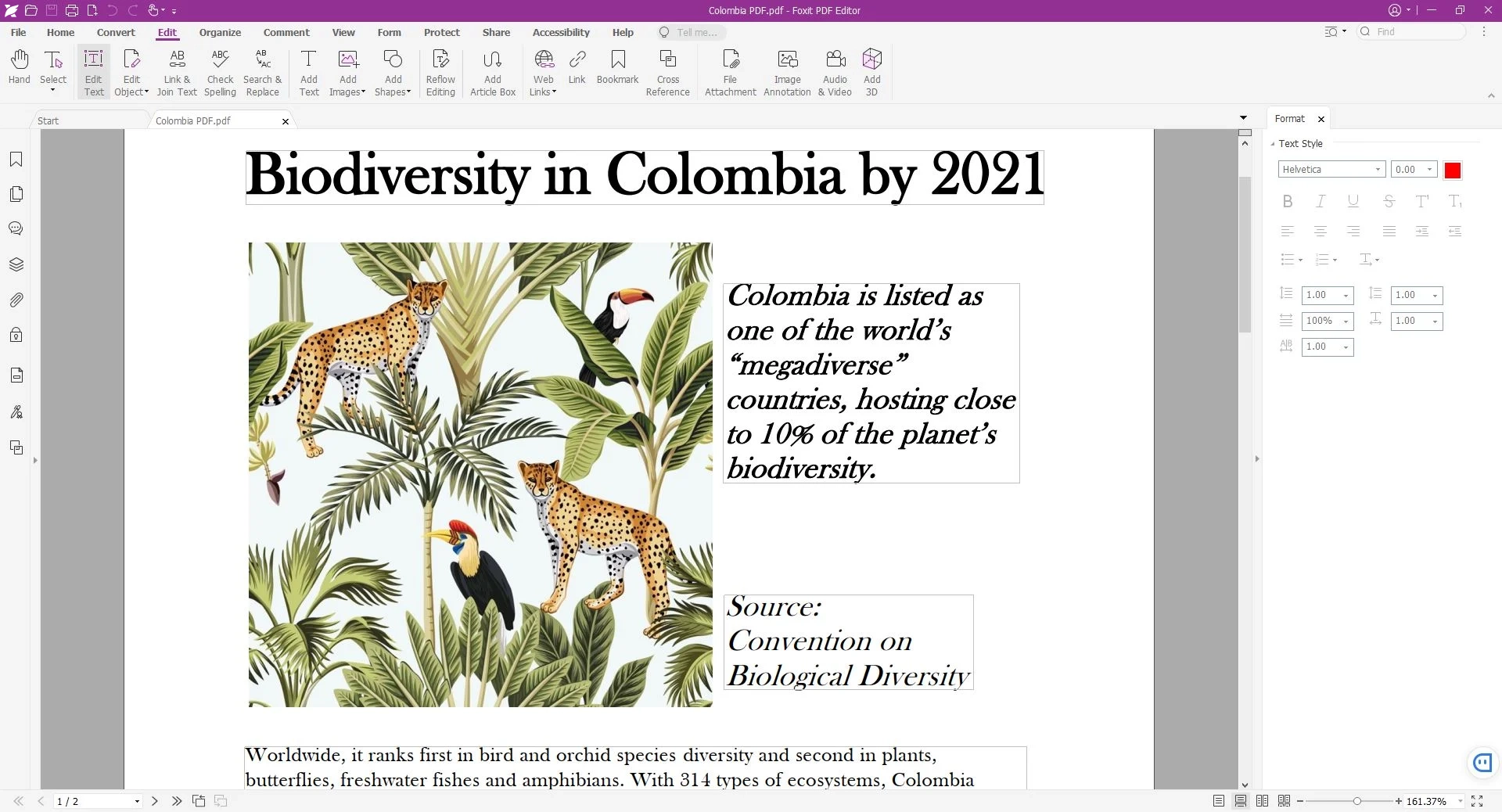
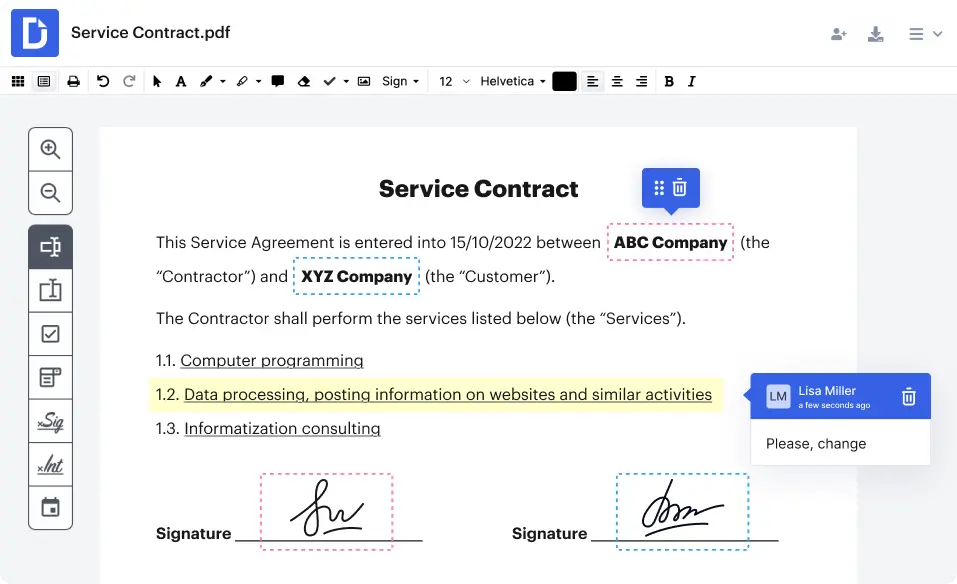

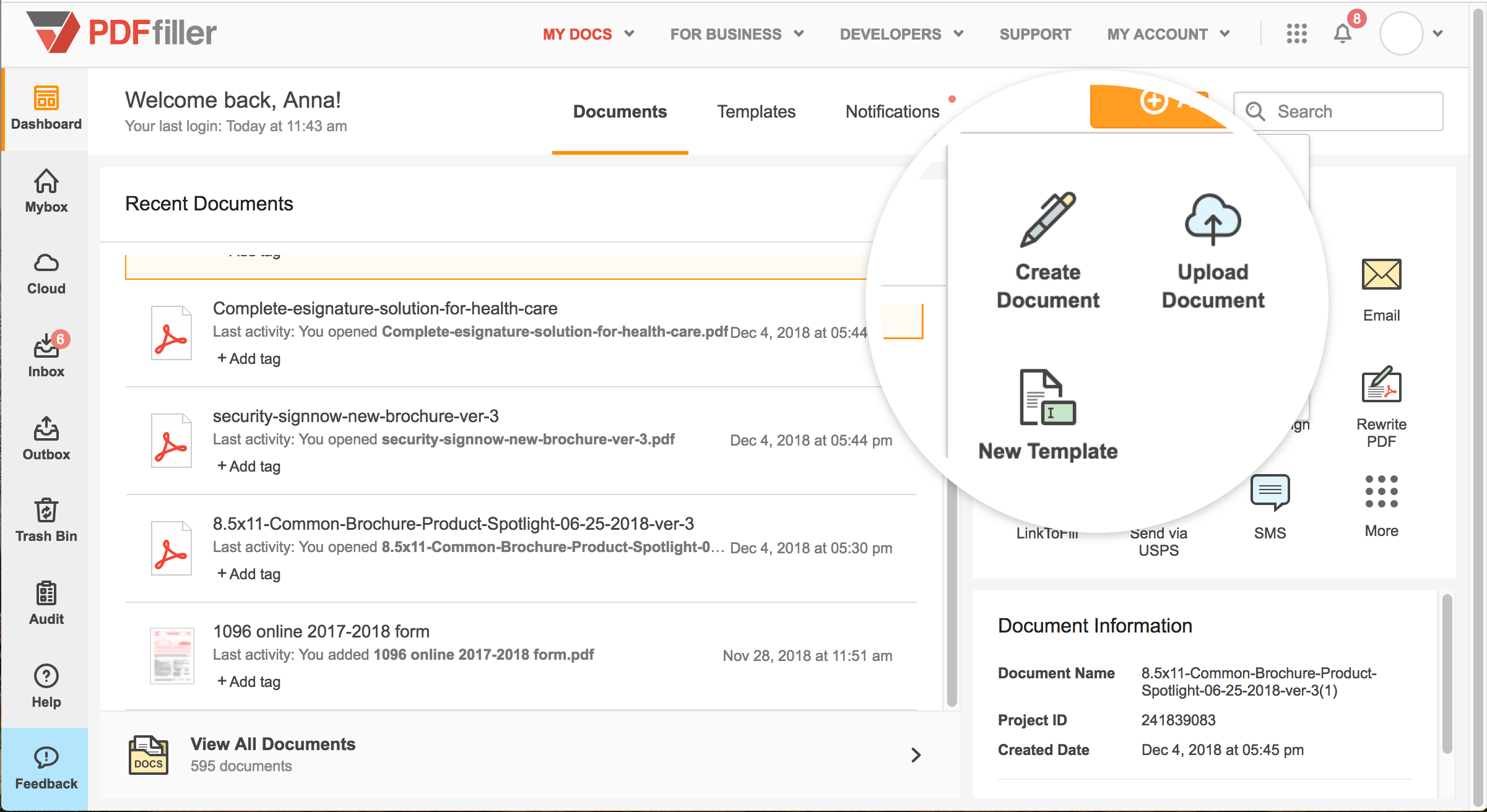

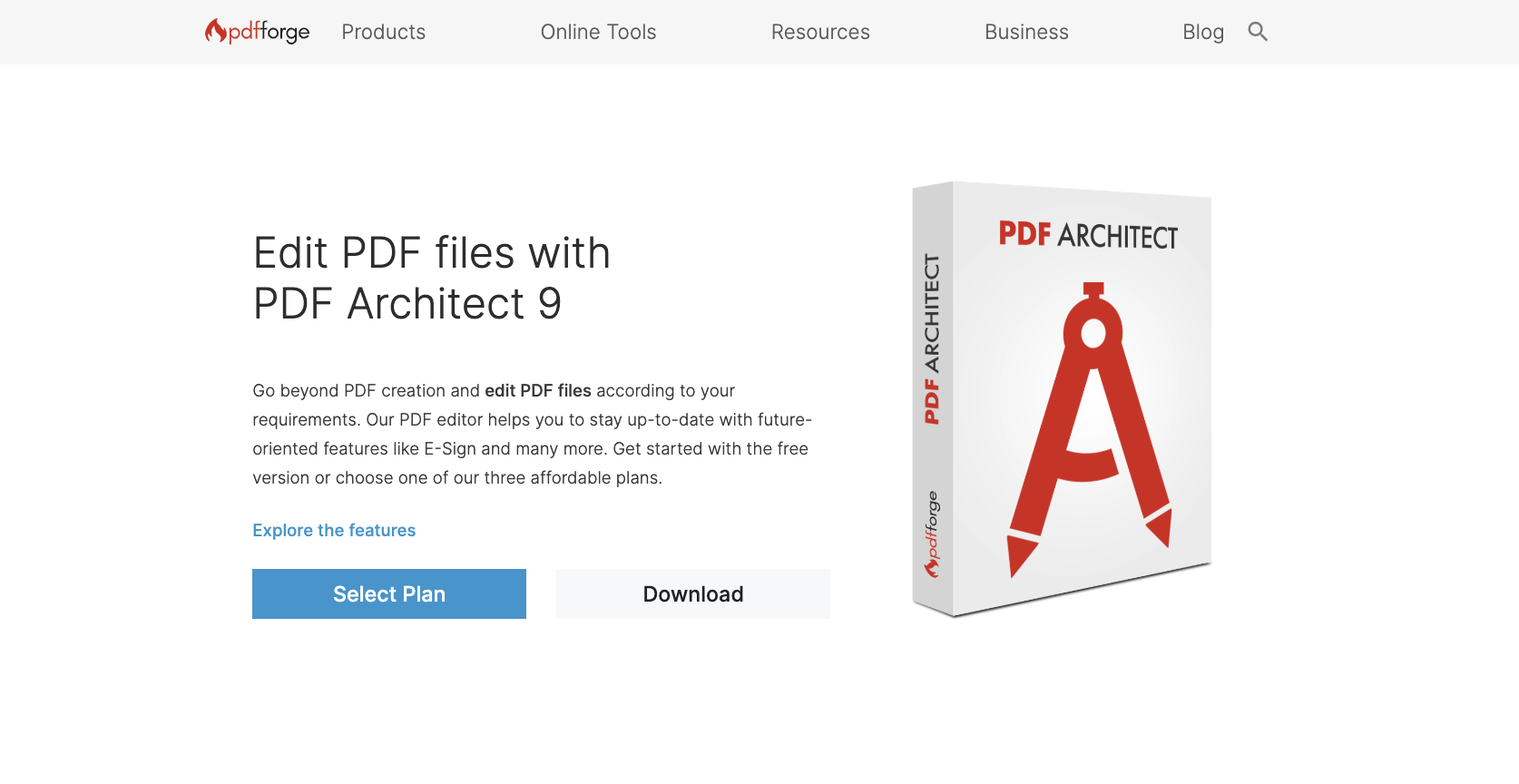



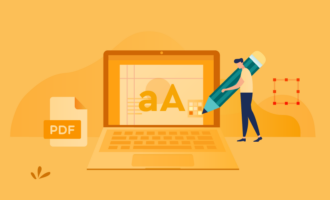
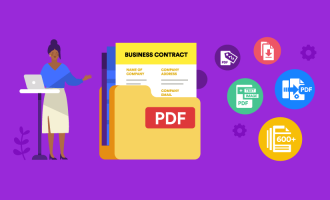
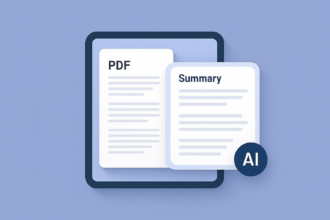




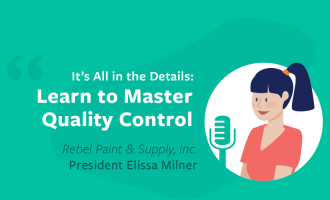

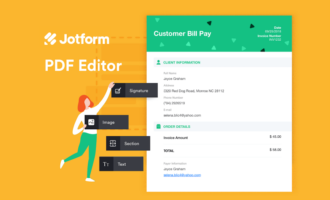




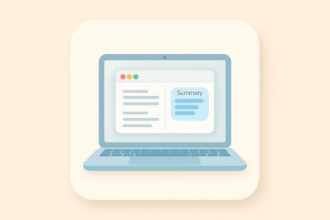
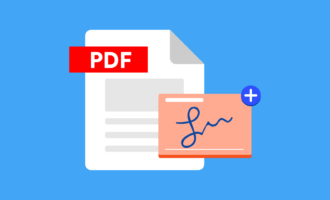



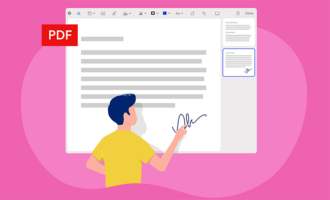

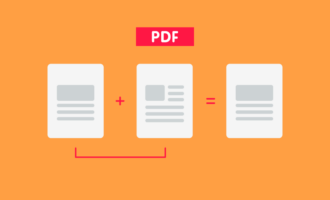

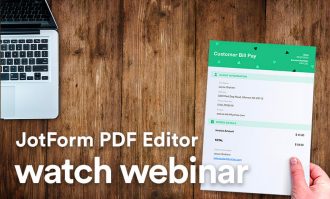
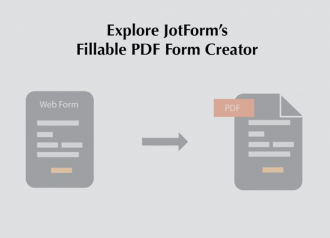
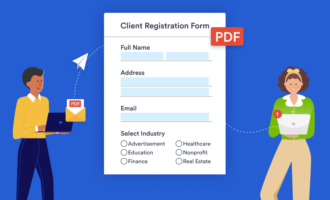

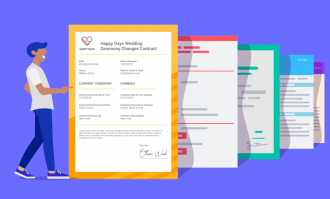
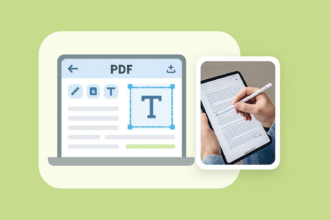

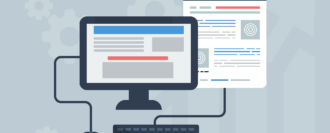


Send Comment: