Interactive step-by-step tutorial
There are a few reasons why you may want to add a Google Form to a Facebook page. Say you create a fan page for a band you like. When the page increases in popularity, you decide to create an official fan club with newsletters, exclusive content, and other subscriber-only features to either make some money or simply take your fandom to the next level.
One way to convert users who liked that initial page into fan club members is to add a Google Form to your Facebook page. Users who are already engaged with your page will be able to quickly and easily fill out the form — without redirecting them outside of Facebook.
If you’ve ever had to sign people up for an event, newsletter, or subscription, you know that the easier the sign-up process is, the more likely they’ll participate.
The same goes for Google Forms, whether you’re conducting surveys, gathering feedback, or selling merchandise. Here’s more on how you can add Google Forms to a Facebook page.

Looking for the best alternative to Google Forms?
Jotform’s full-featured form-building solution is mobile-friendly and has the most integrations in the industry. Use it to collect payments, automate workflows, gather leads, and more.
How to add Google Forms to a Facebook page
If you don’t already have a Facebook page set up, there are online guides available from the platform that can help you get started. Assuming you’ve already set up your Facebook page and have a pretty good idea of what you’d like to accomplish with your form, this guide will focus on helping you create and post your Google Form.
Here are some simple, step-by-step instructions to add a Google Form to a Facebook page.
1. Go to Google Forms.
Go to Google Forms and sign into your Google account (if you haven’t already). Under Start a new form, choose a blank form or a template. Google provides a selection of templates to get you started, so you don’t have to work from a blank canvas if you’d prefer not to.
To start a new form, you can also choose New, then Form from the File menu in Google Docs, Google Slides, and Google Sheets.
2. Name and customize your form.
A solid title will help Facebook users understand what you’re asking them to do at a glance. You can also change the color scheme of your forms and add themes to them. Each theme has darker background elements and lighter foreground elements to make sure they are readable.
3. Choose your question type.
Click on the dropdown box next to the first field and choose a question type. Options include multiple choice, checkboxes, text responses, dropdown lists, scales, and more. You can customize each question type to fit your needs.
You can also create a short quiz for your page visitors so you can assign point values to answers and automatically calculate scores. Just select Make this a quiz under the form’s Settings.
4. Add your questions or other content.
Add the questions you want your Facebook contacts to answer. If your questions are multiple choice, you’ll add each of the response options here.
(Pro tip: If you include short-answer questions, you may have trouble analyzing responses in the long run because you won’t be able to summarize the information as easily.)
5. Publish your form.
Once you’ve formatted your form to your liking, you can publish it with the Send button at the top right. From there, you can decide how you’ll share it. Here are some of your sharing options:
- Link
- HTML embed code
Click on the Facebook icon. This will post the Google Form to your Facebook page.
6. Decide what you want to do with the feedback you collect.
Congratulations! You’ve now successfully learned how to add a Google Form to your Facebook page. But your job’s not over yet.
Google doesn’t provide a whole lot of analytics for their forms, meaning you’ll have to examine the information you collect yourself if you want to find the deeper meaning behind the results.
You’ll find participant responses — you guessed it — in the Responses tab, but you’ll need to open those responses in a Google Sheet or another kind of spreadsheet to analyze them further.
7. Use a third-party app to integrate and apply your data.
While there are many ways to examine and use Google Forms data, including through third-party apps. These services can take the data you collect and integrate it directly into a slew of other apps, unlocking new potential for the data you gather.
Take your Facebook page to the next level with Jotform
If you’re looking to add a Google Form to your Facebook page, you’re clearly interested in leveraging social media in new and exciting ways.
If you’re looking for other services that can make it easier to add forms to a Facebook page, check out this guide from Jotform. Jotform can accomplish the same thing as other form apps, but it goes a step further by offering thousands of customizable form templates to choose from.
You can personalize any of these form templates to your needs and add them to your Facebook page just as easily as you can with Google Forms. You can also accept payments through Jotform forms, and they are optimized for mobile devices.
Forms are a great way to connect with and learn from like-minded people on social media, whether you’re working on a passion project or building a community. Your imagination is the only limit to what you can do using forms on your Facebook page.
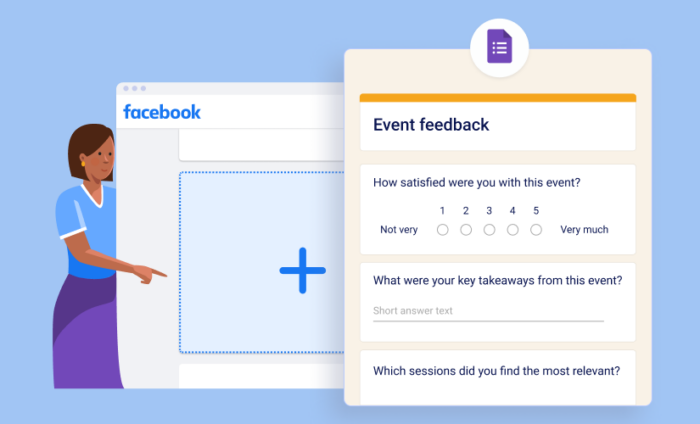







































































































Send Comment: