Prior to the pandemic, those who used smartphones the most were spending four hours and 30 minutes per day on their mobile devices, and there’s a good chance that usage has climbed even higher since. With people spending so much time on smartphones, it’s a good bet that they want to use them to pay for goods and services, and make charitable donations on an organization’s website and in its place of business.
Google and other tech providers anticipated the convenience of using a smartphone for payment. You can accept payments with Google Pay, which gives customers a faster, simpler way to pay straight from their phone.
Google Pay (also known as G Pay and available on Android phones, notebooks, tablets, smart watches, and Chrome) organizes the payment methods stored in your Google account so you can check out fast via a button click or a contactless smart tap at POS terminals.
Mobile wallets have been around for years (Google Pay launched in 2015). And while the idea was initially met with skepticism, merchants that have enabled digital wallet payment methods have enjoyed an increase in sales conversions in addition to other benefits.
By offering your customers their preferred payment methods, you’ll create a better customer experience and extend your brand’s reach among to the billions of Google users across the globe.
Pro Tip
Accept Apple Pay and Google Pay online with Jotform — while paying no extra transaction fees!
How does Jotform’s Google Pay integration work?
Through Jotform’s Stripe Checkout or Square gateway integration, you can enable Google Pay as a payment method; however, you need an active Stripe or Square account to do so. Stripe Checkout and Square also support Google Pay on the web, allowing consumers to use it wherever merchants support it.
The security of our customers’ data (and your customers’ data) is of the utmost importance to us. We elected to make Google Pay available through Stripe Checkout and Square in part because they support secure digital payments in a way that’s not otherwise possible.
G Pay creates encrypted IDs for payment sources, so while the customer pays with one click (and is authenticated biometrically via facial or fingerprint recognition), the actual card or bank info on file isn’t revealed. As a result of enhanced identity controls, G Pay transactions are rejected less frequently than card only transactions.
Additionally, Stripe Checkout and the Square payment gateway help you meet PCI compliance and Europe’s PSD2 by automatically handling strong customer authentication (SCA) for your online payments.
Did you know?
No matter the size of your business, you can sign up for Stripe and Square for free (though heavy volume businesses might require a custom package). Stripe charges a competitive rate of 2.9 percent +.30 per successful card charge, while Square charges 2.6 percent + .10 per successful charge, which is the same rate applied for Google Pay.
The benefits of Google Pay
As mentioned earlier, the biggest benefit for businesses and organizations that offer digital wallets as a payment method is a higher conversion rate due to a fast and simple checkout process.
For example, a popular ticketing website saw a 600 percent increase in the number of unique users paying with Google Pay, reflecting the growing popularity of digital wallets among consumers.
By offering Google Pay as a payment method, businesses here and abroad can reach new audiences by way of Google’s worldwide market penetration, getting access to the hundreds of millions of cards on file with Google account holders.
You can also count on Google to push technological innovation. The company recently debuted new features for G Pay, which include a virtual charge card that lets consumers use their Google Pay balance to make purchases at stores that accept contactless payments.
How to accept payments through your forms using Google Pay
Accepting Google Pay as a payment method for your order forms is simple through both our Stripe and Square Checkout integrations. Note that you’ll need a Stripe or Square account to support Google Pay. You can sign up here for a Stripe account, and here for a Square account (signup is free).
First let’s dive into offering Google Pay through Stripe Checkout.
When creating your online order or donation form within the Form Builder, click on Add Form Element on the left of the screen; then select Stripe Checkout as your payment gateway from our list of integrations.
Once you verify and connect your Stripe account, your order form will be set to start accepting payments via Google Pay dynamically (through Stripe Checkout).
If you’d like to view this area of your Stripe account settings, log into your Stripe Dashboard and click the settings icon in the upper right corner.
Next, click on Checkout and Payment links under the Payments heading.
In the Checkout and Payment Links section, you’ll see Google Pay under Faster checkout. However, mobile wallet payments will be auto-enabled globally for all Jotform customers, so the work is done for you on the back end.
With a Stripe Checkout form, your hosted payment page will automatically adapt to your customers’ device and location. In the Form Builder, you can set up your order or donation form with all your product details, including additional payment settings.
For instance, you can adjust supplemental payment settings, such as payment types (products, subscriptions, or donations) and a host of other payment gateway settings, including custom data fields, coupons from your Stripe account, and stock management.
That’s it! The G Pay option will appear when the customer uses a supported Android device with at least one saved card.
Offering Google Pay through Square
There are two ways to integrate Google Pay via your Square account, and the steps are similar to the ones above.
The first is by selecting Square from the Payments menu on the left. A window on the right of the screen will open to connect to your Square account.
When you click Connect, you’ll be prompted to sign in and give Jotform access to your account.
Once your Square account is connected to Jotform, you’ll see the option to include Google Pay (as well as Apple Pay) in your form as a payment option.
Be aware that to offer Google Pay within Jotform, your Square account must be enabled to accept Google Pay in the Settings > Checkout screen of your Square store dashboard.
The second way to integrate Google Pay to your Square account is by selecting the Apple Pay & Google Pay option from the Payments menu on the left.
Next, select the Square gateway in the right menu and click Continue with Square.
At that point, there are some nuances to be aware of.
When you offer Google Pay through Square, note that two digital wallet options — Apple Pay and Google Pay — will appear on your finished form. This benefits everyone because your customers will be aware that alternate forms of payment are possible for your goods and/or services. After all, the more payment options, the better your conversion can potentially be.
That said, as customers prepare to pay, either the option for Apple Pay or Google Pay will be “grayed out” based on the operating system they’re using.
For example, if your form is displayed on the Google Chrome browser, Google Pay will be available and Apple Pay grayed out. If the form is opened using Apple’s Safari browser, Apple Pay will be available and Google Pay will be grayed out.
This is different from integrating via Stripe Checkout in that Stripe first detects the user’s browser/operating system and then serves up only the corresponding payment option on your form.
For more in-depth information about offering Google Pay (and Apple Pay) via Square, click here.
Google Pay empowers your organization’s growth
Organizations that offer Google Pay as a payment method make online and retail checkout a snap for customers and often increase sales as a result. On the retail side, the contactless payment option reduces touchpoints, safeguarding everyone’s health.
Thanks to Google’s market penetration (and the capabilities of Square and Stripe Checkout), you can confidently market to billions of potential new customers knowing that language, currency, and security factors have been handled on the back end.
Plus, within Google Pay, customers can store your loyalty or gift cards and offers in one central hub — helping you build brand affinity and engagement.
And since Google Pay is under your Stripe or Square account, only standard fees apply (there are no extra charges from Jotform).
Add G Pay as an additional payment method today to grow your business.
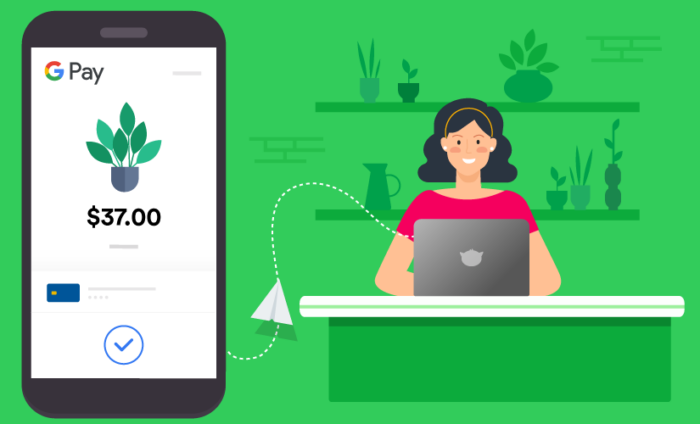
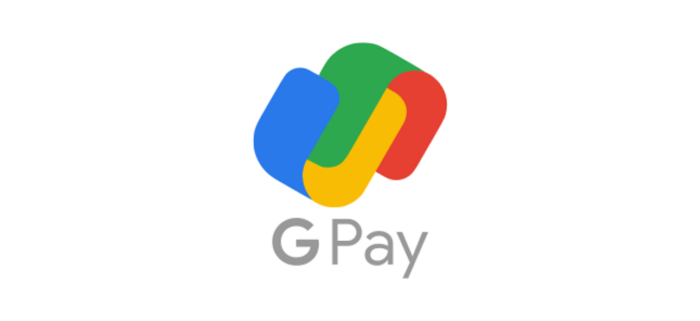
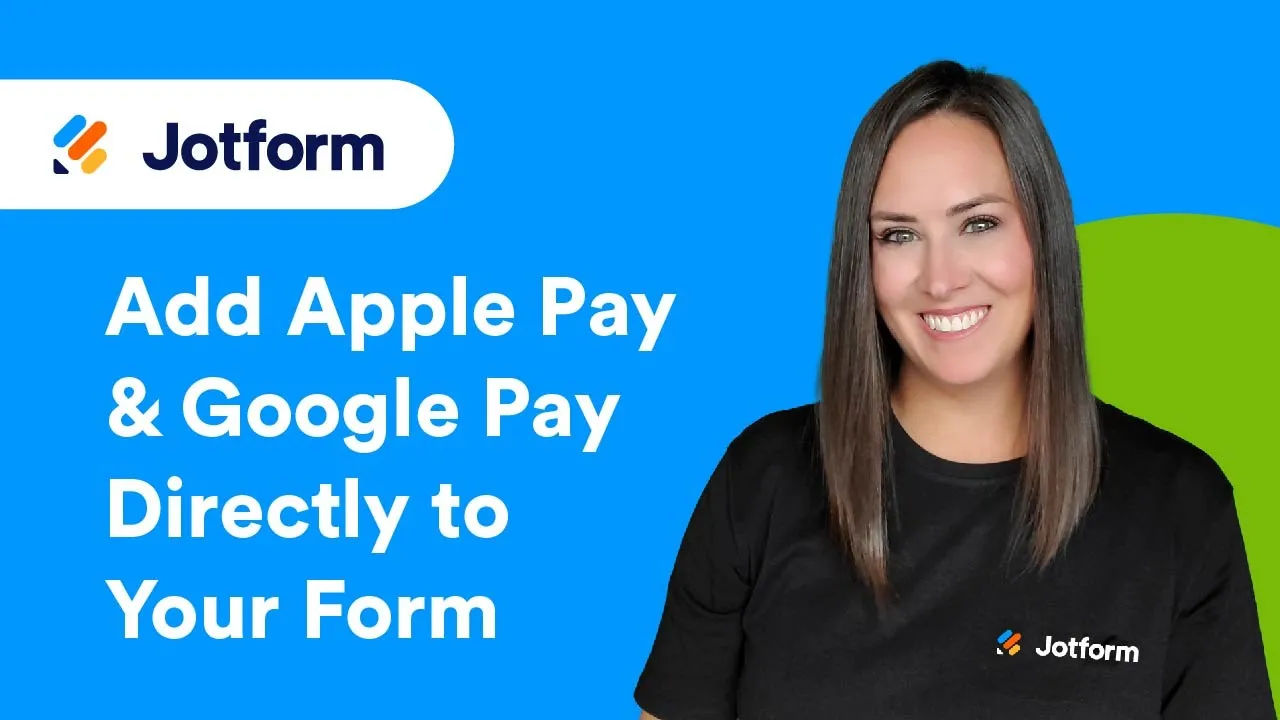
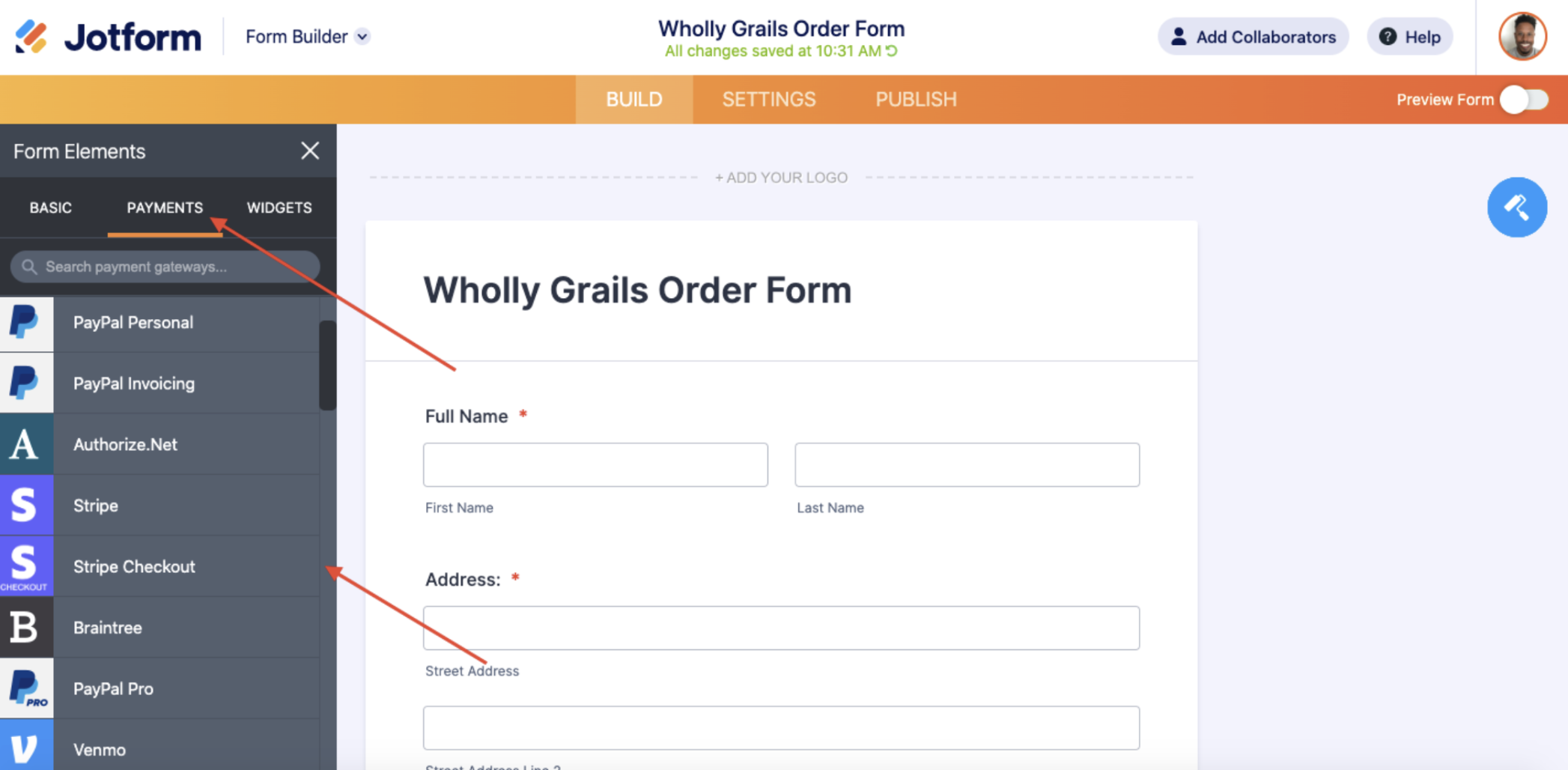
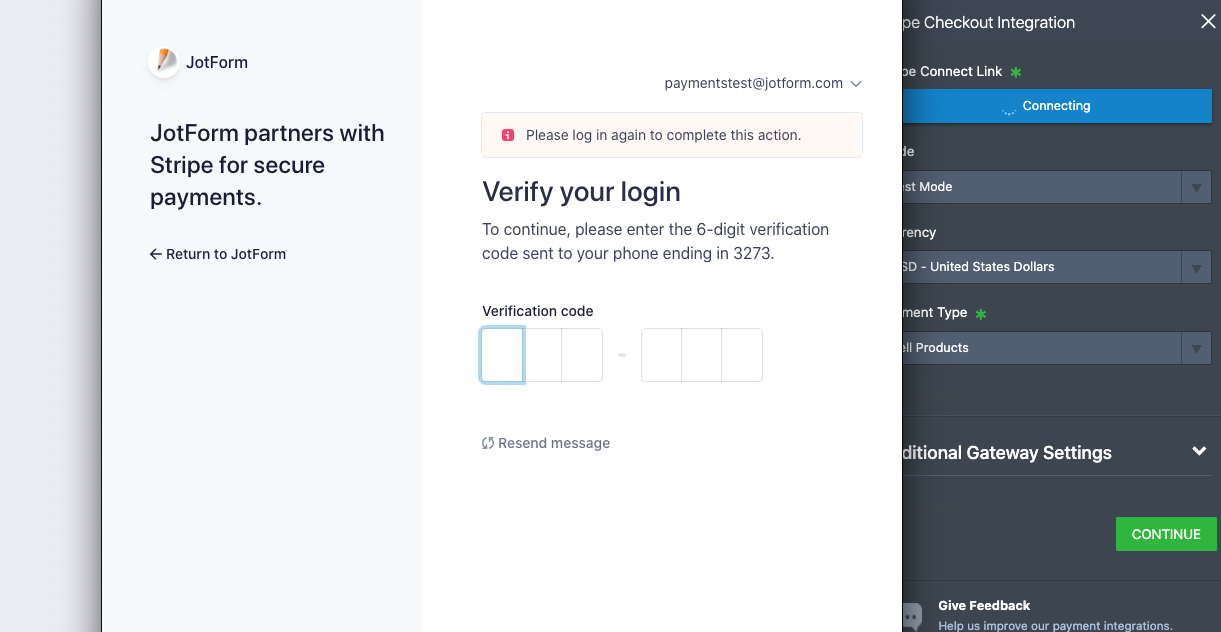
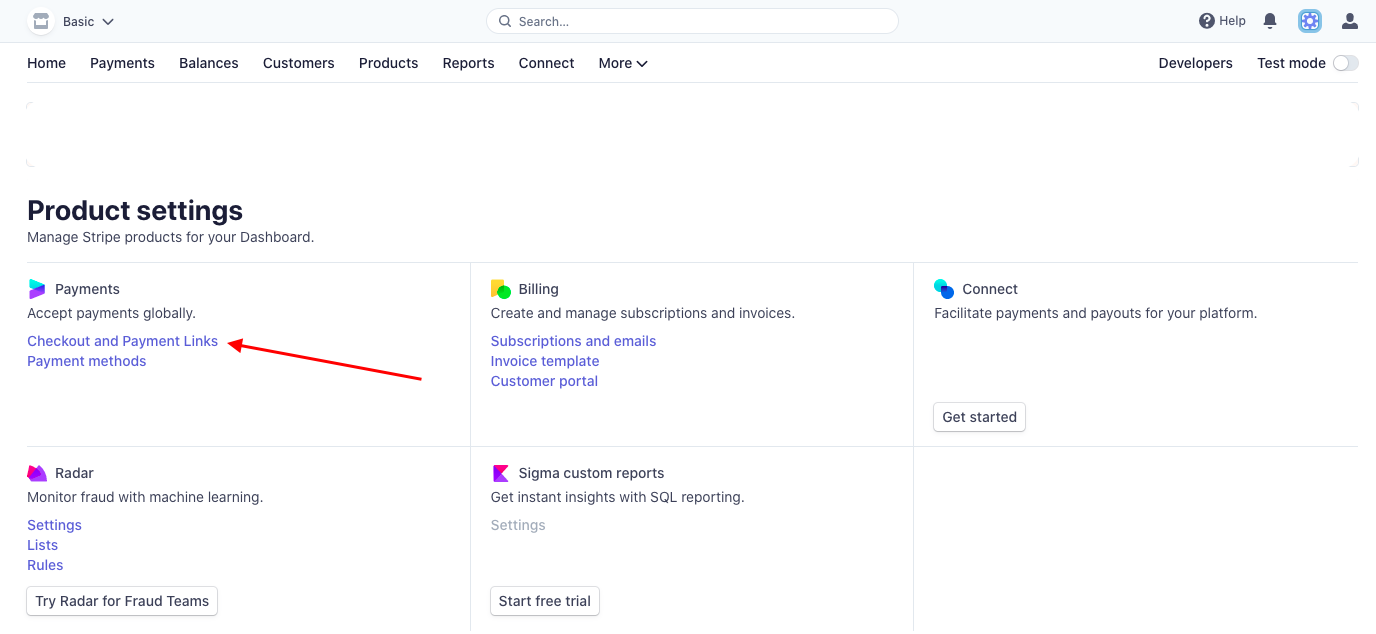
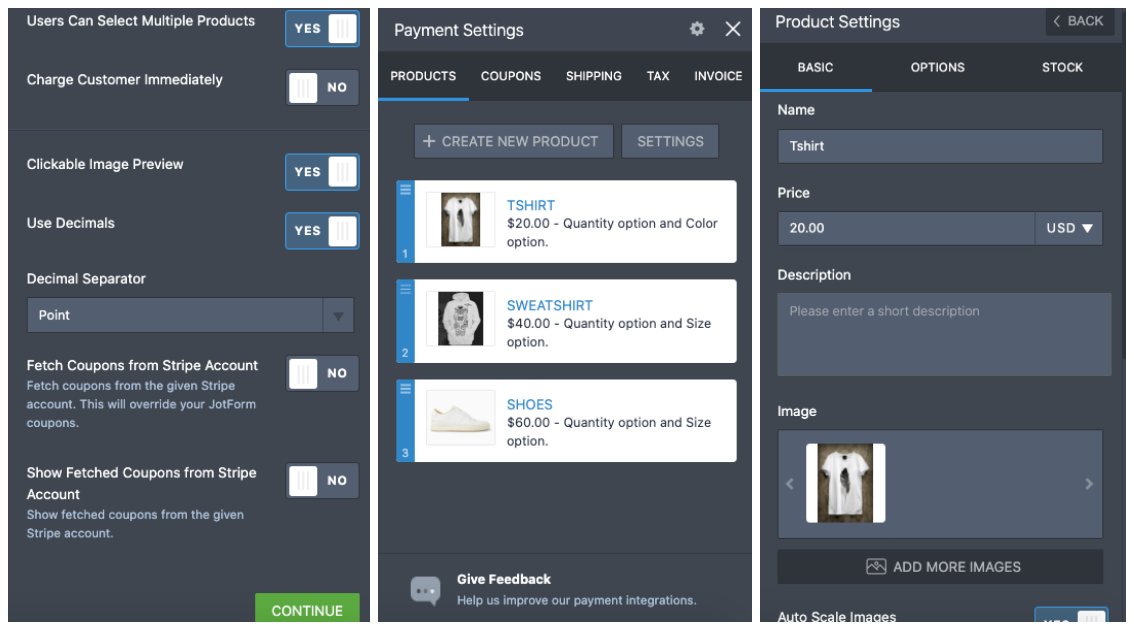
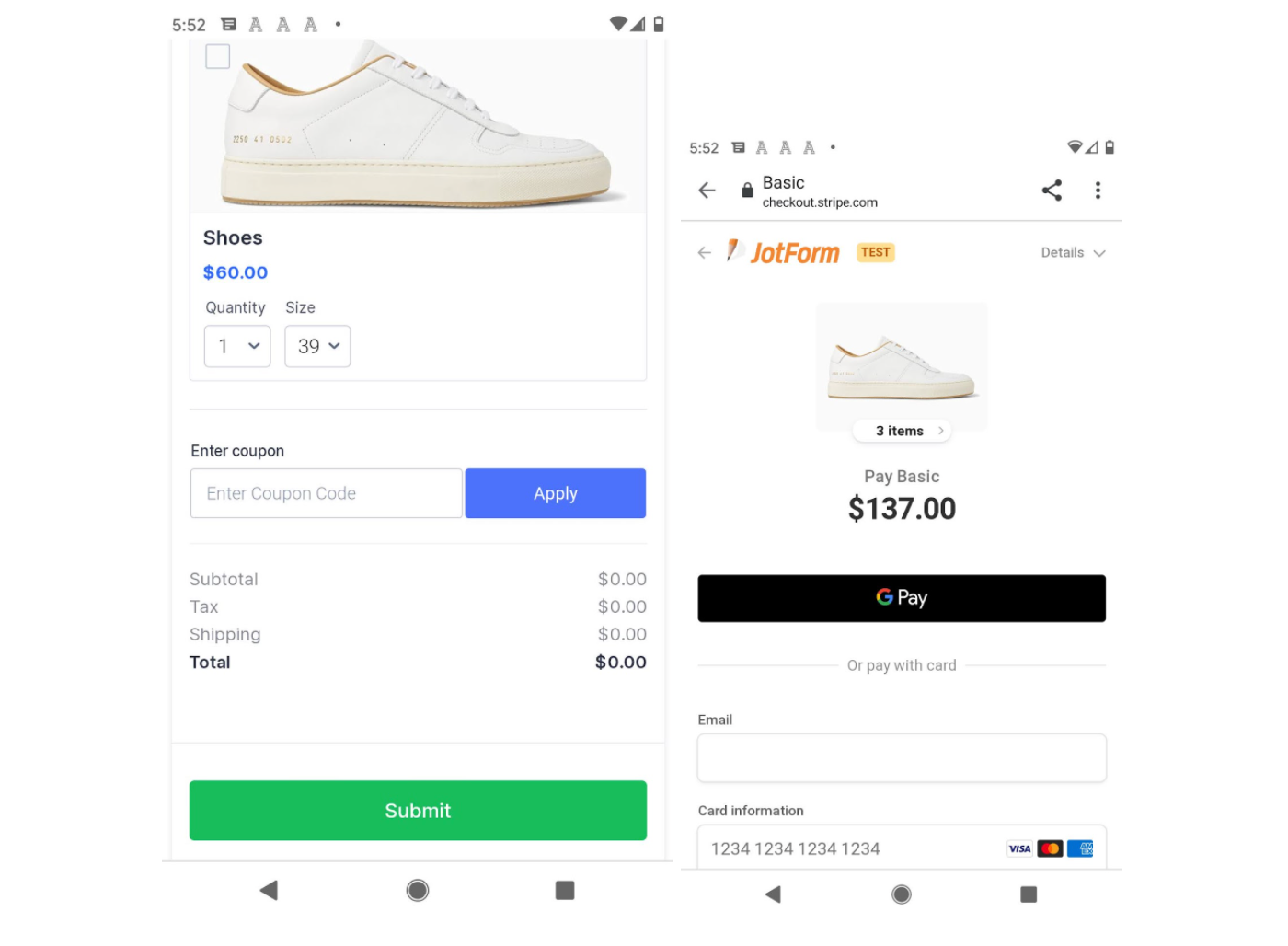
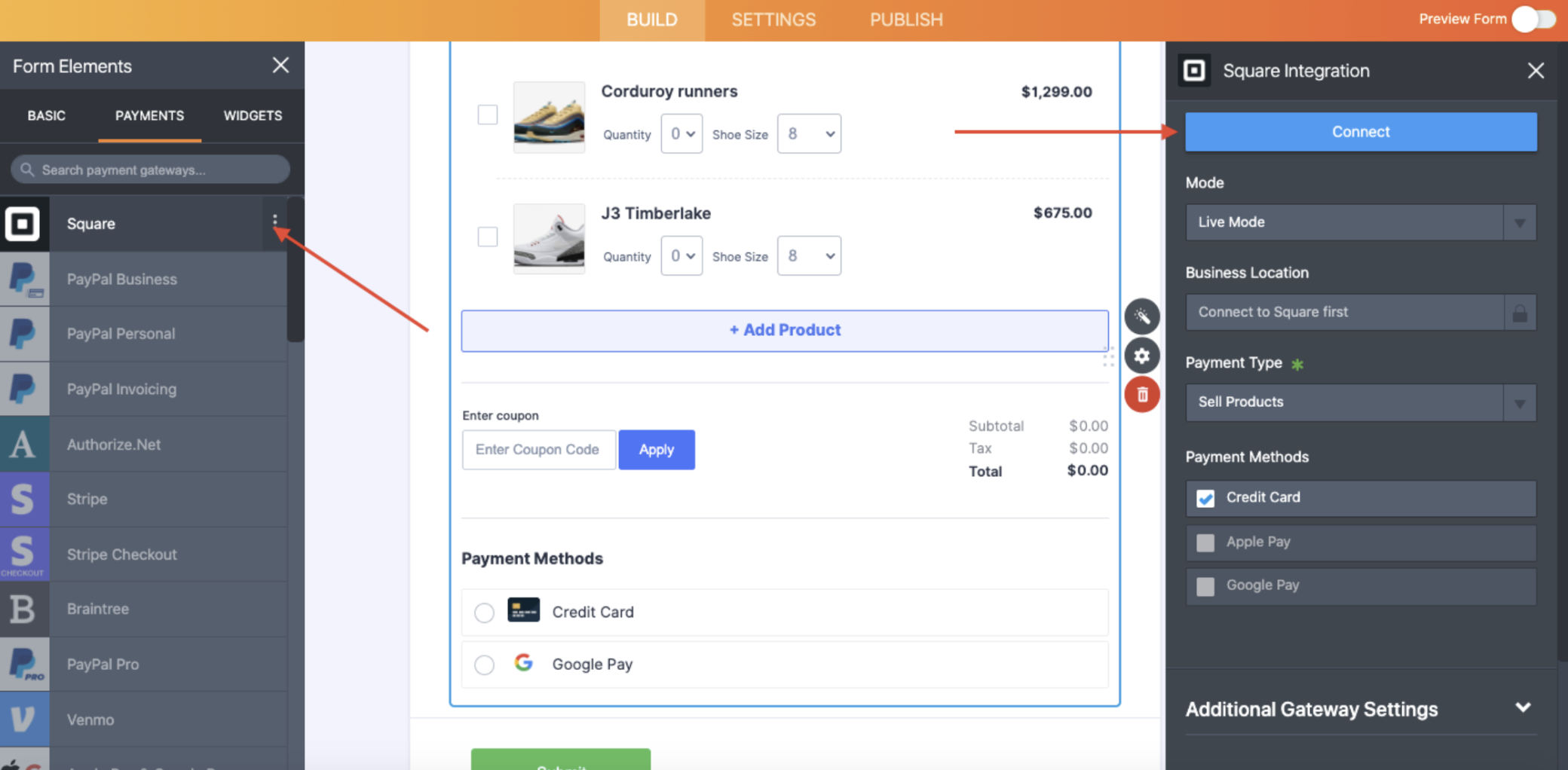
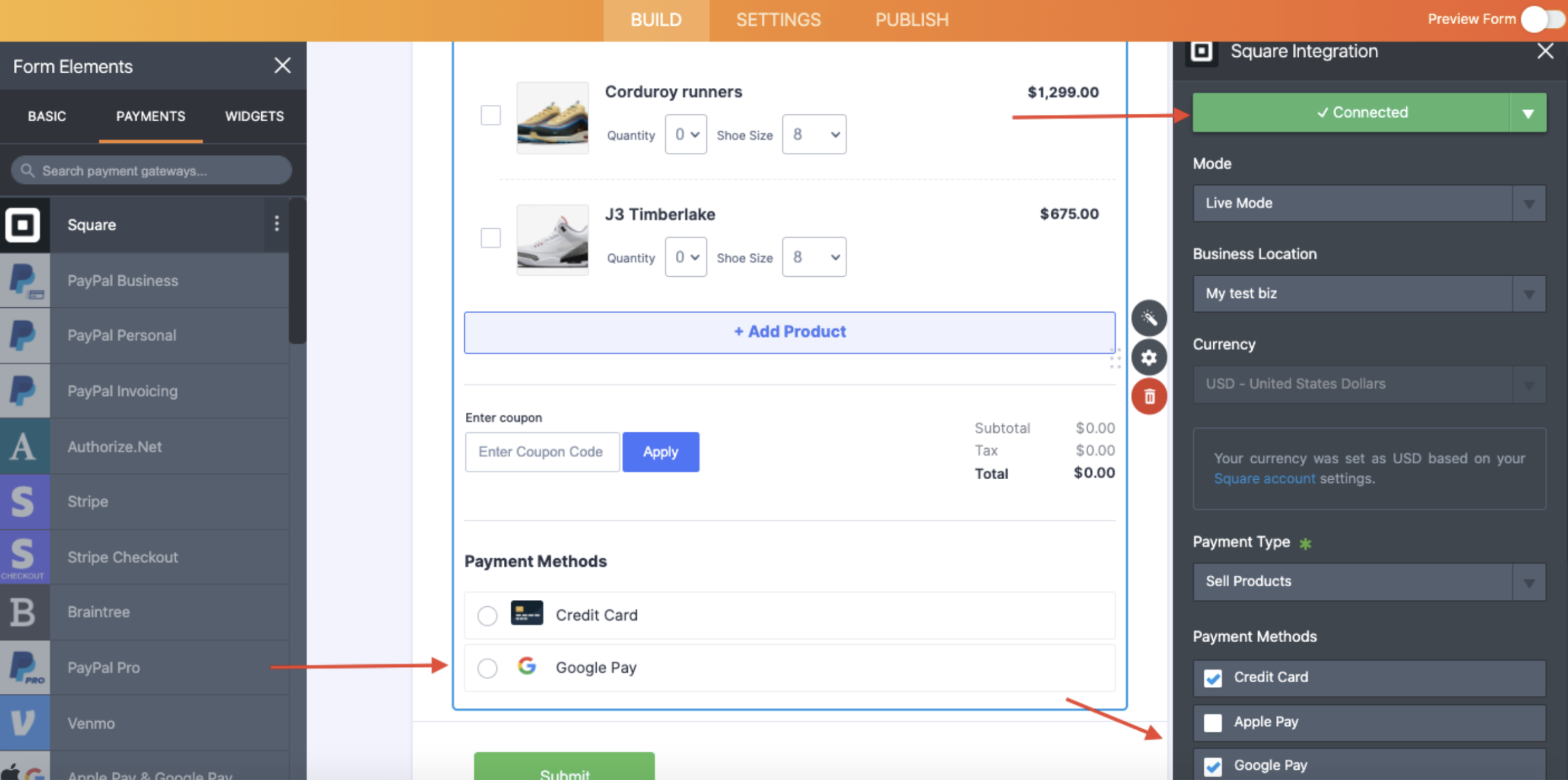
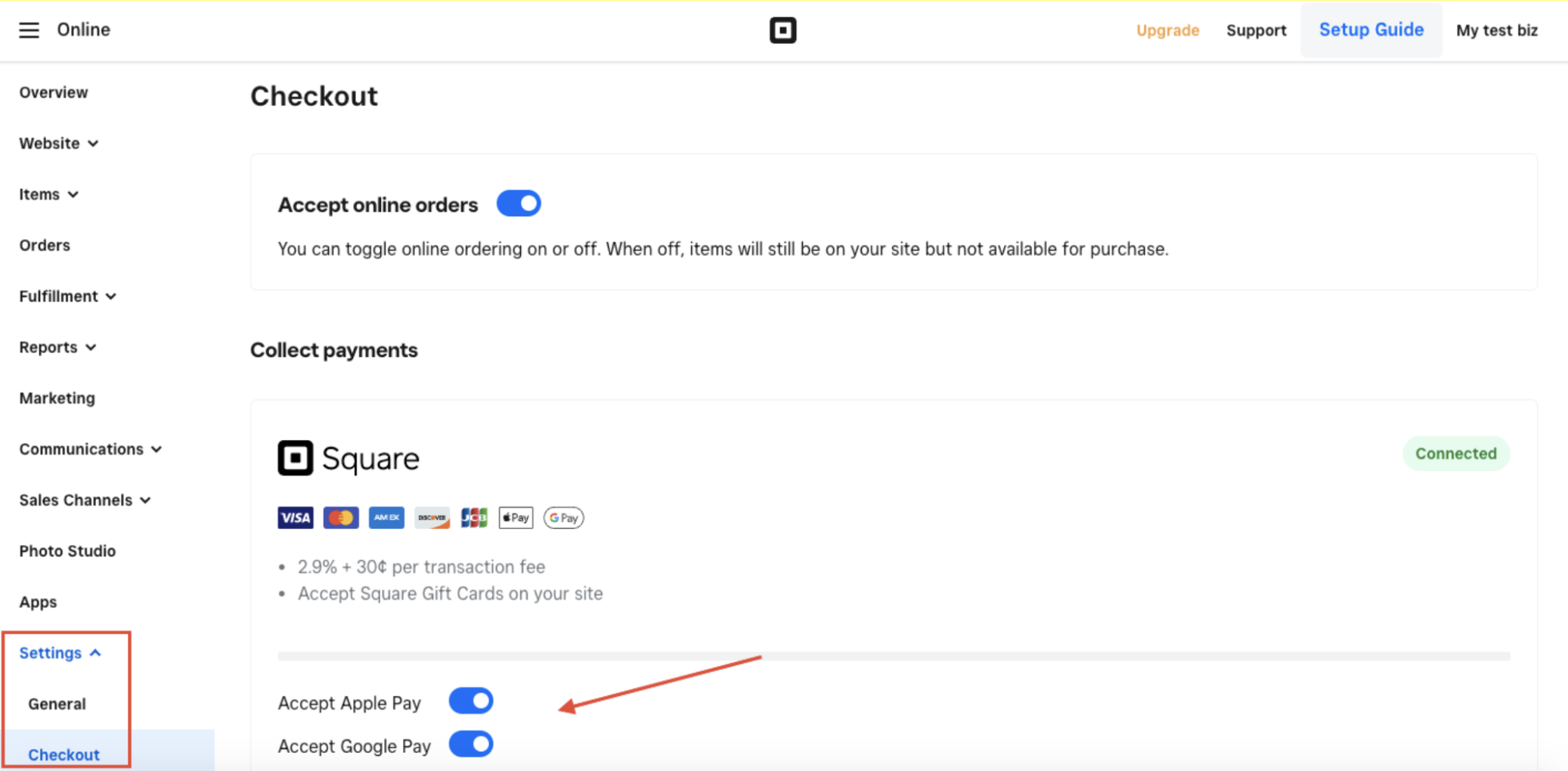
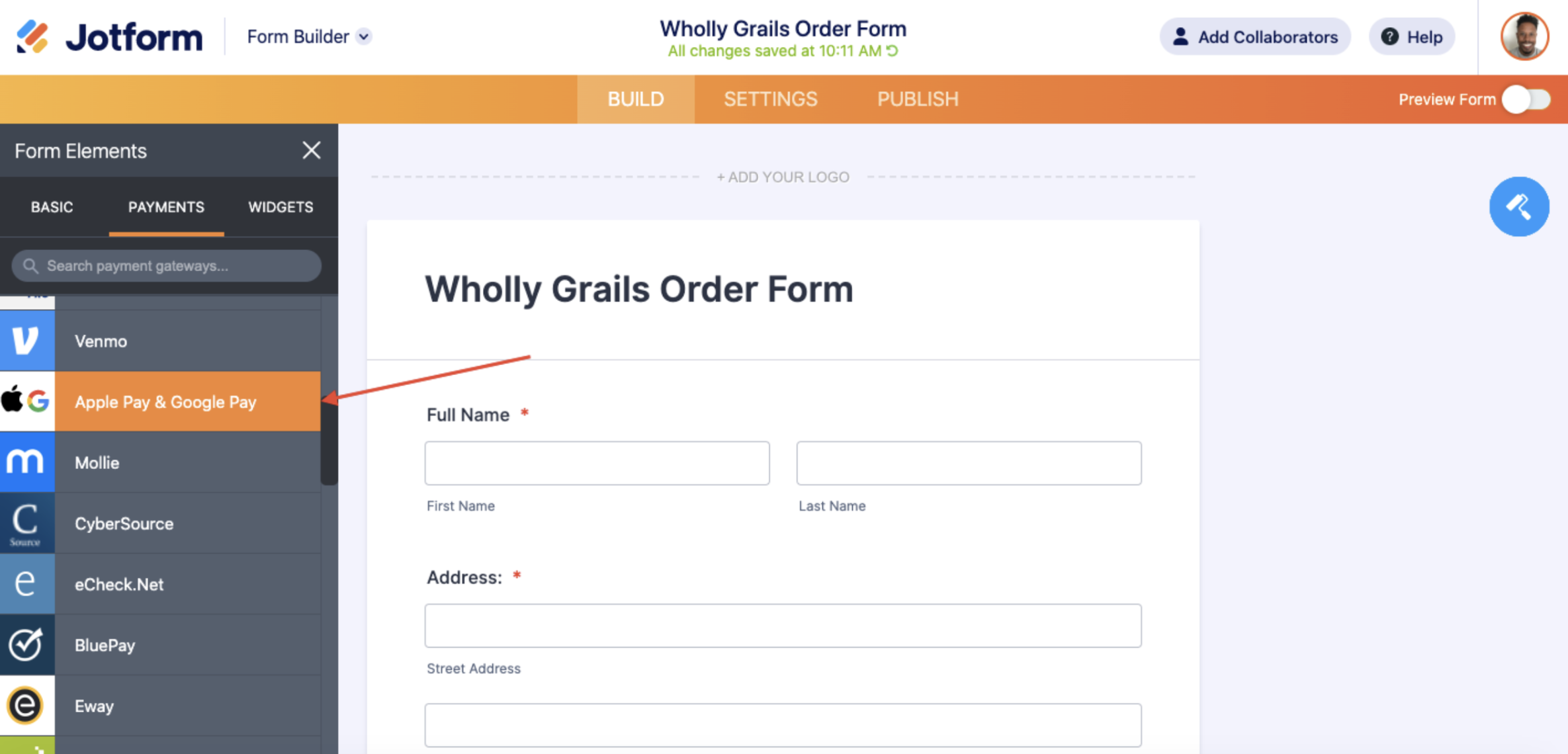
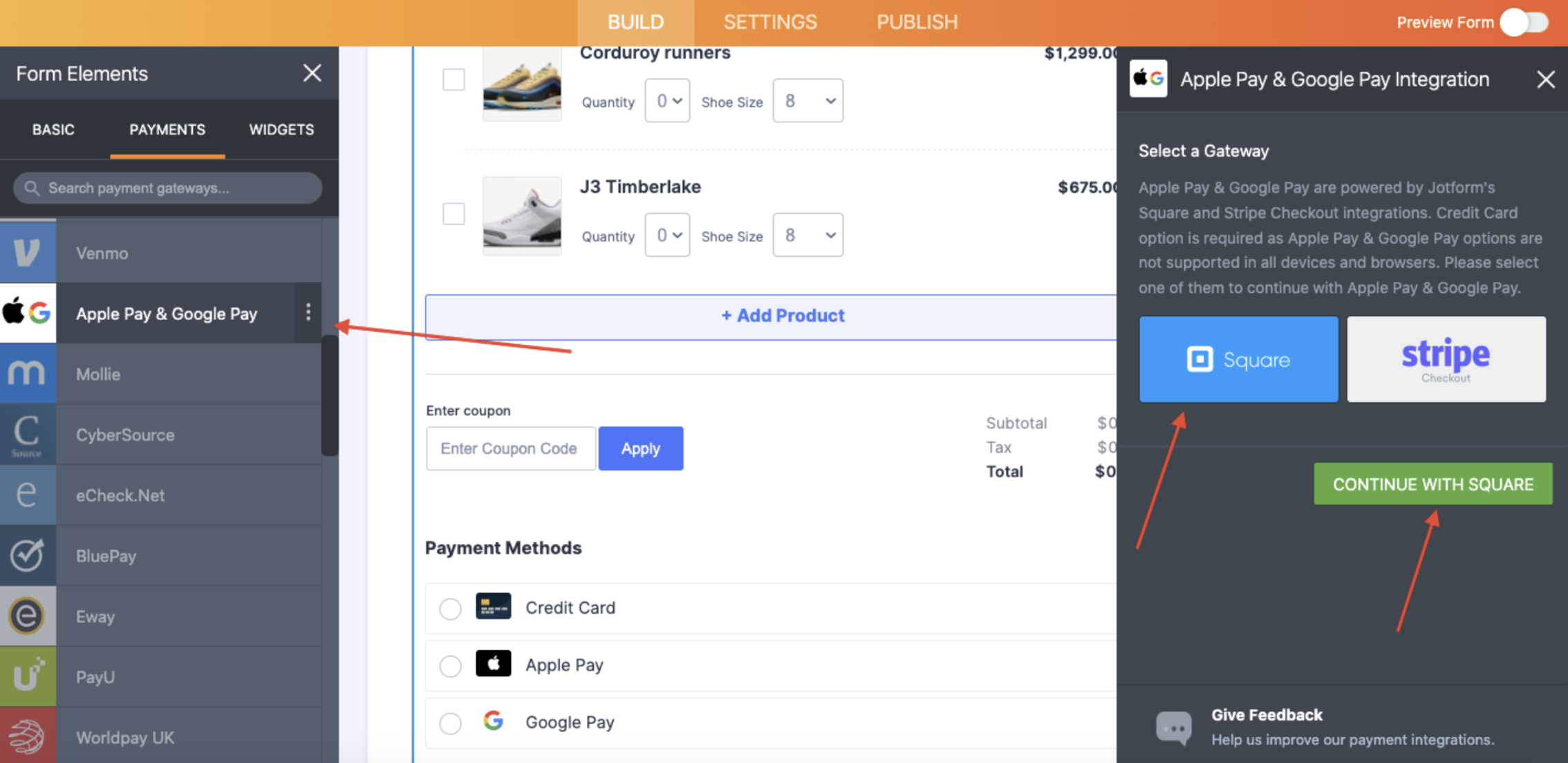
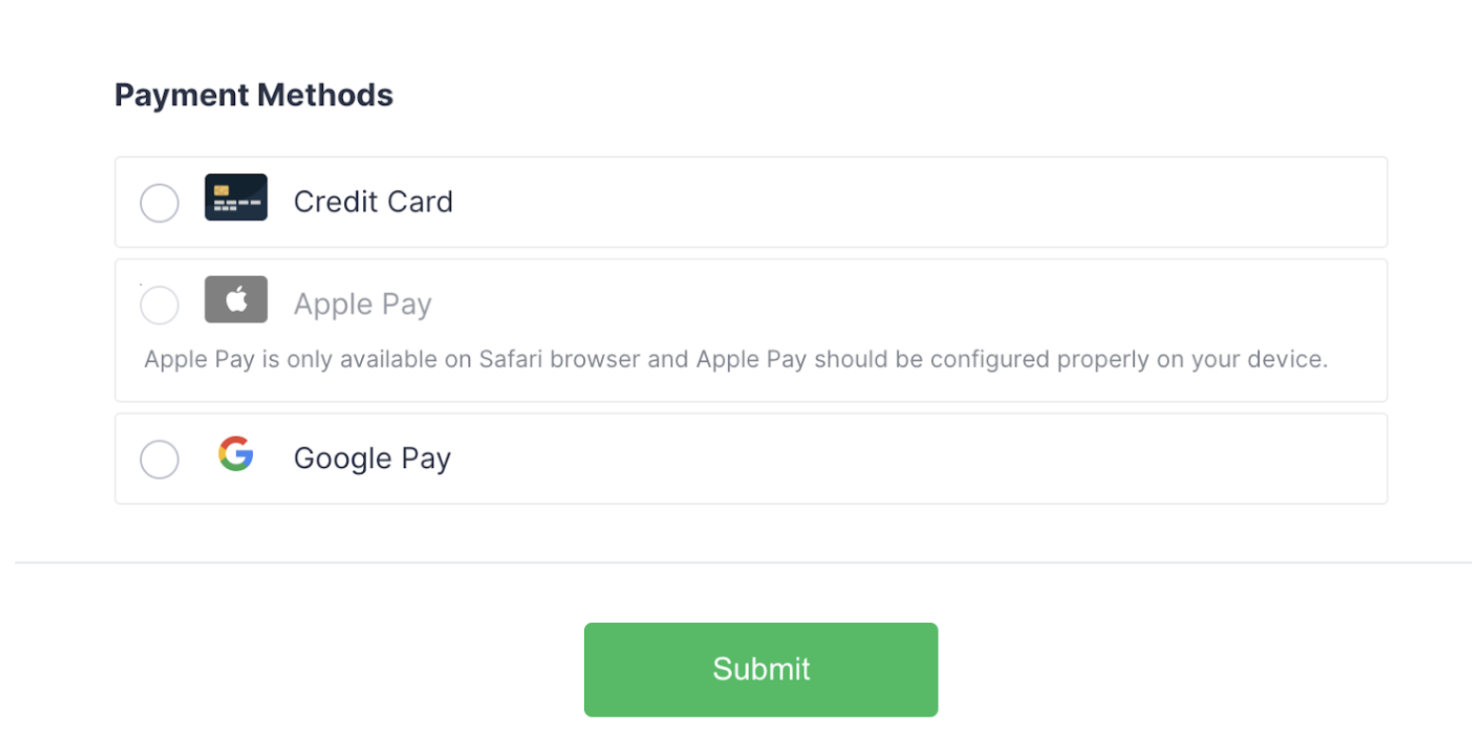

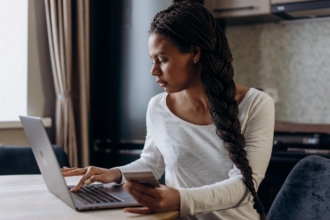












Send Comment:
1 Comment:
More than a year ago
This site is really a good platform of every human beings.