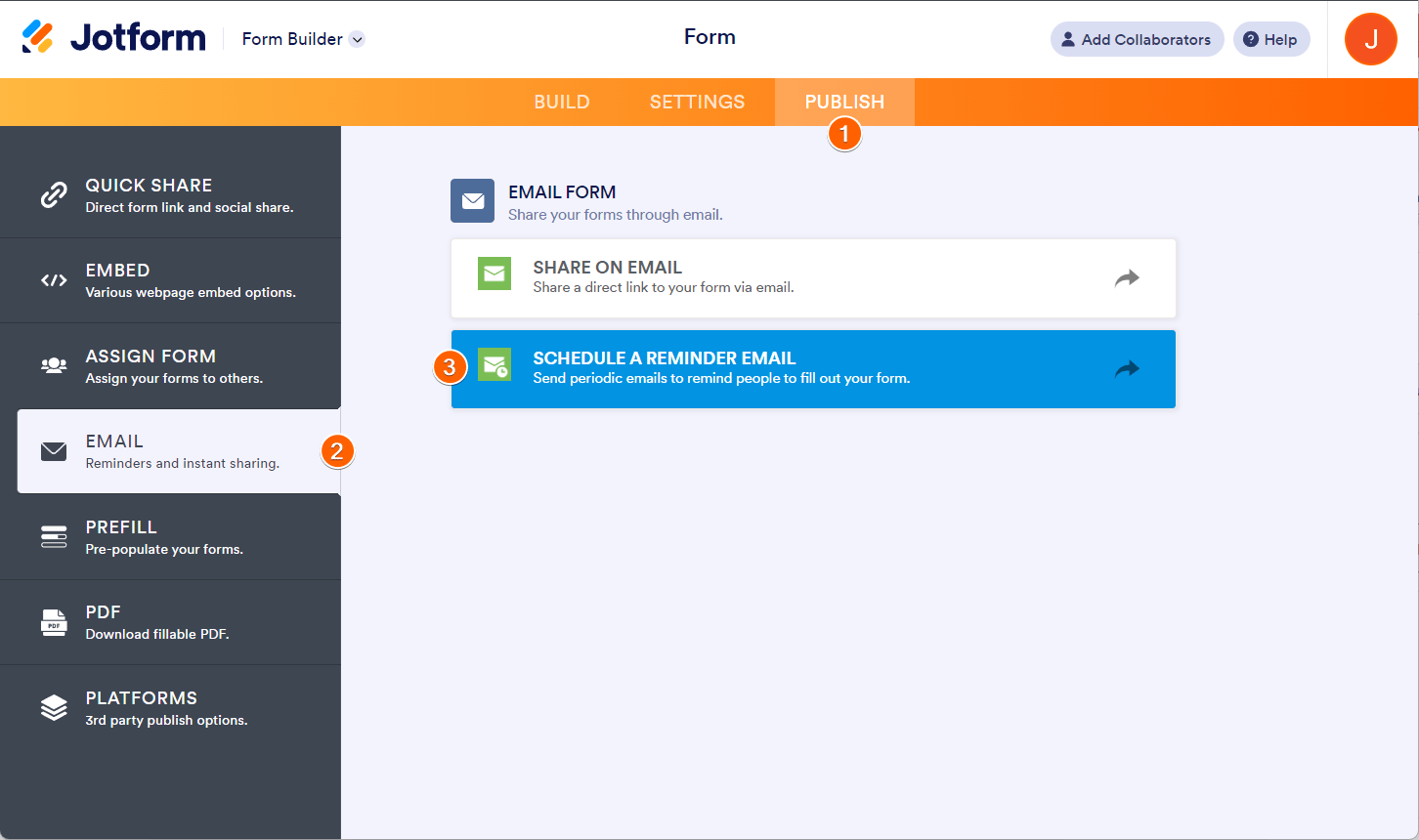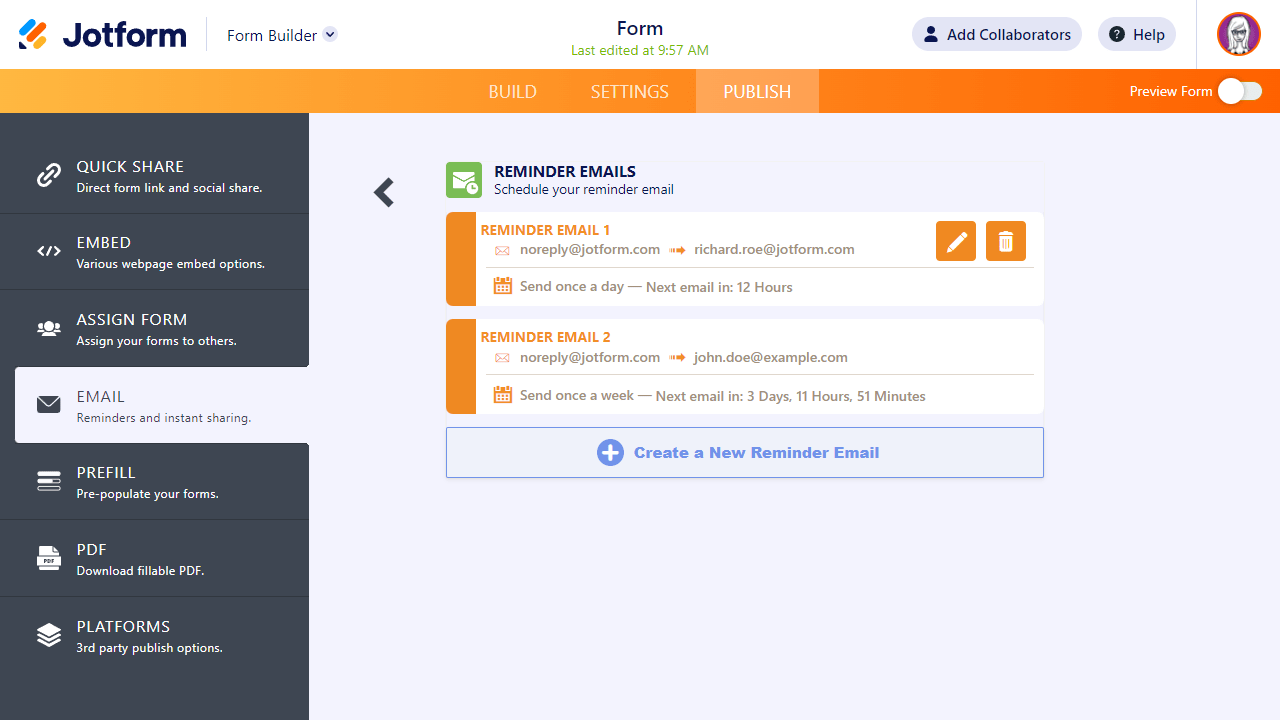-
Kadestrick D RussellAsked on August 24, 2023 at 10:17 AM
-
Gilbert Enterprise SupportReplied on August 24, 2023 at 10:21 AM
Hi Kadestrick,
We have a Reminder Email feature for sharing forms, but you'll only be able to send the email to 10 people at a time. You can follow the steps below on how you can set up a reminder email for your form:
1. Go to the Publish tab.
2. Click Email on the left.
3. Select the Schedule a Reminder Email option.

If you don’t have a reminder email set up, you will be greeted by three tabs:
In the Email tab, Here you will have the option to set the Email Subject and Email Content.

Note that you cannot change the styling of the form link button and/or add additional URLs to the body due to spam limitations.
RecipientsIn the Recipients tab, you can provide the address of where to send the email.

You can also set the Sender Name and Reply-to Email address here.
ScheduleThe Schedule tab gives you options of when you send your reminder emails.

- Repeats – how often you want to send a reminder email (daily, weekly, or monthly).
- Send Date – the date you’d like to send your reminder email. Send date gives you different options for each period (Repeats) option. For example, you may select to send emails only on the weekdays on the Daily period options. Or, on the Monthly period, you may select the first workday of the month, last Friday of the month, etc.
- Send Time – the time you’d like to send the reminder email. You may select any hourly option.
- Timezone – the default timezone is set in reference to your account settings.
- Start and End Date – the date of when to start and end the email reminder.
Once you are done with setting up your reminder email, click on the Save button and you’re all set.
Managing Your Reminder Emails
If you have any reminder emails set for your form, you will be welcomed by a panel that will list the reminder emails, their schedule information, and ways to create, edit or delete them.

Give it a try and let us know if you have any other questions.