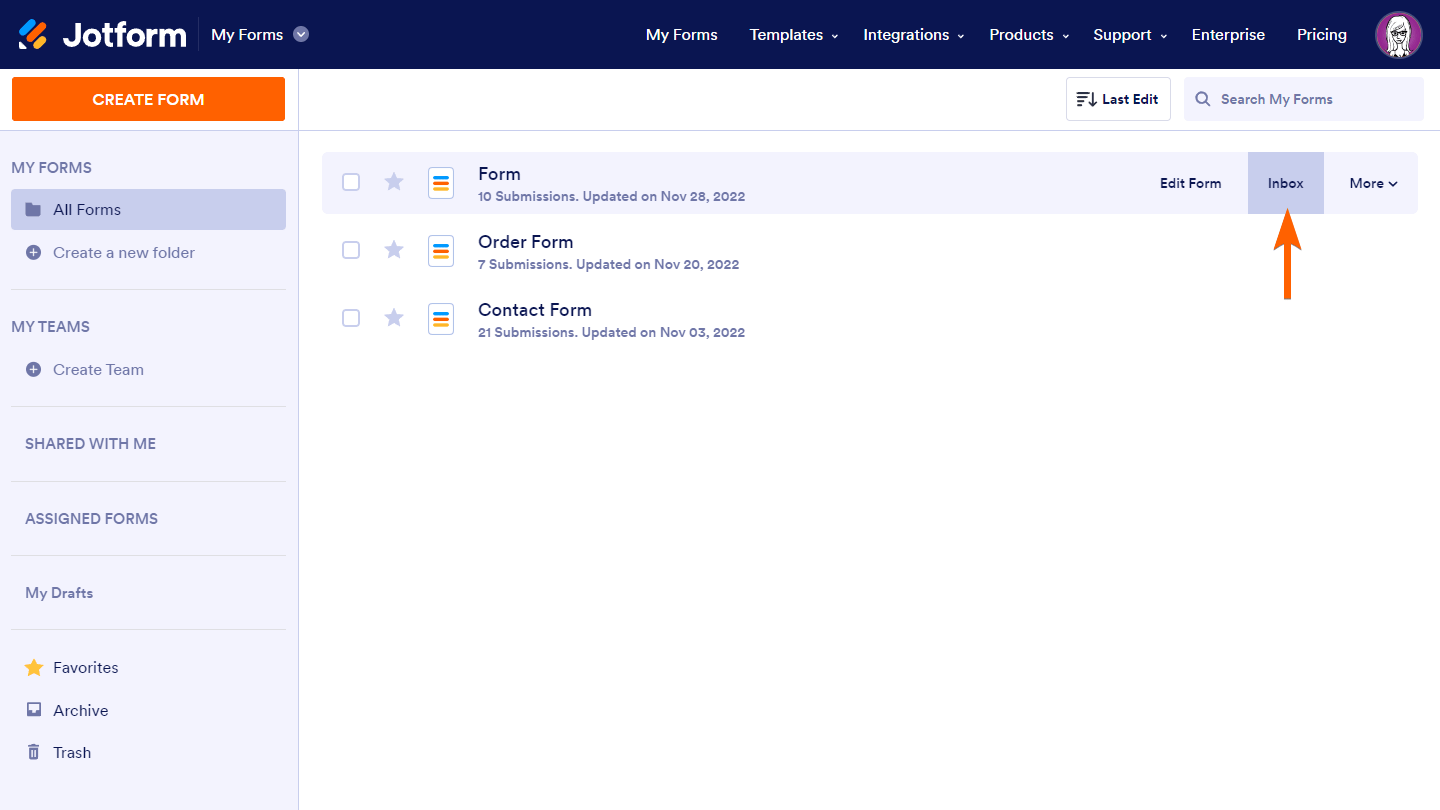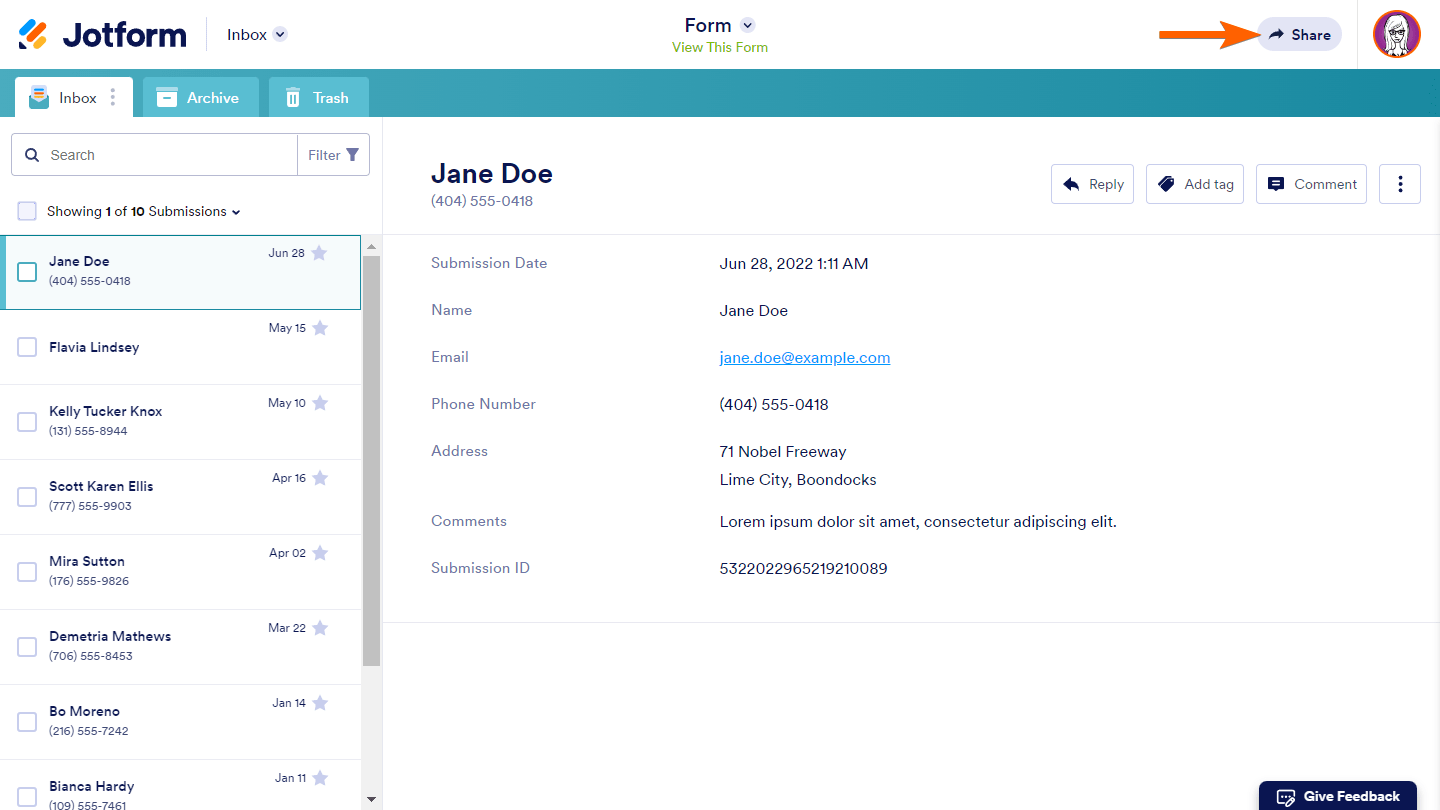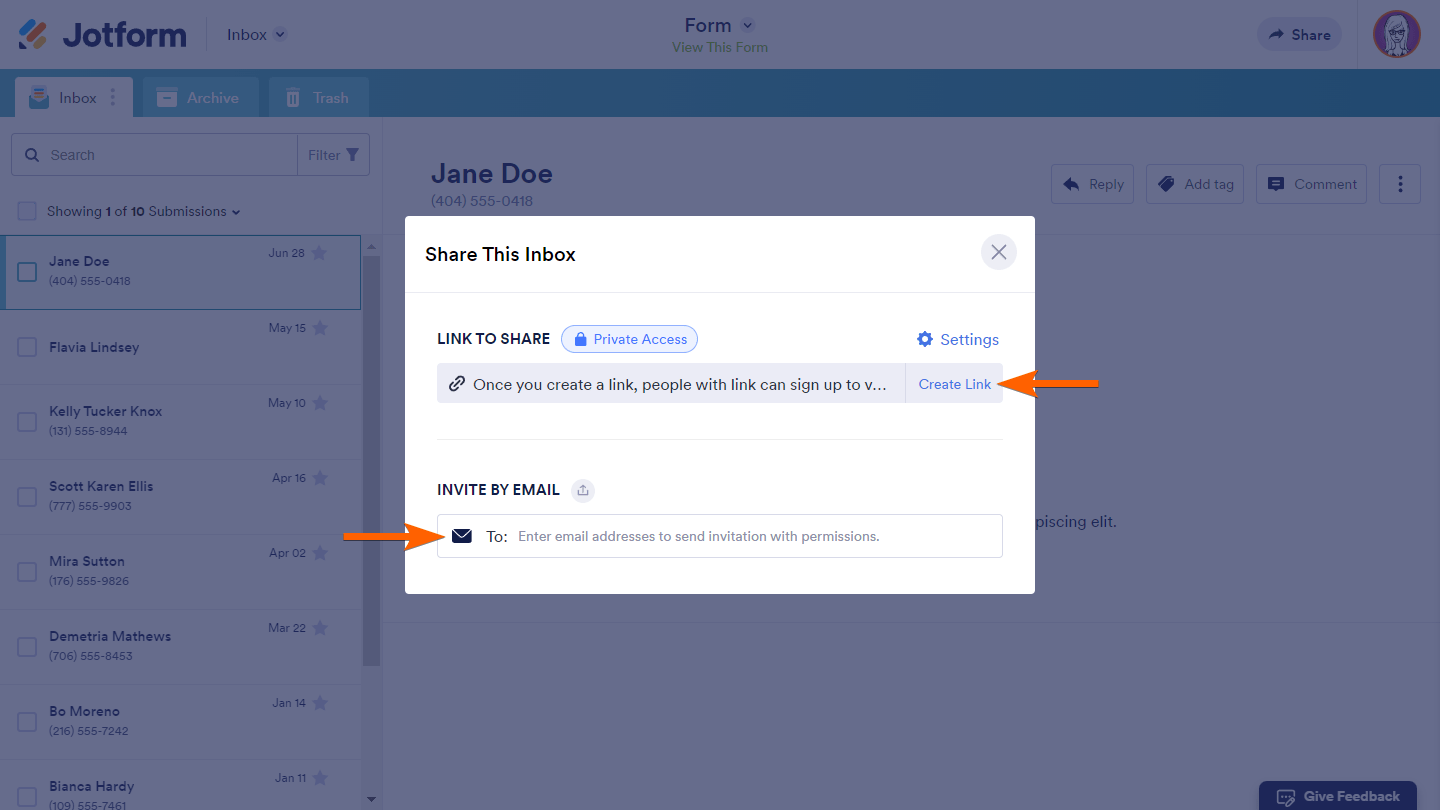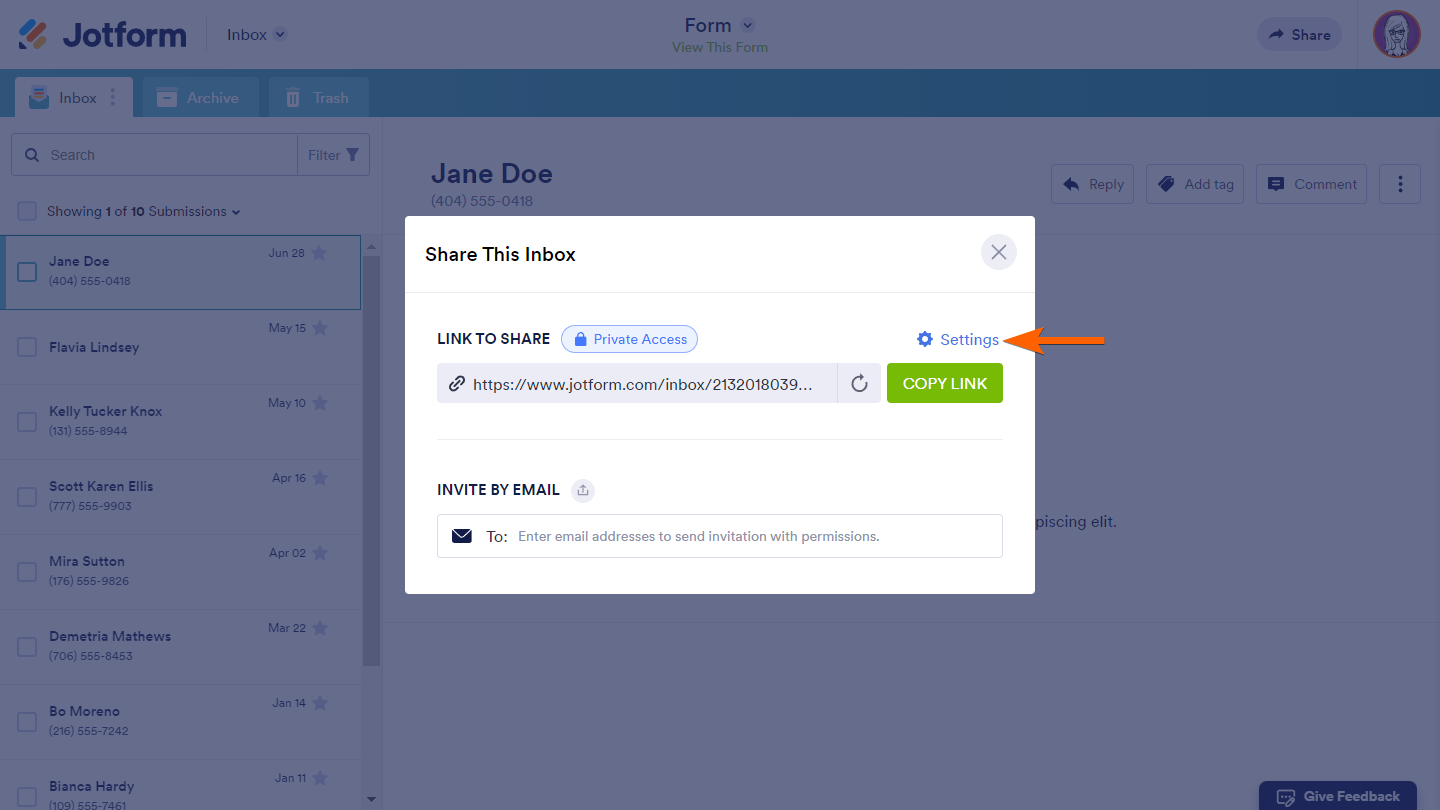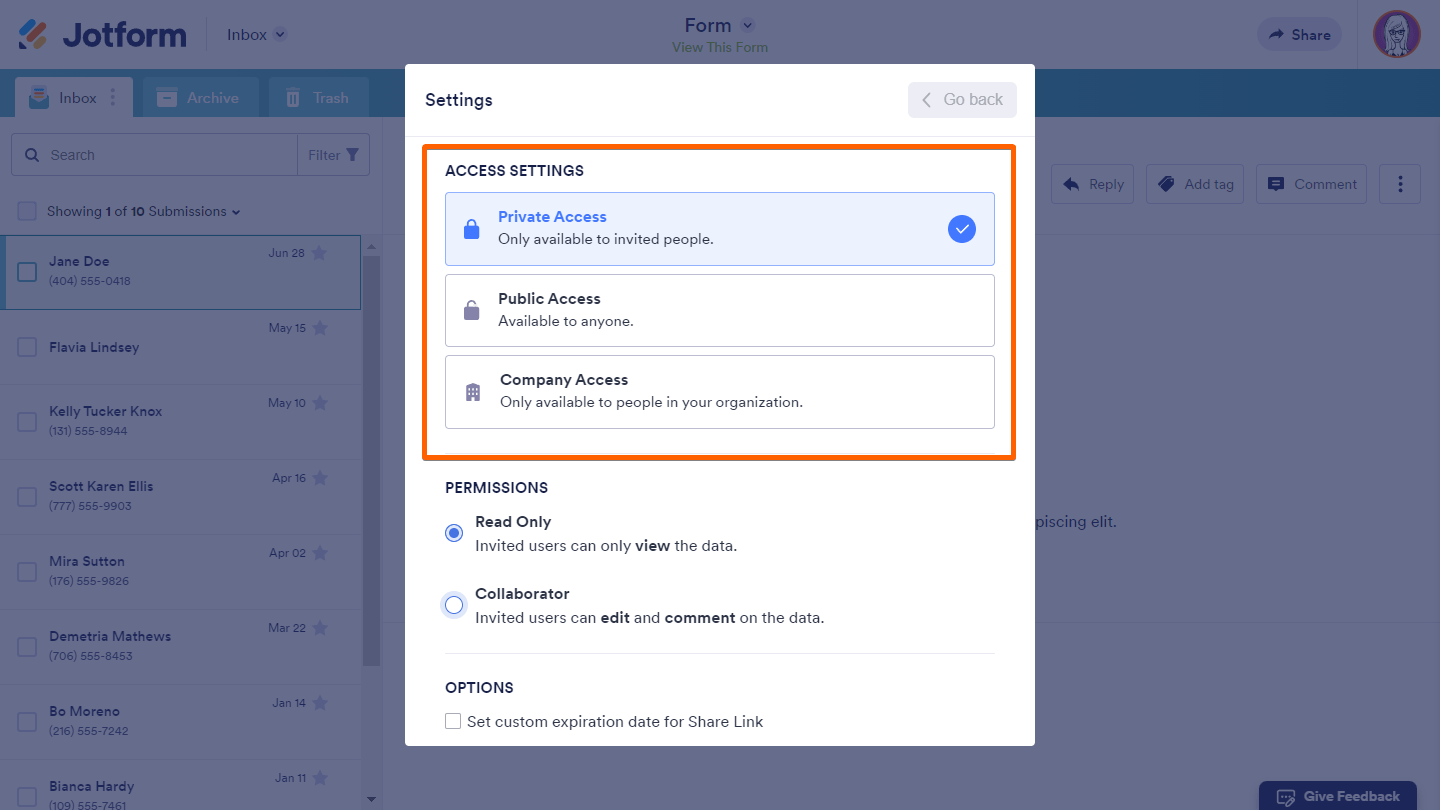-
ursuadminAsked on January 31, 2023 at 11:55 AM
If I cant use the same email to log into multiple screens, how can I add collaborators to be able to process requests in the inbox?
Thank you!
-
Christy JotForm SupportReplied on January 31, 2023 at 12:36 PM
Hi Khadija,
Thank you for reaching out to Jotform Support. Please note that users who use multiple devices at once to access Jotform and who share their passwords with others are identified by our system, therefore, our security system initiates a verification code sent to the account email address for verification purposes.
Here’s how to share your form inbox with your colleagues to view or collaborate and help manage your form data.
- Go to My Forms and open your form’s inbox.

- In Jotform Inbox, click on Share in the top right corner.

This opens the sharing options for your form’s inbox. From here, you can create and copy the inbox’s share link, or send invitations with permissions via email.

When sharing the form inbox’s link, take note of its access settings and permissions:
- For inboxes with public access, anyone who has the link can view your inbox.
- For private inboxes, invited users are required to log in to their Jotform account to view or edit your inbox.
To change the access settings and permissions, click on Settings in the Share This Inbox window.

The available inbox access and permission options are as follows:

- Private Access — Available only to invite users. You can grant an edit or read-only permission.
- Public Access — Available to anyone. Bound to read-only.
- Company Access — Available to people in your organization only. Both edit and read-only permissions are available.
Reach out again if there's anything else we can do for you.