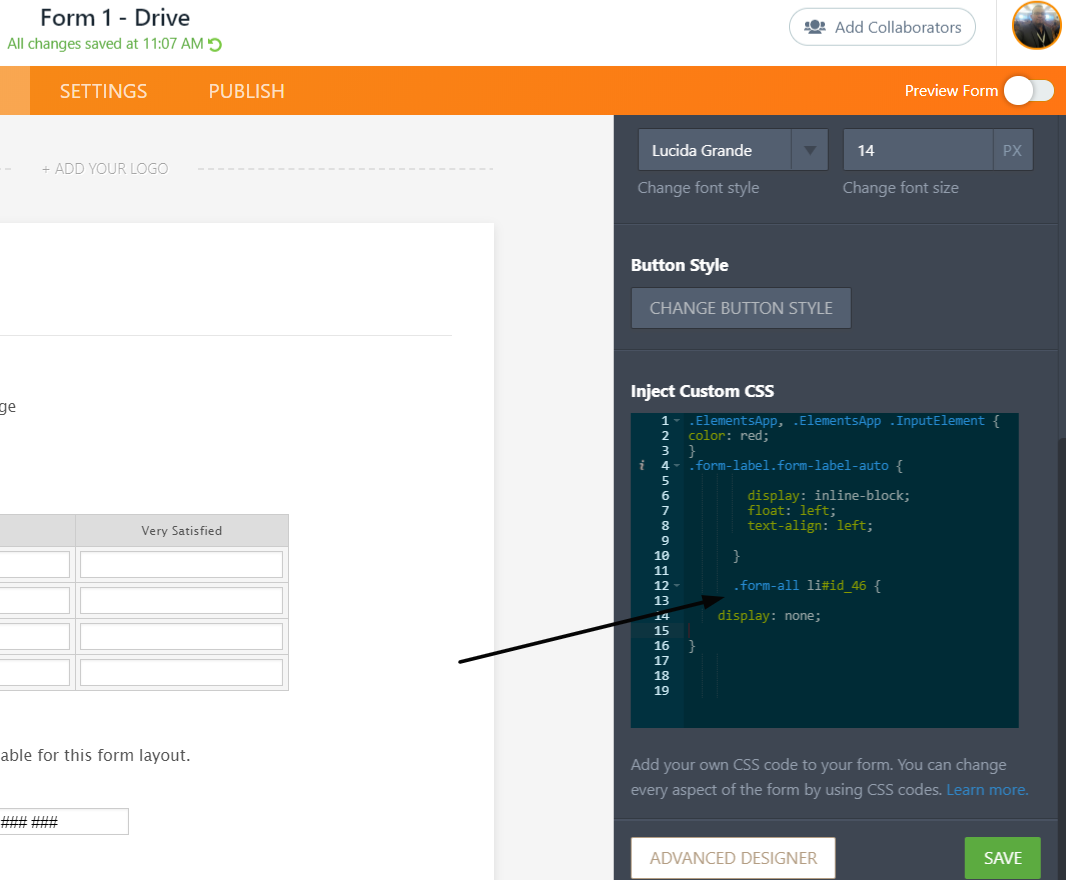-
TFSSAsked on May 27, 2020 at 7:10 PM
Function 2: Preview Before Submit
When applicants click "Review", once they get to the review page, I'd like to include some messaging that says "Please review your information to ensure it is accurate. If you need to make any corrections, please click the "Back" button at the bottom of the page. Once you've confirmed your information is correct, click the "Submit" button.
Is there a way for me to do that?
-
Kevin Support Team LeadReplied on May 27, 2020 at 7:41 PM
This is not possible to do, but it's possible to achieve with a workaround, here are the steps:
1. First, add and format the text to your form using the paragraph element:

2. Then get the <li> element ID, here is how:
- Right click on the element.
- Click on the inspect option.
- Copy the ID of the <li> element where the text is displayed on.

3. Replace the "ID" with your copied ID on the code below:
.form-all li#ID {
display: none;
}
Then inject the code to your form following this guide: https://www.jotform.com/help/117-How-to-Inject-Custom-CSS-Codes
I hope this helps.
-
TFSSReplied on May 28, 2020 at 11:45 AM
Hi there,
Thanks for your help. I've tried, on my "test" clone survey, but no luck so far.
A few follow up questions.
1) Adding the "Paragraph" element - where should I be adding that? Should it be at the top of the page, which is where I will want it to appear on the "Review" page (that's what I've been trying so far)?
2) I've tried doing the CSS code thing - no luck. I'm also not sure I'm selecting the correct <li> element id, as there are lots of them in the code. Also, when I follow the instructions to inject the custom CSS coding, nothing seems to happen. There is also already some custom coding in there, so I'm not sure how to "paste" the new coding, I just tried pasting it underneath the existing custom coding, but it all showed up as one long line.
What has been happening is that, when I "preview" the survey, the paragraph that I've created still appears at the top of the survey page. I want it to appear only at the top of the "Revew" page.
Thanks again.
-
Carlos_CReplied on May 28, 2020 at 1:09 PM
Hello,
Thank you for your message.
I create a screencast for you with the step by step process:

1. You can position the Pharagrap at the top of your form:
2. The CSS code can be placed at the bottom if you already have code there.

If you are having an issue please provide us with the form ID/URL so we can identify the CSS code for you.
If you need any further assistance, please let us know. We will be happy to help.
-
TFSSReplied on May 29, 2020 at 4:07 PM
Thanks, I think I've figured this part out now.
But a new issue has popped up - I have a field that asks for the participant's Date of Birth. It's entered automatically in this format: 11/11/2006
However, on the "Review" page, the above date appears as :
It seems to mistake the 11/2006 as a fraction.
Is this a glitch? Is there a way to fix this?
-
Kevin Support Team LeadReplied on May 29, 2020 at 6:15 PM
Glad to know you were able to resolve the matter with the text on the preview page.
Regarding your last question, we highly recommend opening a new ticket for new issues/questions, this helps us to avoid confusion while discussing multiple matters on a single ticket. That's why your last question was moved to a new ticket, we will continue assisting you here: https://www.jotform.com/answers/2356453
Thanks.
- Mobile Forms
- My Forms
- Templates
- Integrations
- Products
- PRODUCTS
Form Builder
Jotform Enterprise
Jotform Apps
Store Builder
Jotform Tables
Jotform Inbox
Jotform Mobile App
Jotform Approvals
Report Builder
Smart PDF Forms
PDF Editor
Jotform Sign
Jotform for Salesforce Discover Now
- Support
- GET HELP
- Contact Support
- Help Center
- FAQ
- Dedicated Support
Get a dedicated support team with Jotform Enterprise.
Contact Sales - Professional ServicesExplore
- Enterprise
- Pricing