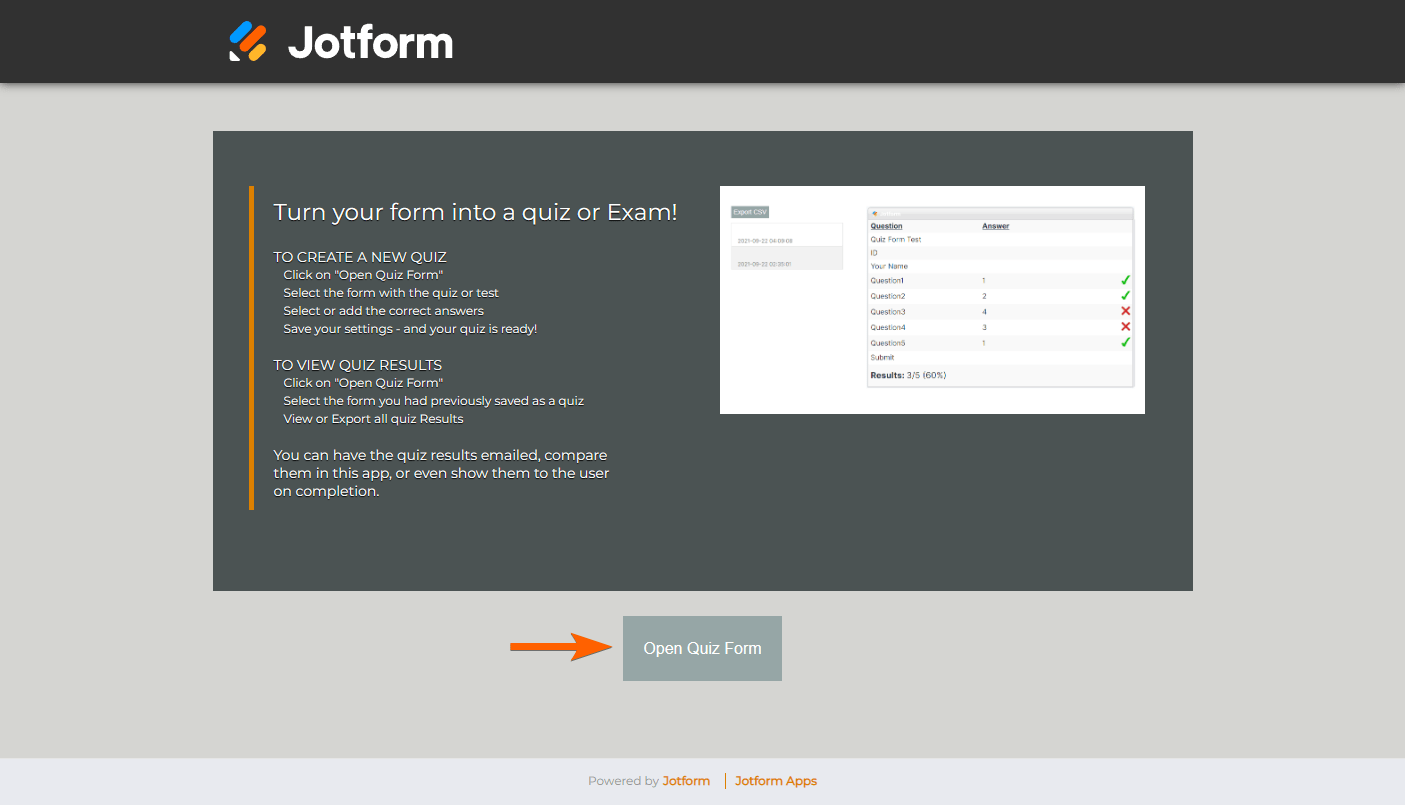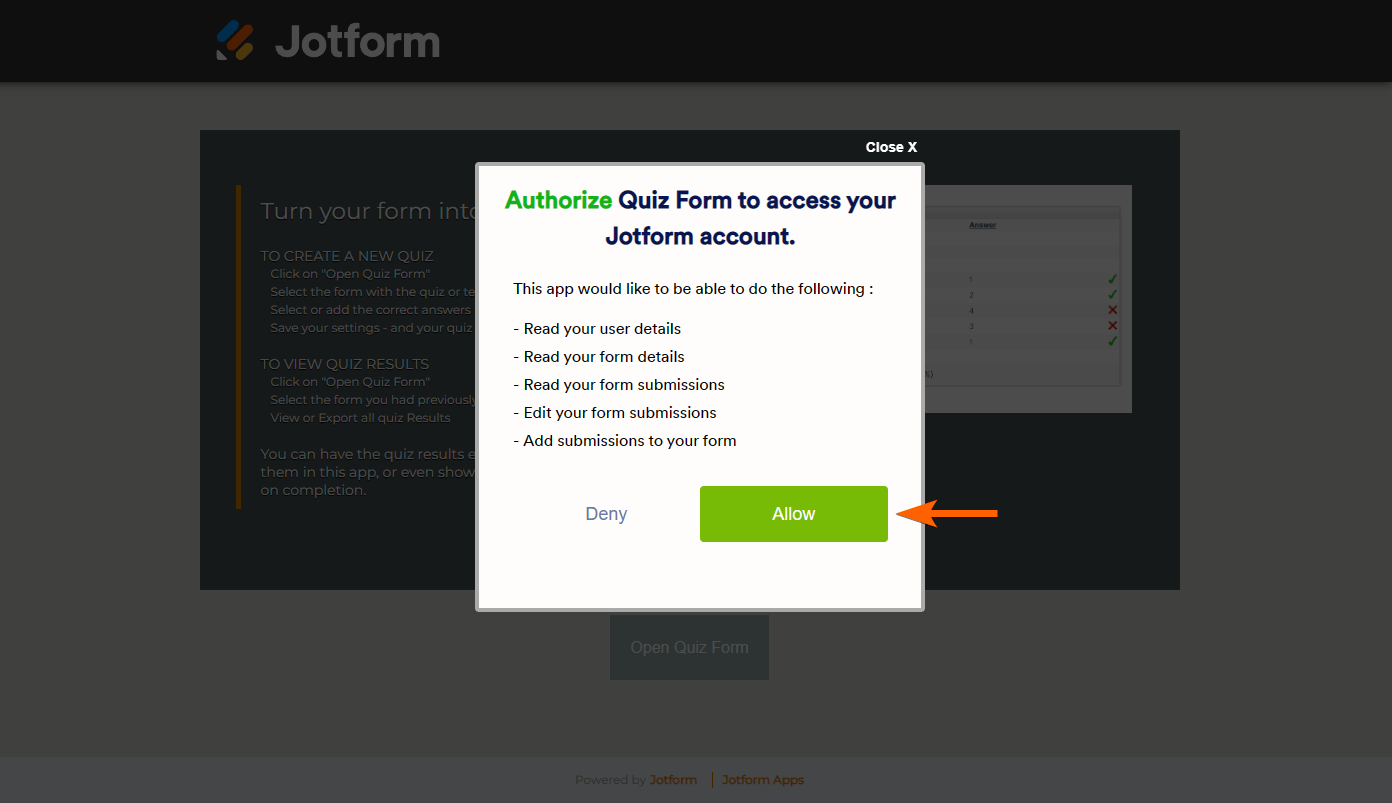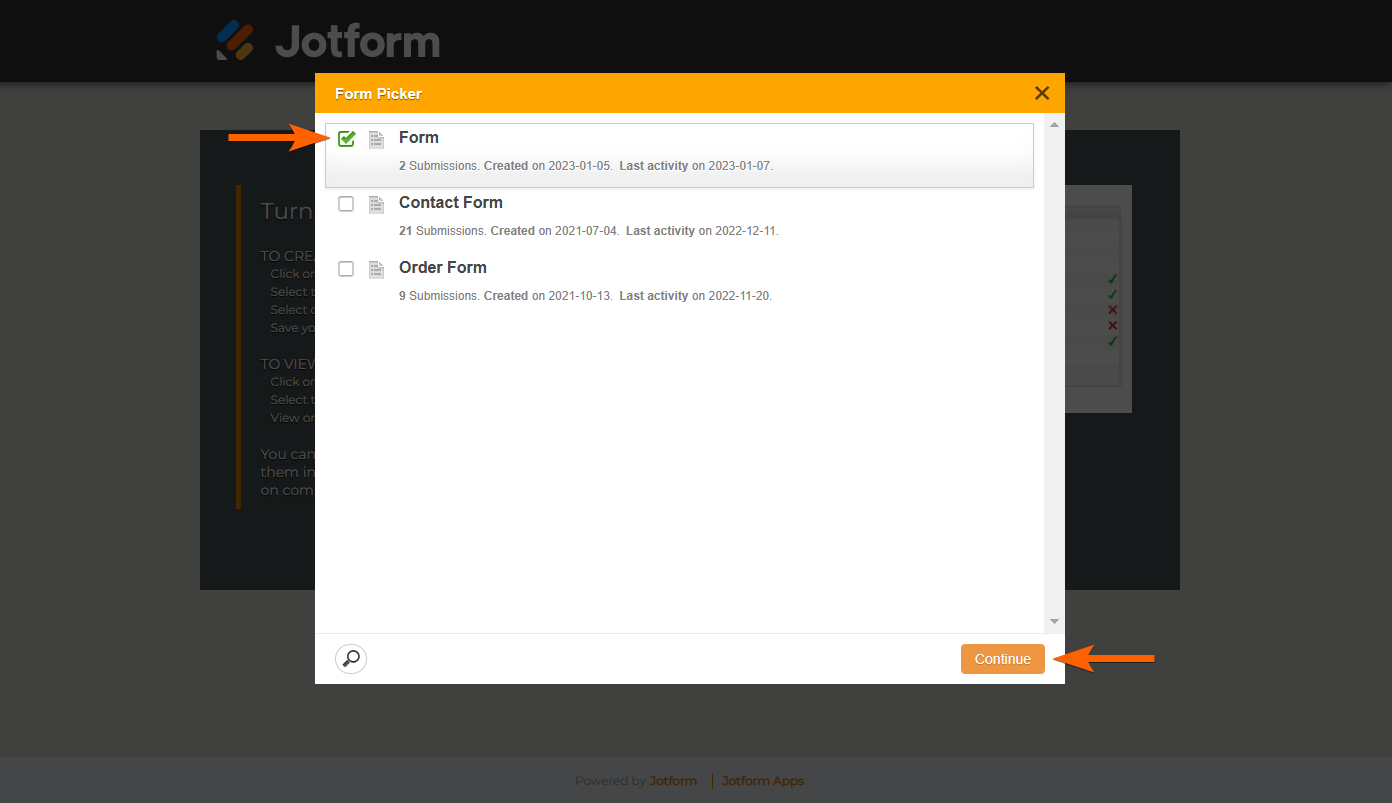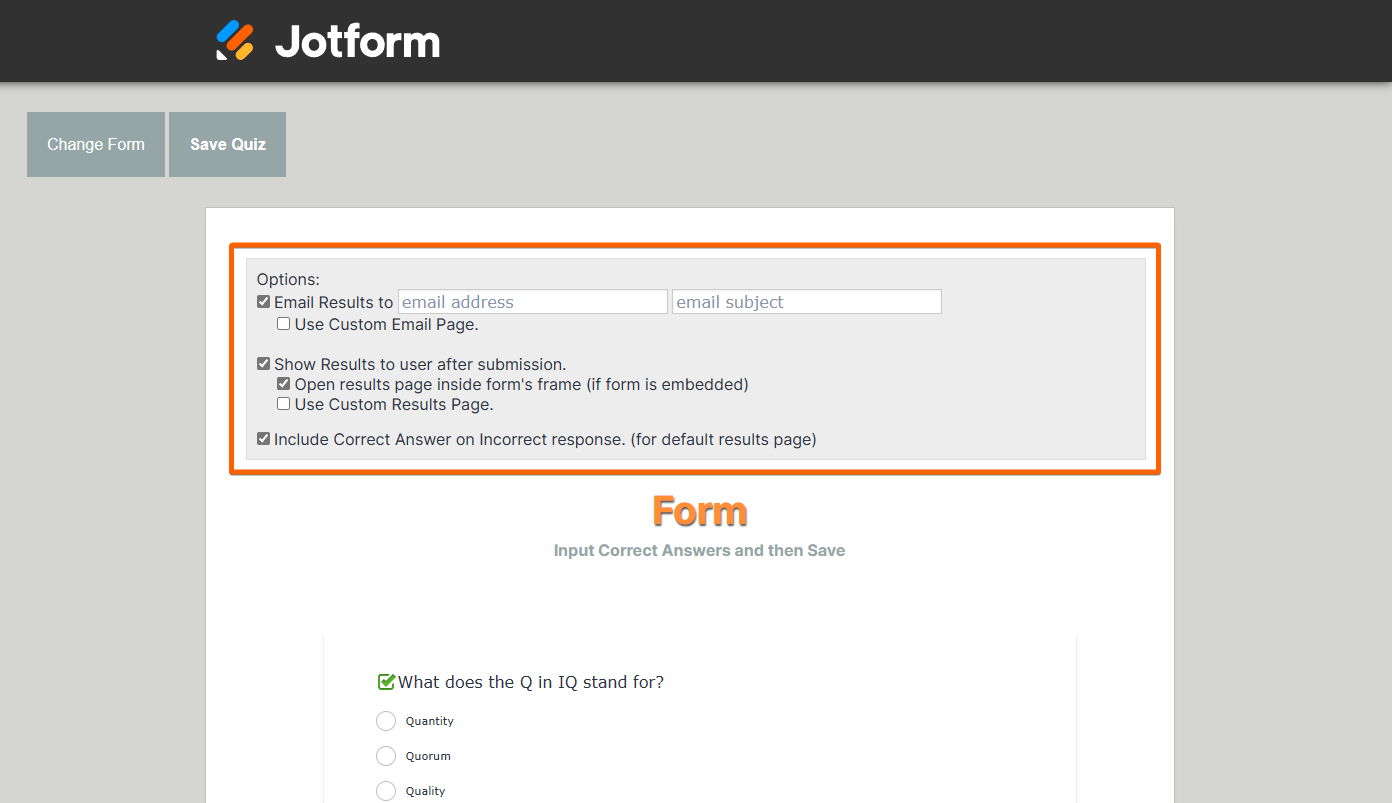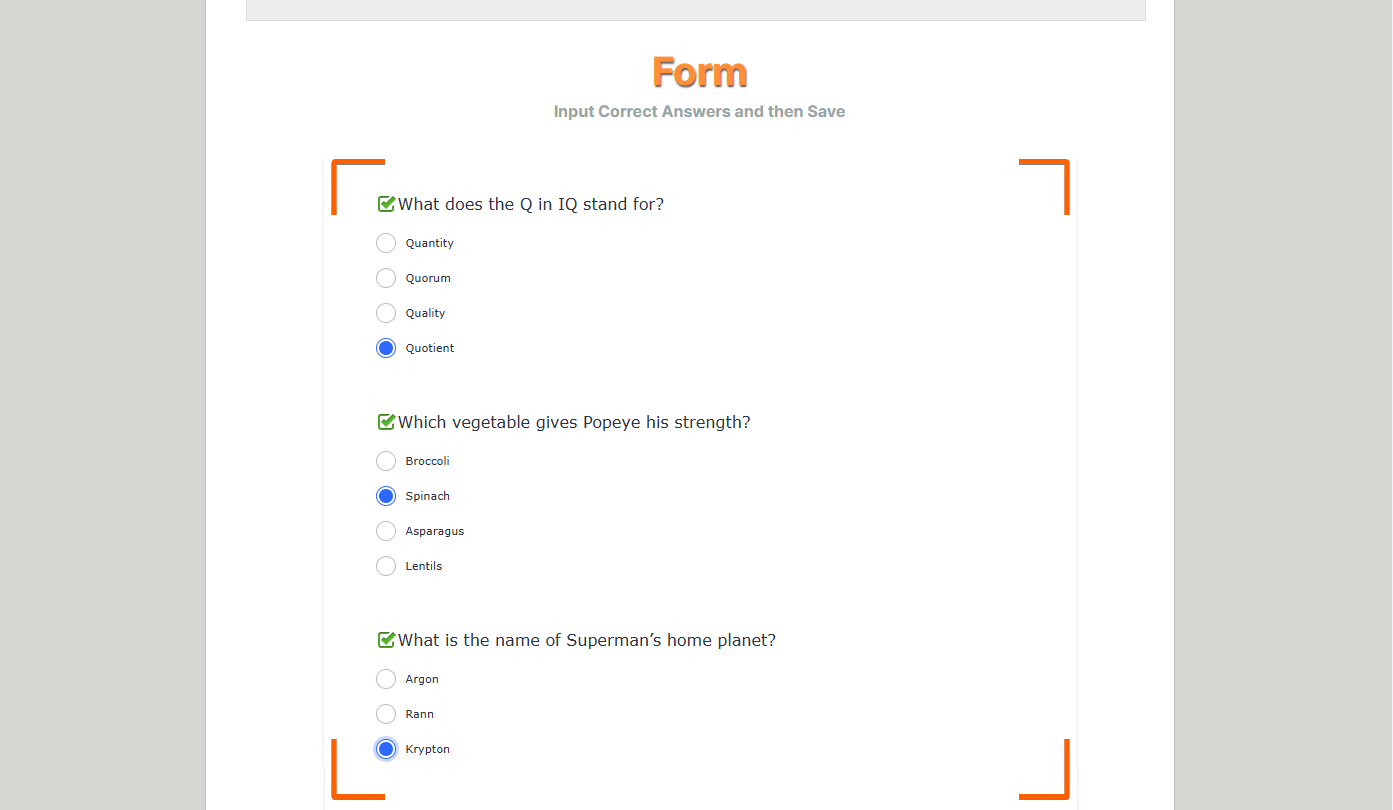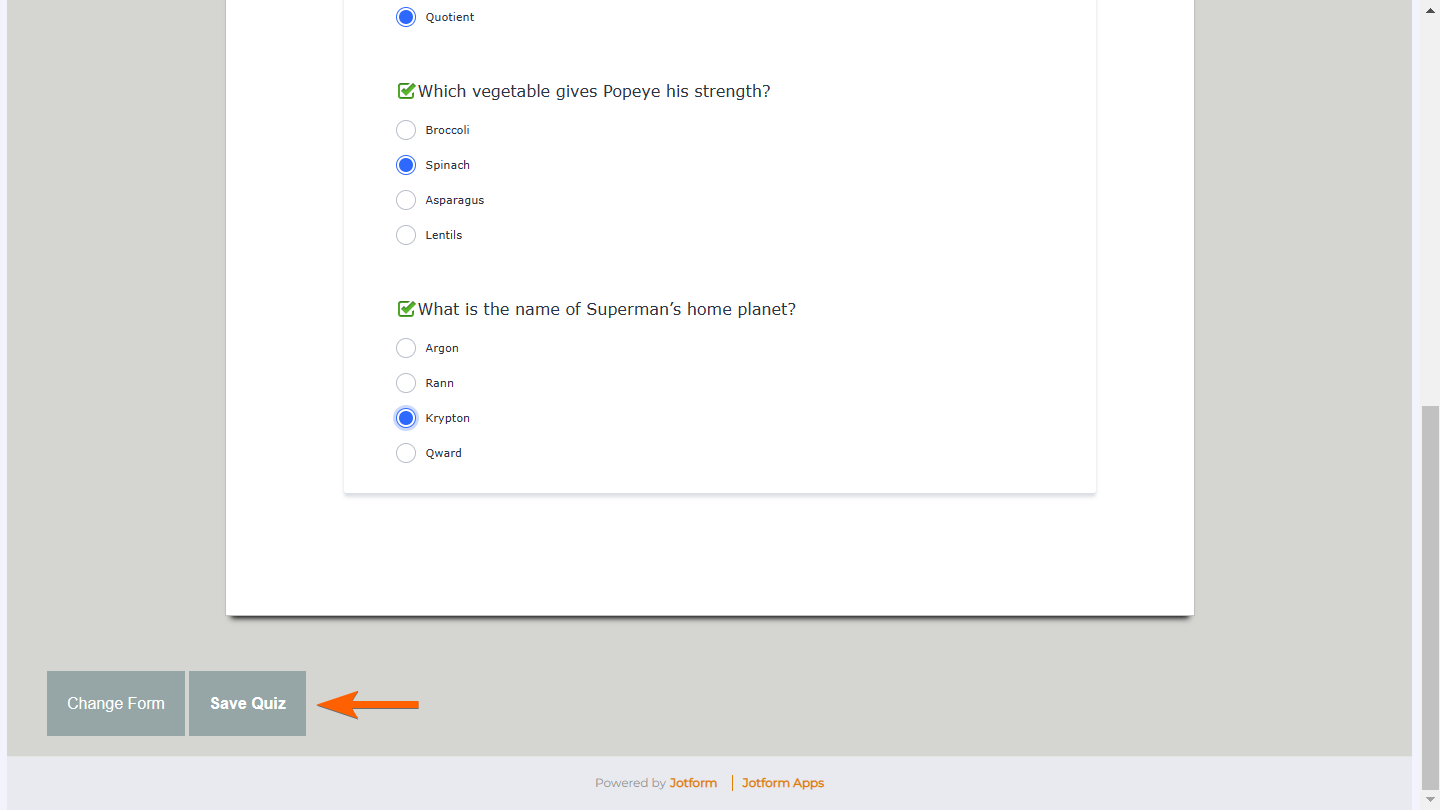-
BurnashAsked on September 13, 2024 at 8:18 PM
how do i make a quiz like the ones used on jotform academy?
-
Sonnyfer JotForm SupportReplied on September 13, 2024 at 9:58 PM
Hi Matthew,
Thanks for reaching out to JotForm Support. I can't seem to locate the Quiz used on Jotform Academy. Can you point us to it so we can check? Meantime, you can easily convert your form in to a Quiz using our Quiz App. Let me show you how:
1. Go to Quiz Form, then select Open Quiz Form at the bottom.

2. Select Allow in the authorization dialog.

3. In the Form Picker dialog, choose your form, then select Continue in the lower-right corner.

Note: You can perform the same steps above to change the answers or view the results of forms already connected to Quiz Form.
4. Configure your desired features under Options.

Here are the available options:
- Email Results to — Sends a copy of the results to the provided email. For example, you can enter your email address to get a copy of the form fillers’ answers and results after submission.
- Use Custom Email Page — Opens an editor where you can customize the emailed results.
- Show Results to user after submission — Displays the Results page to the form filler after clicking on the submit button.
- Open results page inside form’s frame (if form is embedded) — If this option is enabled and the form is embedded, the results are displayed after submission without leaving the parent window.
- Use Custom Results Page — Opens an editor where you can customize the displayed results.
- Include Correct Answer on Incorrect response (for default results page) — Displays the correct answers on the results page.
5. Specify the correct answers to your form questions.

6. Once you’re done, select Save Quiz at the bottom.

That's it. Your quiz form is now ready. Send the form URL to your participants or embed the form into your website. You can give it a try in this demo form.
Keep us updated and let us know if you need any more help.
- Mobile Forms
- My Forms
- Templates
- Integrations
- Products
- PRODUCTS
Form Builder
Jotform Enterprise
Jotform Apps
Store Builder
Jotform Tables
Jotform Inbox
Jotform Mobile App
Jotform Approvals
Report Builder
Smart PDF Forms
PDF Editor
Jotform Sign
Jotform for Salesforce Discover Now
- Support
- GET HELP
- Contact Support
- Help Center
- FAQ
- Dedicated Support
Get a dedicated support team with Jotform Enterprise.
Contact Sales - Professional ServicesExplore
- Enterprise
- Pricing