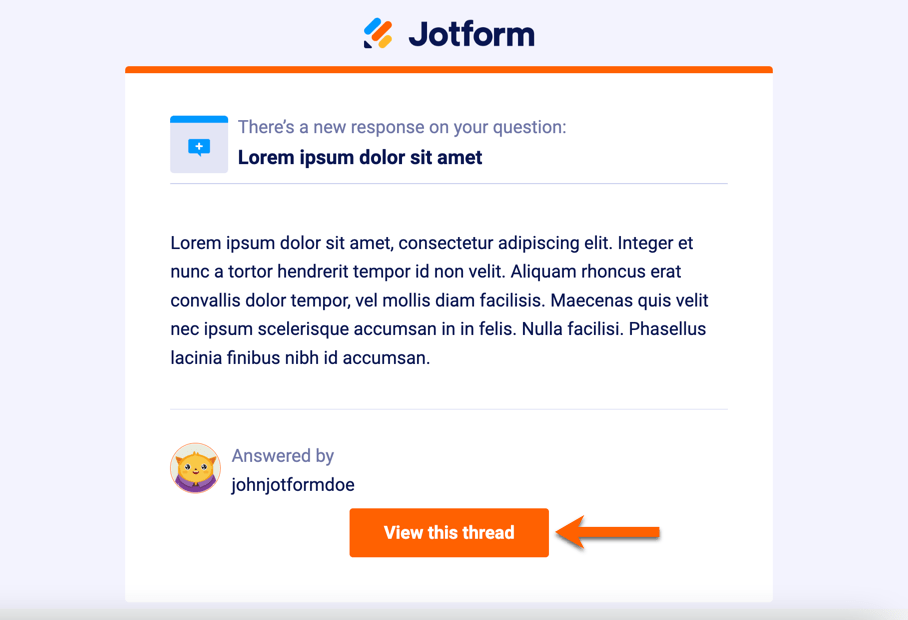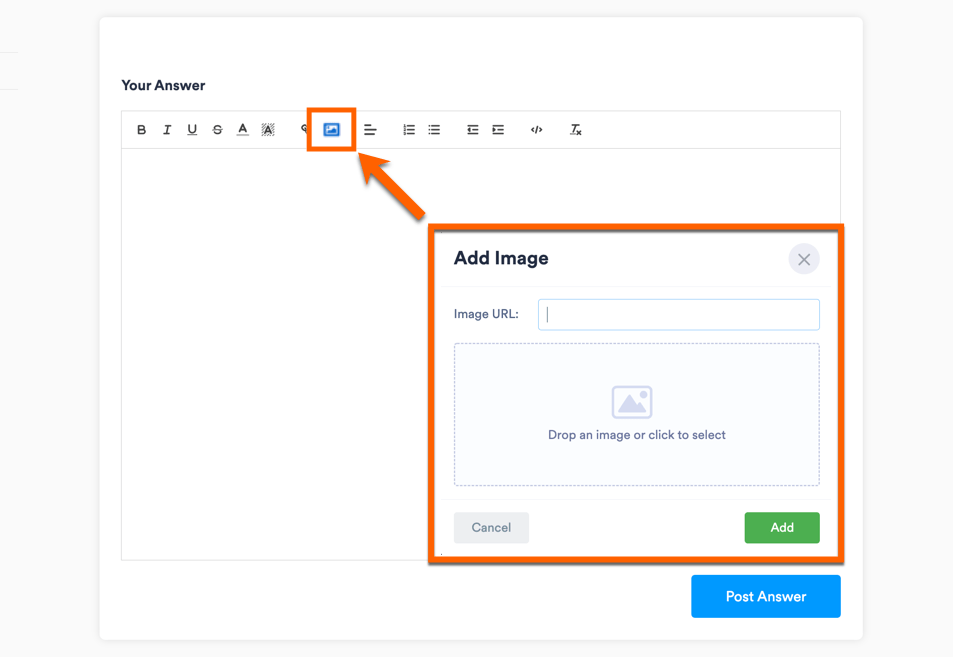-
nmhsmtaAsked on July 26, 2024 at 1:52 PM
We received an email from you telling us to update our SMTP configuration for our email. We have tried to do so several times and failed. We do not know what we are doing wrong. We are trying to set up a gmail account as the sender address.
-
Jovito JotForm SupportReplied on July 26, 2024 at 2:47 PM
Hi nmhsmta,
Thanks for reaching out to Jotform support. Could you share the details of the email that you received that tells about on updating the SMTP configuration email? To set up your email address as the sender of the emails, you must configure your SMTP. There are two part of setting up your SMTP, let me show you how:
First, you must create an app-specific password for Jotform SMTP. Take note that you should first enable your two-step verification for your Google account.
To create an app password
1. Open Google App passwords and sign in to your account.
2. Enter your desired app name, then select Create.

3. Take note of the generated app password.

If you forgot your app password, you need to generate a new one, since there’s no option to view the password once you close the password dialog.
Second is to set up your SMTP in your Jotform account.
1. Go to Account Settings and select Add Sender Email.
2. In the dialog, set up the following configuration:
- Email Address: {your email address}
- Hostname: smtp.gmail.com
- Port: 587 or 465
- Username: {your Gmail address}
- Password: {your Gmail app-specific password}
- Security Protocol: TLS or SSL
Note: Port 587 should be paired with TLS security protocol. Use SSL for port 465.
3. Select Test Email to confirm that everything is working.
4. Once you’re done, select Save Email.
Once we hear back from you, we'll be able to move forward with a solution.
-
Terry DavisReplied on July 28, 2024 at 5:58 PM
These are the instructions I followed to get this done and it didn’t work.
-
Mary Eden JotForm SupportReplied on July 28, 2024 at 9:06 PM
Hello Terry,
I understand the issue, but I’ll need a bit of time to look into this and work out a solution. I’ll get back to you as soon as I can.
Thanks for your patience and understanding, we appreciate it.
-
Mary Eden JotForm SupportReplied on July 28, 2024 at 9:14 PM
Hello Terry,
Can you please share the screenshot of the error and the screenshot of your SMTP setup so we can investigate this issue further? Let me show you how to correctly attach a screenshot here:
- Open the thread in your browser. If you got a reply via email, there should be a button at the bottom that says View this thread. Click that button to open your thread in a new tab.

- Once you open your thread, scroll down until you see the Your Answer section.
- This is where you will reply. Click the Add Image button.
- Next, paste the image URL or upload the image from your PC. Click the Add button to post the image on your thread.

We have a guide about How to Post Screenshots to Our Support Forum that you can check.
As soon as we hear back from you, we'll be able to help you with this.
- Open the thread in your browser. If you got a reply via email, there should be a button at the bottom that says View this thread. Click that button to open your thread in a new tab.
- Mobile Forms
- My Forms
- Templates
- Integrations
- Products
- PRODUCTS
Form Builder
Jotform Enterprise
Jotform Apps
Store Builder
Jotform Tables
Jotform Inbox
Jotform Mobile App
Jotform Approvals
Report Builder
Smart PDF Forms
PDF Editor
Jotform Sign
Jotform for Salesforce Discover Now
- Support
- GET HELP
- Contact Support
- Help Center
- FAQ
- Dedicated Support
Get a dedicated support team with Jotform Enterprise.
Contact Sales - Professional ServicesExplore
- Enterprise
- Pricing