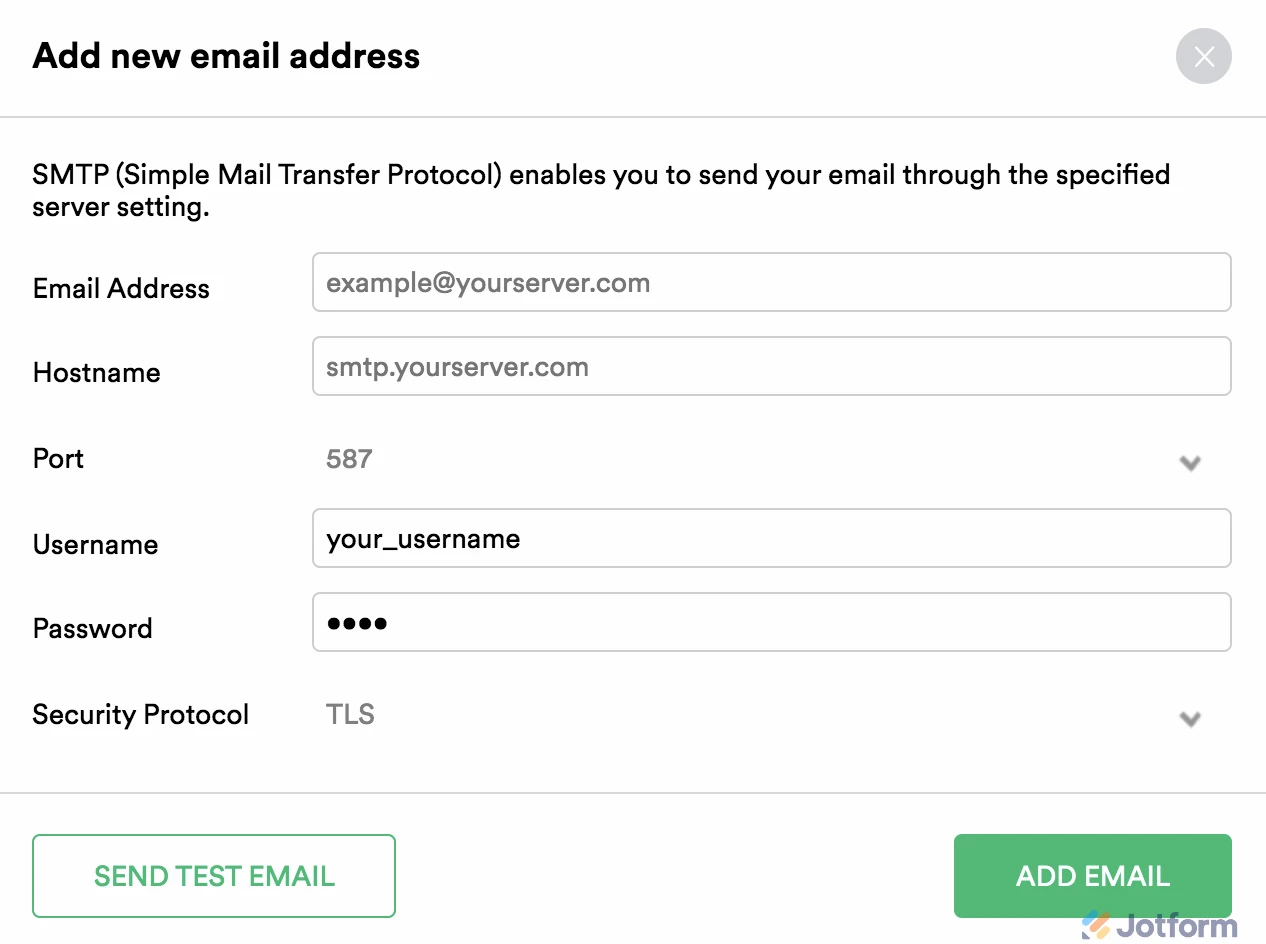-
pacnwbasserzzAsked on July 3, 2024 at 10:49 AM
I am getting an error now for my gmail that previously worked. It is failing with the error "SMTP Authentication Error."
I've confirmed the settings are correct.
-
Sidharth JotForm SupportReplied on July 3, 2024 at 11:32 AM
Hi pacnwbasserzz,
Thanks for reaching out to Jotform Support. The SMTP Authentication error means the credentials you entered are not correct. Did you use your Gmail password for SMTP credentials or app password? Is 2-step verification enabled on your Gmail account? Once you enable 2-step verification, you will have the option to generate an app password. It is easy to allow 2-step verification, let me show you how:
- Open your Google Account.
- In the navigation panel, select Security.

- Under “How you sign in to Google,” select 2-Step Verification and then Get Started.

- Follow the on-screen steps.
- Once you have activated 2-step Verification, you can create an app password.

You can use this app password in SMTP credentials while adding a custom SMTP sender. You must save the password to your computer so you can use it again later. If you don't save it, you'll have to generate a new one again because Google doesn't let users view their passwords after they click the Done button.
Now, to add the Sender email:
1. Go to your My Account page, and click on Settings, or visit here directly.
2. Click on the Add Sender Email button.

3. Enter the following information:
- Email Address: {your email address}
- Hostname: smtp.gmail.com
- Port: 587
- Username: {your Gmail address}
- Password: {your Gmail or app-specific password}
- Security Protocol: TLS

4. When you're finished, click on the Send Test Email button to make sure that everything is working. If it works, click on the Add Email button. If not, please check the details again and correct any errors.
You might also want to check out this guide about How to Use Your Gmail Account as Your Email Sender via SMTP.
Give it a try and let us know if you need any help.
-
pacnwbasserzzReplied on July 3, 2024 at 2:36 PM
There isn't an option for App Passwords in the Google Security interface.
-
Gaud JotForm SupportReplied on July 3, 2024 at 2:50 PM
Hi pacnwbasserzz,
Did you create app password previously? When the SMPT stopped working? Do note that app password will show as per your Google Account's security's settings. Let me show you where you can find it. It will be available in the 2-Steps verification section.
Here is a help page from the Google for the app password, you can check it out.
Let us know how it goes.
- Mobile Forms
- My Forms
- Templates
- Integrations
- INTEGRATIONS
- See 100+ integrations
- FEATURED INTEGRATIONS
PayPal
Slack
Google Sheets
Mailchimp
Zoom
Dropbox
Google Calendar
Hubspot
Salesforce
- See more Integrations
- Products
- PRODUCTS
Form Builder
Jotform Enterprise
Jotform Apps
Store Builder
Jotform Tables
Jotform Inbox
Jotform Mobile App
Jotform Approvals
Report Builder
Smart PDF Forms
PDF Editor
Jotform Sign
Jotform for Salesforce Discover Now
- Support
- GET HELP
- Contact Support
- Help Center
- FAQ
- Dedicated Support
Get a dedicated support team with Jotform Enterprise.
Contact Sales - Professional ServicesExplore
- Enterprise
- Pricing